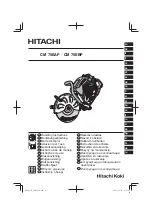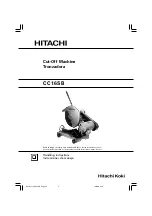Initial Setup
Merchant™ Operators’ Guide
January 2008
12
1810006
Setting Up Trays to Vend Products
These instructions will guide you through setting up your trays for vending. You will be asked to
determine if your tray can physically hold the products you intend to vend. If not, you will be directed
to other procedures which will help you get them set up. Follow these nine steps for each tray in your
merchandiser:
1.
Make sure the tray is in the loading position.
2.
Is the column wide enough for the intended product? If so, proceed to the next step. Otherwise,
set up your tray to vend wider products (see below, this page). When you're done, return to
step 3 in this procedure.
3.
Will the products fit between the spiral turns? If so, proceed to the next step. Otherwise,
change the spiral.
4.
Will the product pass under the tray immediately above? If so, proceed to the next step.
Otherwise, reposition the tray and guides.
5.
Will the product touch products on either side? If not, proceed to the next step. Otherwise,
install a product spacer.
6.
Load products in the tray.
7.
Return the tray to the vending position.
8.
Install the price rolls.
9.
Install the selection ID numbers.
Setting Up Trays to Vend Wide Products
The following steps will help you configure your trays to vend wide products. When you have
completed the procedures called out in each step, return to the next step in the procedure. When you
are done with the entire wide product steps, return to the set-up procedures above.
1.
Remove the tray from the merchandiser, unplug harness and place on a flat surface.
2.
Based on the size of the product you want to vend, decide how many spiral positions it will
occupy. Please remember that the leftmost spiral in the group
must
have an
ODD
ID number
(1, 3, 5, etc.) For example, if a product is three spirals wide, the left spiral will be ID number 1,
and the right spiral will be ID number 3. Be careful how wide you set up for, because really wide
products could get hung up in the delivery door.
3.
Remove the column dividers inside the group. In the example of three spiral positions, you
would be removing the dividers between spiral ID numbers 1 and 2, and 2 and 3.
4.
If your group only consists of 2 spirals, replace the rightmost motor with a spiral bearing and
gear, and install a gear on the leftmost motor. Skip to step 8.
5.
Remove all spirals in the group except the leftmost spiral.
6.
Do one of the following:
a. If your group has an
ODD
number of spirals (3, 5, etc.) remove the harnesses from all
motors in the group except the leftmost one. To the rightmost motor, connect the harness
from the motor immediately to its left.
b. If your group has an
EVEN
number of spirals (4, 6, etc.) remove the harnesses from all
motors
inside
the group (leave the harnesses connected to the leftmost and rightmost
motors).
7.
Install a spiral at the rightmost position in your group. Make sure it has the same product
capacity and is opposite to the one in the leftmost position.
8.
Return the tray to the merchandiser.
9.
Electronically couple the motors as needed Return to step 3 in the section
, above.
Summary of Contents for Merchant 180
Page 1: ...EXIT ...
Page 9: ...Merchant Operators Guide Initial Setup 1810006 1 January 2008 FRONT EXTERIOR VIEWS ...
Page 11: ...Merchant Operators Guide Initial Setup 1810006 3 January 2008 MODELS 180 181 MONETARY ...
Page 12: ...Initial Setup Merchant Operators Guide January 2008 4 1810006 INTERIOR VIEW ...
Page 170: ...Index Merchant Operators Guide January 2008 Index 6 1810006 ...