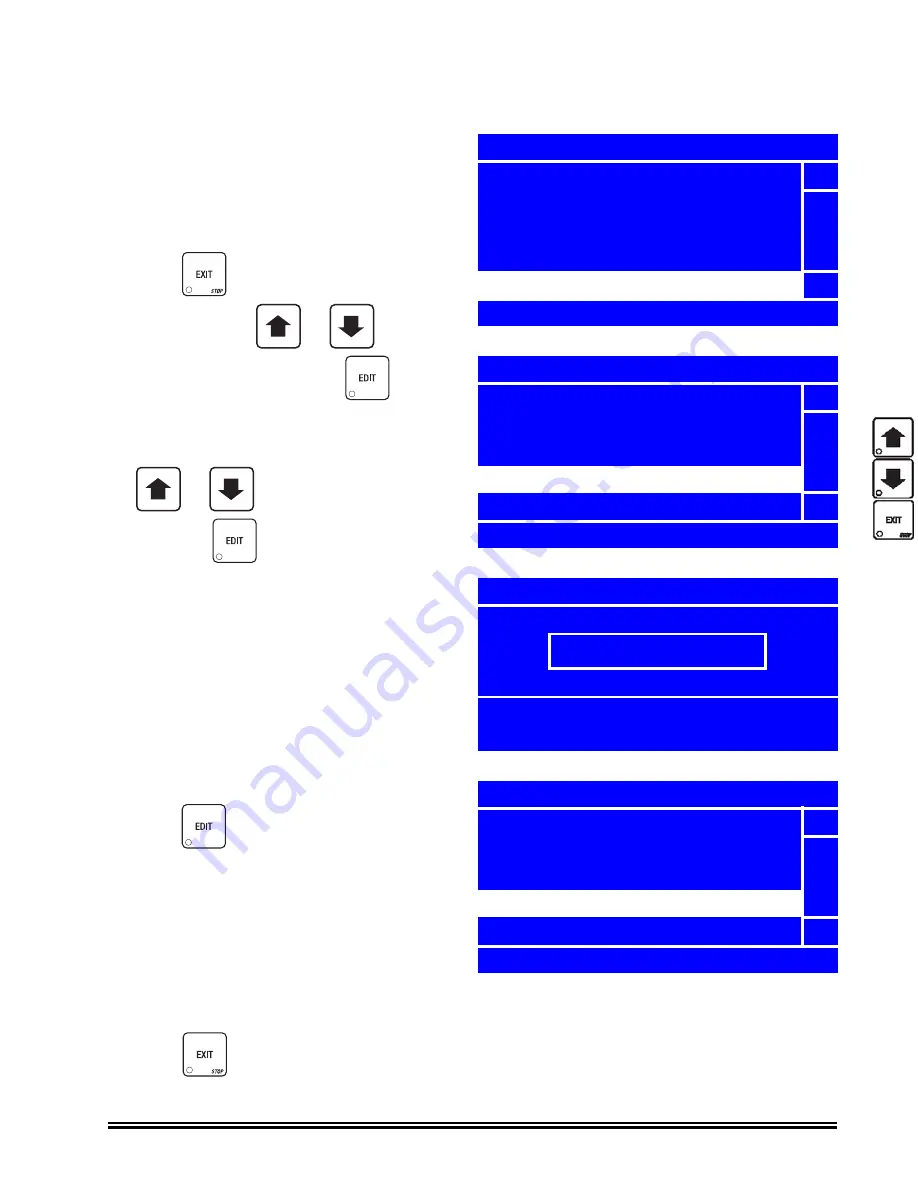
Merchant™ Operators’ Guide
Program:
1810006
145
January 2008
Set Screen Contrast
For most installations, the factory default
screen contrast setting should be adequate.
For installations with special considerations
(very low or high ambient light), adjust the
screen contrast to improve menu readability.
1. Press
until you reach the
Main
Menu
, then use
or
to select
System Settings
and press
.
2. In the
System Settings
menu, use
or
to select
Screen Contrast
and press
.
3. Using the number keys on either keypad,
enter the setting for the screen contrast.
If the setting is less than 10, use leading
zeros:
For example, if you wish to set the screen
contrast at 9, press 0-9
If you enter more than two numbers, the
display will scroll back to the first digit.
4. Press
to lock in the setting and return
to the
System Settings
menu.
5. In the
Systems Settings
menu, verify that
the value you entered matches the status
(bottom) line when
Screen Contrast
is
selected.
6. Press
once to return to the
Main Menu
.
+
_
+
_
Main Menu
Price
5
Product Configuration
Special Vend Mode
Free Vend
System Settings
6
Press EDIT to Select
System Settings
Monetary
5
Data Transfer
Backup/Restore Data
Screen Contrast
Software Version
6
=07
Screen Contrast
09
0-9 to Edit Value
EDIT when Finished
System Settings
Monetary
5
Data Transfer
Backup/Restore Data
Screen Contrast
Software Version
6
09
Summary of Contents for Merchant 180
Page 1: ...EXIT ...
Page 9: ...Merchant Operators Guide Initial Setup 1810006 1 January 2008 FRONT EXTERIOR VIEWS ...
Page 11: ...Merchant Operators Guide Initial Setup 1810006 3 January 2008 MODELS 180 181 MONETARY ...
Page 12: ...Initial Setup Merchant Operators Guide January 2008 4 1810006 INTERIOR VIEW ...
Page 170: ...Index Merchant Operators Guide January 2008 Index 6 1810006 ...






























