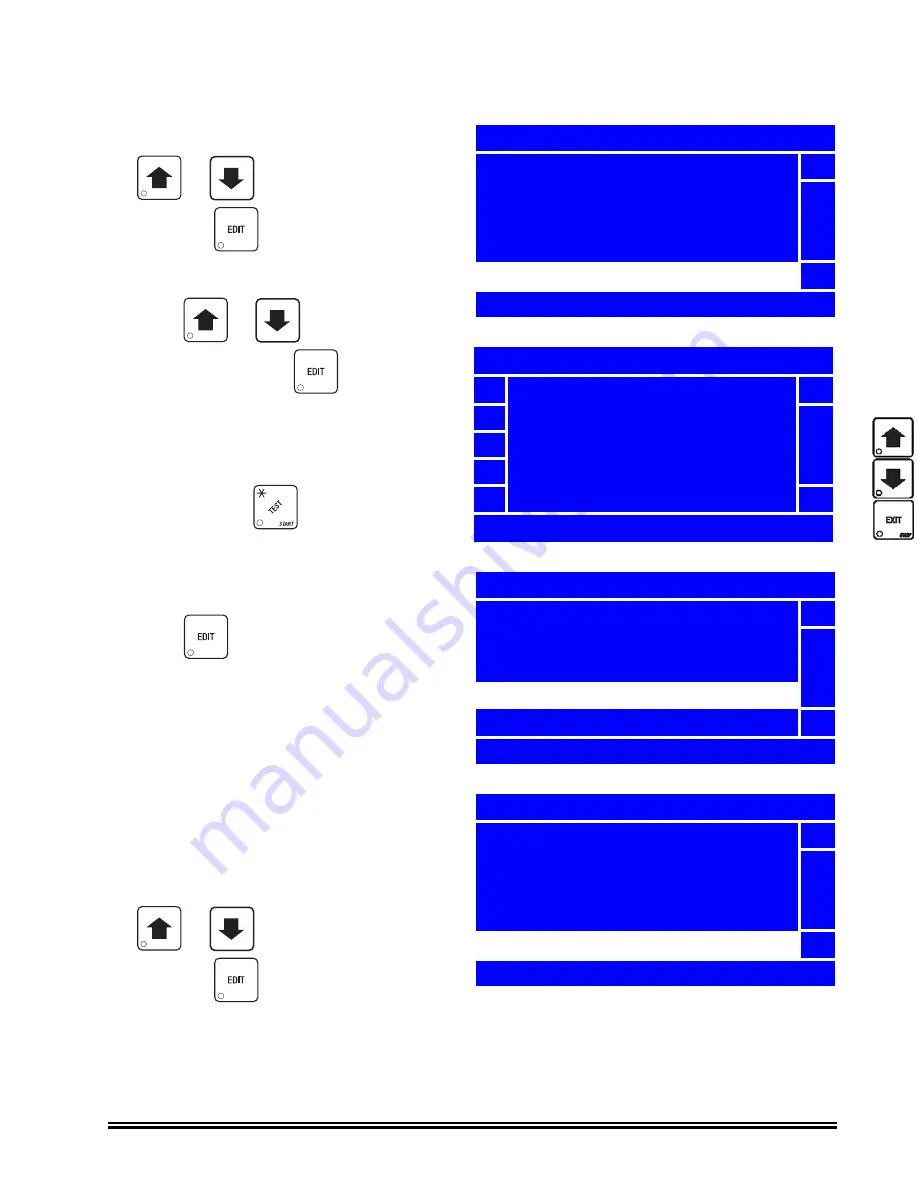
Merchant™ Operators’ Guide
Special Vend
1810006
89
January 2008
Timed Events (continued)
16. In the
Event (#)
menu, press
or
to select
Days of Week
and press
.
17. Press
or
to highlight a day of
the week, then press
to select it.
Selected day(s) will have “
X
”(s) to the left.
NOTE
By pressing
, you are able
to quickly remove or add the
“X
”(s) from all days of the week.
18. Press
to lock in the time and return
to the
Event (#)
menu. Verify that the status
(bottom) line displays the correct day(s) of
the week that were set.
NOTE
Days of the week appear in the status
line as dashes, in the order of Sunday
through Saturday, if they are not selected.
19. In the
Event (#)
menu, press
or
to choose
Selections
and press
.
_
_
_
1
State
5
Event Type
Start Time
Stop Time
Days of Week
6
– M – – T – S
Days Of Week
X
Monday
5
Tuesday
X
Wednesday
Thursday
X
Friday
6
* =Set or Clear All
1
Event Type
5
Start Time
Stop Time
Days of Week
Selections
6
– M – – T – S
1
Event Type
5
Start Time
Stop Time
Days of Week
Selections
6
– M – – T – S
Summary of Contents for Merchant 180
Page 1: ...EXIT ...
Page 9: ...Merchant Operators Guide Initial Setup 1810006 1 January 2008 FRONT EXTERIOR VIEWS ...
Page 11: ...Merchant Operators Guide Initial Setup 1810006 3 January 2008 MODELS 180 181 MONETARY ...
Page 12: ...Initial Setup Merchant Operators Guide January 2008 4 1810006 INTERIOR VIEW ...
Page 170: ...Index Merchant Operators Guide January 2008 Index 6 1810006 ...






























