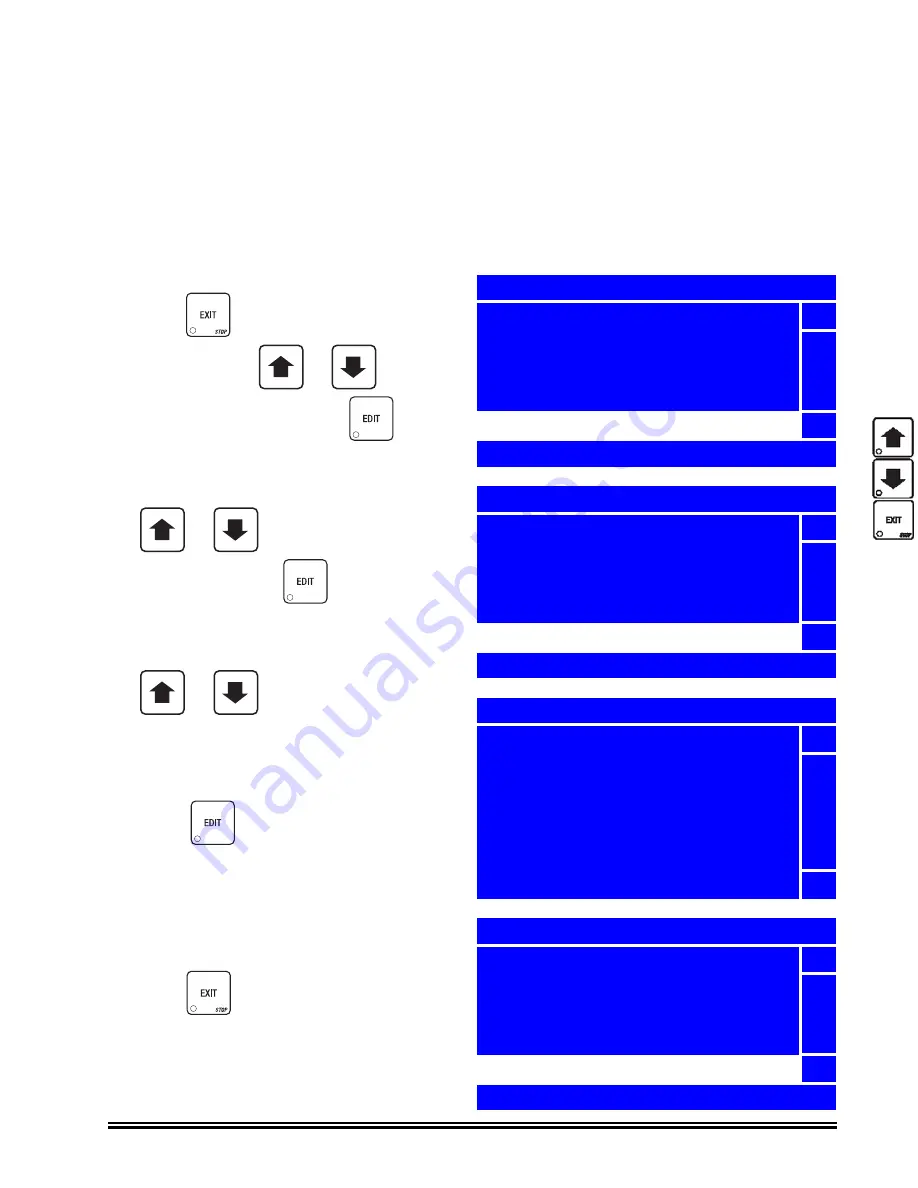
Merchant™ Operators’ Guide
Program:
1810006
149
January 2008
Set Idle Screen Options
One of these 3 options can be set to appear on the display:
None
- “
Make a Selection
”
appears with an alternating “
Ready
” message.
Time
- The time will appear on the lower left hand corner of the display in addition to the alternating
“
Make a Selection
”
and “
Ready
” message.
Time and Temp
- The time will appear in the lower left hand corner and the water tank temperature
will appear in the lower right hand corner of the display in addition to the alternating “
Make a
Selection
” and “
Ready
”
message.
1. Press
until you reach the
Main
Menu
, then use
or
to select
System Settings
and press
.
2. In the
System Settings
menu, use
or
to select
Idle Screen
Options
and press
.
3. In the
Idle Screen Options
menu, use
or
to select
None
,
Time
or
Time and Temp
. The selected option is
the one with the filled-in circle.
4. Press
to lock in your selection and
return to the
System Settings
menu.
Verify that the selected
Idle Screen
Option
is displayed on the status
(bottom) line.
5. Press
once to return to the
Main Menu
.
+
_
+
_
+
_
Main Menu
Test
5
Price
Product Configuration
Free Vend
System Settings
6
Press EDIT to Select
System Settings
Backup/Restore Data
5
Screen Contrast
Software Version
Temperature Units
Idle Screen Options
6
None
Idle Screen Options
o
None
5
o
Time
h
Time and Temp
6
System Settings
Backup/Restore Data
5
Screen Contrast
Software Version
Temperature Units
Idle Screen Options
6
Time and Temp
Summary of Contents for Merchant 180
Page 1: ...EXIT ...
Page 9: ...Merchant Operators Guide Initial Setup 1810006 1 January 2008 FRONT EXTERIOR VIEWS ...
Page 11: ...Merchant Operators Guide Initial Setup 1810006 3 January 2008 MODELS 180 181 MONETARY ...
Page 12: ...Initial Setup Merchant Operators Guide January 2008 4 1810006 INTERIOR VIEW ...
Page 170: ...Index Merchant Operators Guide January 2008 Index 6 1810006 ...




























