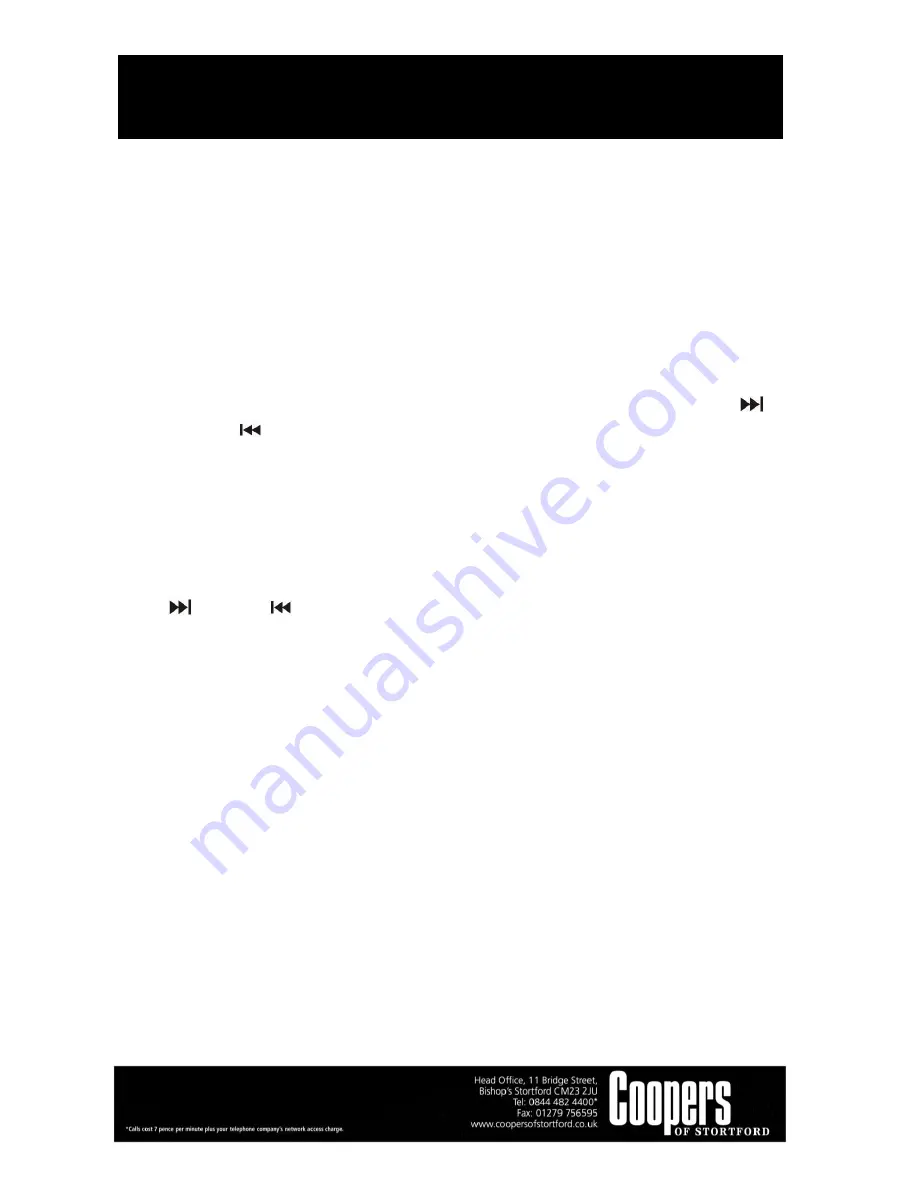
Multi Music System
10496
Instructions for Use
Please read and retain these instructions for future reference
v001: 28/09/16
Page No 15
I) DELETE 1 TRACK
1.
Press and hold the “DEL” button for 3-5 seconds during the playback of the desired track, then “ONE”
will be flashing on the display. Press the DEL button again to confirm.
2.
“DEL” will be shown on the display.
3.
“DEL” will disappear from the display, meaning the track is deleted.
II) DELETE 1 FOLDER
1.
Insert the USB storage media or SD/MMC card, set in “USB” or “CARD” mode and set at stop mode after
unit reading.
2.
Press the “ALBUM DOWN” or “ALBUM UP” to search for the folder to be deleted.
3.
Press and hold the “DEL” button for 3-5 seconds, “DEL” will show on the display. Press the SKIP UP
/
SKIP DOWN
button to select “DIR” on the display. Press the “DEL” button again to confirm.
4.
“DEL” will be shown on the display. After “DEL” disappears it means the desired folder is deleted.
II) DELETE ALL TRACK
1.
Insert the USB storage media or SD/MMC card, set in the “USB” or “CARD” mode and set at stop mode
after unit reading.
2.
Press and hold the “DEL” button for 3-5 seconds, then “ONE” will flash on the display. Press the skip up
/ skip down
button to select “ALL” on the display. Press the DEL button again to confirm.
3.
USB or SD icon will be flashing on the display. Deleting is now in progress.
4.
When the USB or SD icon stops flashing, it means that all track copying is completed.
NOTE
: All the files on the USB storage media or SD card will be deleted completely after confirming via the
“DEL” button.
REMOVING OF USB / MEMORY CARD
To remove the USB / memory card, turn off the power or switch the function mode to either CD, AUX or Tuner
first. For USB port – un-plug it by pulling out the USB socket directly; for memory card, press the memory card
inward and then release, the card is partially ejected and you can manually remove it.
COMPACT DISC (CD) PLAYBACK & ENCODING (Fig. 1)
1.
Press the FUNCTION button to “CD” mode.
2.
Press the CD DOOR button, CD door will be opened, put the CD into the tray and press the CD DOOR
button again, CD door will be closed.
3.
The system will start reading the CD:






































