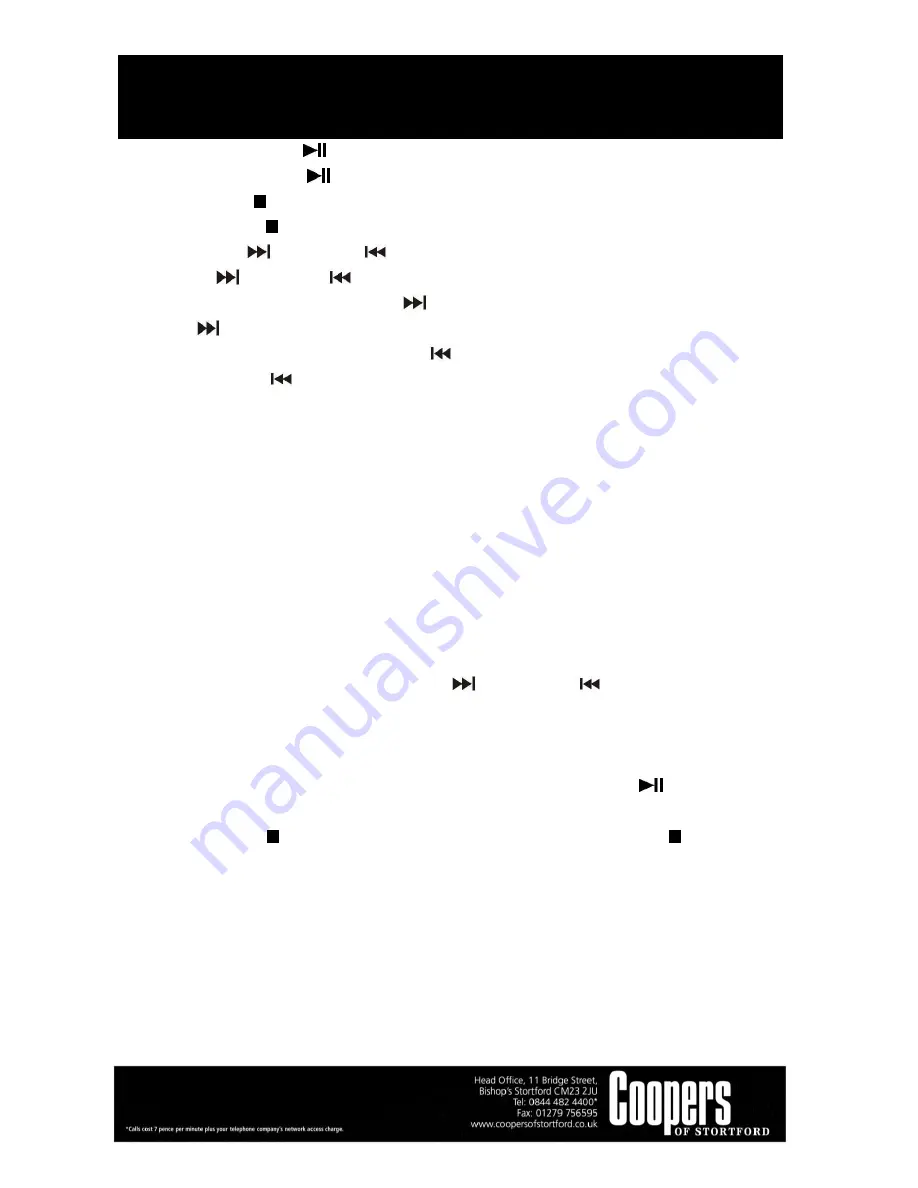
Multi Music System
10496
Instructions for Use
Please read and retain these instructions for future reference
v001: 28/09/16
Page No 16
PLAY / PAUSE BUTTON
-
Press the PLAY/PAUSE
button once to stop playing, press it again to continue.
STOP BUTTON
-
Press the STOP
button to stop audio playback, then display will show the total number of tracks. Press
the SKIP UP
or SKIP DOWN
button to select tracks.
SKIP UP
/ SKIP DOWN
BUTTON
-
During CD playback, press the SKIP UP
button once to play the next track. Press and hold the SKIP
UP
button continuously to fast forward.
-
During CD playback, press the SKIP DOWN
button once to play the previous track. Press and hold
the SKIP DOWN
button continuously to speed up selecting previous tracks.
FOLDER SEARCHING
Press the ALBUM DOWN or ALBUM UP button to search folder backward or forward.
REPEAT FUNCTION
During audio playback, press the MODE (5) button once, single track will be played repeatedly. Press the
MODE (5) button again, it will repeatedly play all tracks on the whole CD.
TRACKS PROGRAMMING
Up to 99 MP3 tracks & 20 CD audio format tracks can be programmed and played in any order. Be sure the
system is in stop mode before programming:
1.
Press the FUNCTON button to “CD” in stop mode
2.
Press the MODE (5) button, “MEM” will be flashing on LCD display. Moreover, it will indicate program no.
and digits for track no. to be programmed.
3.
Select a desired track by pressing the SKIP UP
or SKIP DOWN
button. For MP3/WMA disc,
press the ALBUM DOWN or ALBUM UP button to search the folder backward or forward.
4.
Press the MODE (5) button to store the track into memory.
5.
Repeat steps 3 and 4 to enter additional tracks into the memory if necessary.
6.
When all the desired tracks have been programmed, press the “PLAY/PAUSE”
button to play the
tracks in assigned order.
7.
Press the STOP
button to stop playing the programmed tracks, press the STOP
button again to
cancel programming.
COPYING OF CD
The system allows you to copy tracks from CD to USB or SD by track, folder or all files.
I) COPY 1 TRACK
1. Insert the USB storage media or SD/MMC card, press the FUNCTION button to “CD” mode.
2. Press the REC button during the playback of the track to be copied from the CD, then “ONE” will flash on the
display. Press the REC button again to confirm.





































