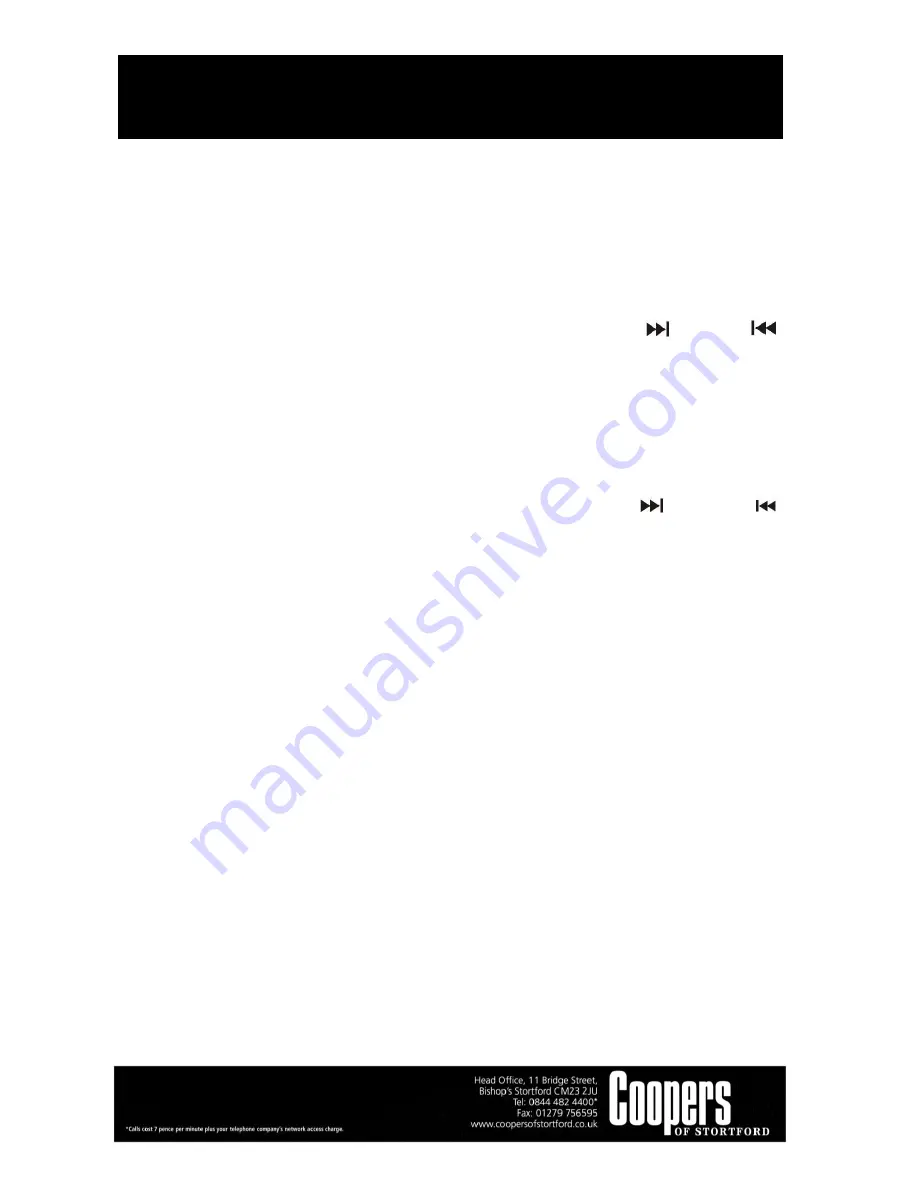
Multi Music System
10496
Instructions for Use
Please read and retain these instructions for future reference
v001: 28/09/16
Page No 17
3. The USB or SD icon will flash on the display. Copying is now in progress.
4. After copying is completed, unit will stop playback automatically.
5. Display will show “END” and back to CD mode.
II) COPY 1 FOLDER (FOR MP3/WMA DISC ONLY)
1.
Insert the USB storage media or SD/MMC card, set in CD and stop mode.
2.
Press the ALBUM DOWN or ALBUM UP to search folder for copying.
3.
Press the REC button, then “ONE” will be flashing on the display. Press the SKIP UP
/ skip down
button to select “DIR” on the display. Press the REC button again to confirm.
4.
USB or SD icon will flash on the display. Copying is now in progress.
5.
When the USB or SD icon stops flashing, it means that folder copying is completed.
III) COPY ALL TRACK
1.
Insert the USB storage media or SD/MMC card, press the FUNCTION button to “CD” mode.
2.
Press the REC button, then “ONE” will flash on the display. Press the SKIP UP
/ SKIP DOWN
button to select “ALL” on the display. Press the REC button again to confirm.
3.
USB or SD icon will flash on the display. Copying is now in progress.
4.
When the USB or SD icon stops flashing, it means that all track copying is completed.
SPLIT TRACK FUNCTION FOR USB/SD RECORDING FOR TURNTABLE/AUX IN (Fig. 1)
1) MANUAL SPLIT OPERATION PROCEDURE:
During USB/SD recording, the USB/SD icon will flash on the display. To select a new track, press the MODE (5)
button on the unit or remote control, the display will show “TS”. The unit will stop recording momentarily and
resume again. A new file will have been created on the USB/SD device representing a new track.
2) AUTO SPLIT OPERATION PROCEDURE:
Before USB/SD recording, press the FUNCTION
button to select audio source, then press the
MODE (5) button
on the unit or remote control. The display will show “T-ON” which means the auto split function has been
activated. Then start USB/SD recording, the unit can automatically detect the silent part between each track,
and create a new file to move on to start recording the next track.
To deactivate the function: Press the MODE (5) button on the unit or remote control before USB/SD recording.
The display will show “T-OF”, which means auto split has been deactivated.
Note for auto split:
Several seconds at the beginning of the next track may not be recorded, as the unit may take a few seconds to
create a new file on the USB/SD; it can also be the case that some music producers intentionally add silent




































