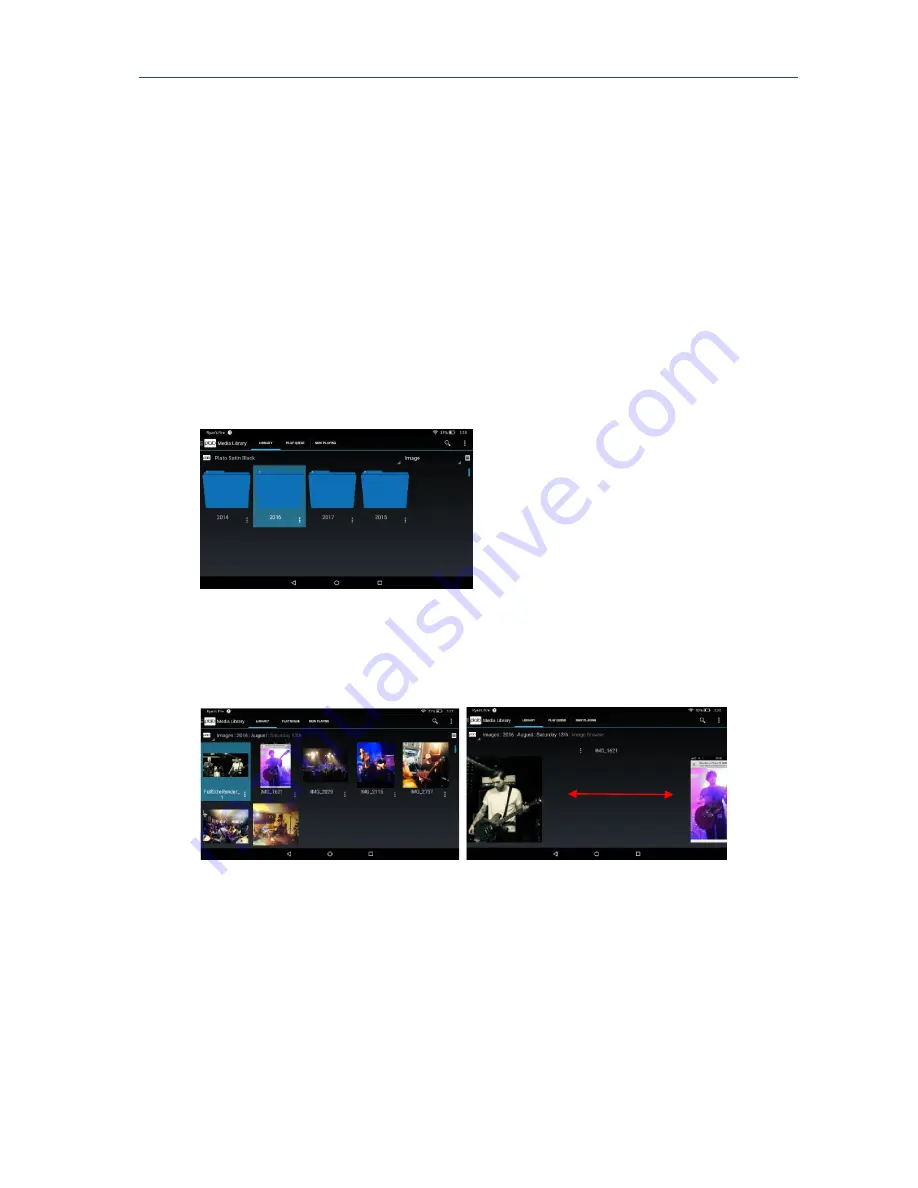
Plato Complete Guide V1.3.0
Convert Technologies
53
Note that all exported media files will be placed under the PlatoExports directory on the USB
storage device. Further subdirectories will be added indicating Artist->Album->Track files.
It is also possible to export image or video media files, though these are copied in their
native format under the appropriate directory.
8.4.
Viewing image files
Plato supports viewing collections of image files as well as audio and video data. Details on
how to import image files are given in section
11.4. To view your image files select Image
from the drop down filter in the main library view. This will show the top-level folder view of
your image collection. As indicated in section 11.4,
it is suggested that you import your
images in year-month-day based folder hierarchies so you can keep track of your collection
more effectively.
To view your images, descend into the relevant folder to your chosen image by touching the
folder icon. It is possible to browse images in a selected folder by touching the image icon
which will display the image fullscreen on your mobile device. Scroll to the next/previous
image by swiping left or right from the browse image view.
It is possible to ‘play’ an image to another UPnP device (e.g. TV) in the same way as playing
other media files: by long pressing the image, or accessing the play menu via the more
options menu.
It is also possible to build playlists of images using the play menu dialog as described for
audio files. Note that image playlists must to be skipped manually via the media playback
controls in the Now Playing tab to progress from one playlist entry to the next.






























