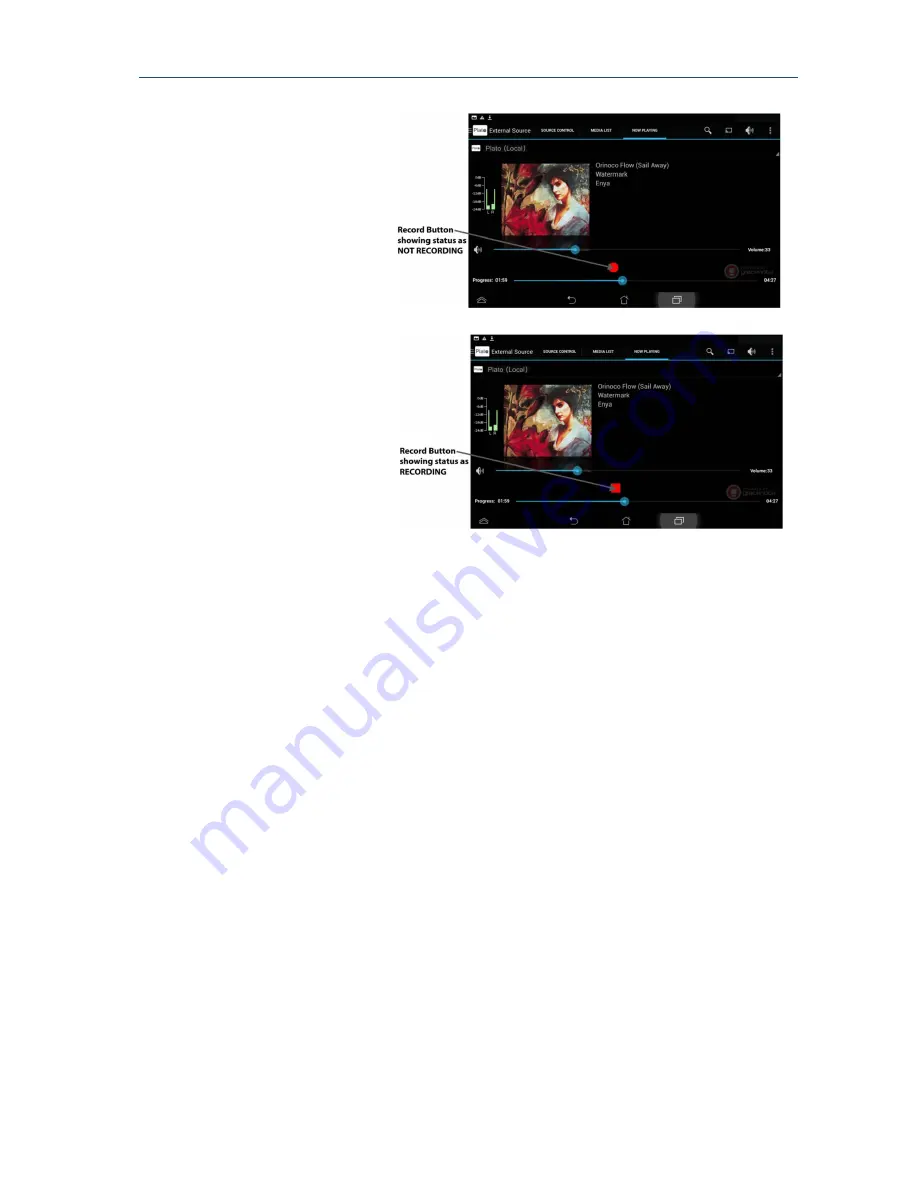
Plato Complete Guide V1.3.0
Convert Technologies
45
1.
Select the music that
you want to record and
start playing it from the
external source.
2.
Go to the NOW
PLAYING tab.
3.
Press the round red
Record button to start
the recording process.
4.
The red button changes
from being round to
square. This indicates
that Plato is recording
the music.
5.
To stop recording, press
the red button again. It
changes back from
square to round.
Note that if you forget to stop recording, Plato will automatically stop after approximately 3
minutes of silence.
It is possible to record multiple tracks without touching the record controls. Plato has
automatic silence detection which, combined with the track detection algorithms, mean it is
able to accurately determine when one track stops and another begins. Plato looks at
collections of tracks in order to accurately determine which album is playing. So, to record an
album, simply cue up the record, start the recording and stop once both sides of the album
have finished playing through the system. Plato will then generate a fully tagged FLAC file for
each track on the album.
7.3.1.
Media list tab
Once the recording has started the MEDIA LIST tab adds a new entry for each track with a
red dot to indicate that this track is currently being recorded.






























