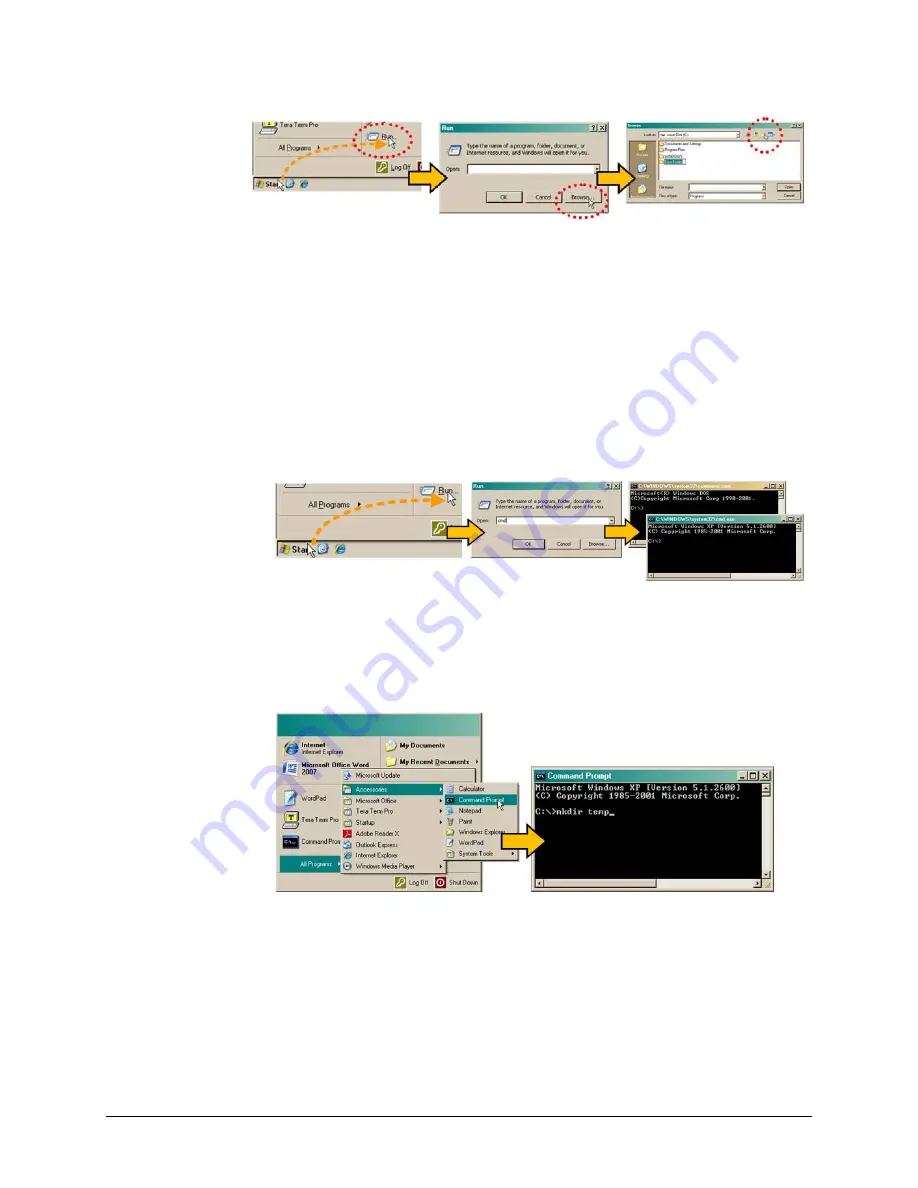
CDM-800 Gateway Router
Revision 1
Updating Firmware
MN-CDM800
4–5
D.
Use
Windows
Command
‐
line
to
create
the
temporary
folder.
•
First,
click
[Start]
on
the
Windows
taskbar,
and
then
click
the
Run...
icon
(or,
depending
on
Windows
OS
versions
prior
to
Windows
95,
click
the
MS
‐
DOS
Prompt
icon
from
the
Main
Menu).
•
Next,
open
a
Command
‐
line
window
…
o
For
Windows
95
or
Windows
98
–
Type
“
command
”.
o
For
any
Windows
OS
versions
later
than
Windows
98
–
Type
“
cmd
”
or
“
command
”.
o
Alternately,
from
[Start]
,
select
All
Programs
>
Accessories
>
Command
Prompt
.
o
Finally,
from
the
Command
‐
line
‘c:\>’
prompt,
type
“
mkdir
temp
”
or
“
md
temp
”
(
mkdir
and
md
stand
for
make
directory
),
and
then
click
[OK]
.
There
should
now
be
a
"temp"
folder
created
and
available
for
placement
of
the
firmware
file
download.
Summary of Contents for CDM-800
Page 2: ......
Page 4: ...This page is intentionally blank...
Page 20: ...CDM 800 Gateway Router Revision 1 Preface MN CDM800 xviii Notes...
Page 30: ...CDM 800 Gateway Router Revision 1 Introduction MN CDM800 1 10 Notes...
Page 36: ...CDM 800 Gateway Router Revision 1 Installation MN CDM800 2 6 Notes...
Page 120: ...CDM 800 Gateway Router Revision 1 Serial based Remote Product Management MN CDM800 6 12 Notes...
Page 130: ...2114 WEST 7TH STREET TEMPE ARIZONA 85281 USA 480 333 2200 PHONE 480 333 2161 FAX...






























