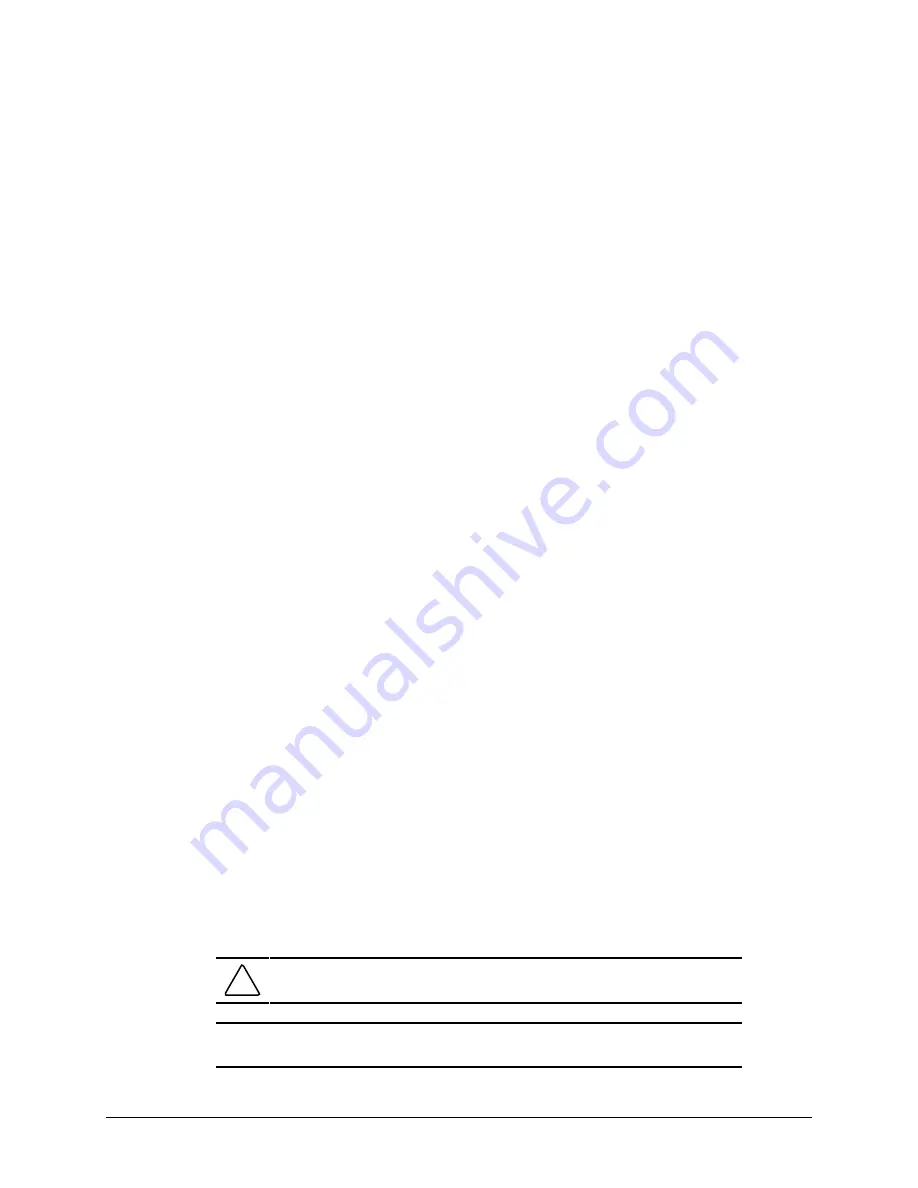
4-16
Diagnostic Tools
■
Prompted Diagnostics allows maximum control over the device testing process. You can
choose attended or unattended testing, stop on errors, or print or file an error log.
The TEST option, which may vary by product, checks the following:
■
CPU (main system)
■
Keyboard
■
Pointing device interface
■
Parallel interfaces
■
Graphic controllers
■
Diskette drives
■
Fixed disks
■
Serial interfaces
■
Installed Compaq devices (tape drive, SCSI device, or network status)
To run TEST:
1.
Turn on only the external devices that you wish to test. You may wish to leave the printer
connected to log error messages.
2.
Access the Compaq Utilities menu by restarting your workstation and pressing F10 when
you see the words “F10=Setup” in the bottom-right corner of the screen. Select the
desired language when prompted. Then press Enter to bypass the title and welcome
screens.
3.
To display the TEST options menu, select Computer Checkup (TEST) from the Compaq
Utilities menu, then press Enter.
4.
Select the option to view the device list. After a few minutes, a list of installed hardware
devices is displayed.
5.
Verify that the TEST utility correctly detected the devices installed. If the list is correct,
select OK. The test option menu is displayed again. If the list is incorrect, be sure that any
new devices are installed properly.
NOTE
: This utility may not detect non-Compaq devices.
6.
Select one of the following from the test option menu:
■
Quick Check Diagnostics
■
Automatic Diagnostics
■
Prompted Diagnostics
CAUTION:
If attended testing is selected, the test itself may result in data loss.
IMPORTANT:
When you run the TEST utility, be sure to record any error message
numbers.






























