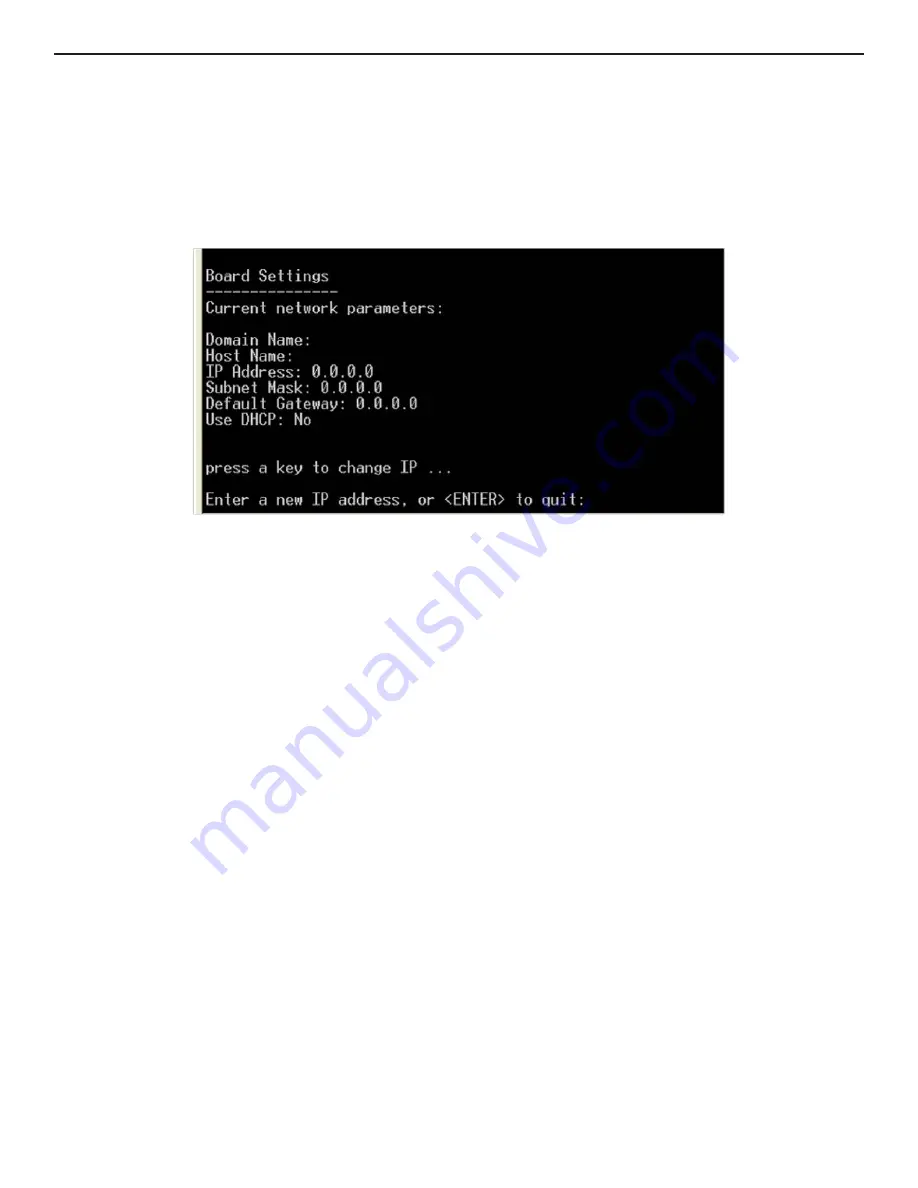
INS_CNVETX1_REV– 06/10/13 PAGE 115
INSTALLATION AND OPERATION MANUAL
CNVETX1
TECH SUPPORT: 1.888.678.9427
Configuring the Board
A system console can be used through the RS232 connection for changing the IP Address. If you
are connected on HyperTerminal to the server and power is applied, the Boot Process is executed.
The Boot Process takes the IVS application and loads it. If the application is not interrupted and
allowed to proceed, a message is received on the screen saying that the loading was complete. If
you do not hit a key then the Boot Process is allowed to complete. The following screen appears:
Figure 111: System Console – IP Configuration Screen
Enter the new IP address and Hit <Enter>. The application program continues with the new IP
Address.
RTP/RTSP Video Node
You can open an RTP/RTSP video node in QuickTime. If you do not add parameters to the URI the
parameters are taken from the Web configuration.
To open a RTP/RTSP video node:
1. Make sure a video source is properly connected to the first input of your board.
2. Input a URI to your video player.
In QuickTime this is done by choosing Open URL from the File menu or pressing Ctrl-U on the
keyboard.






















