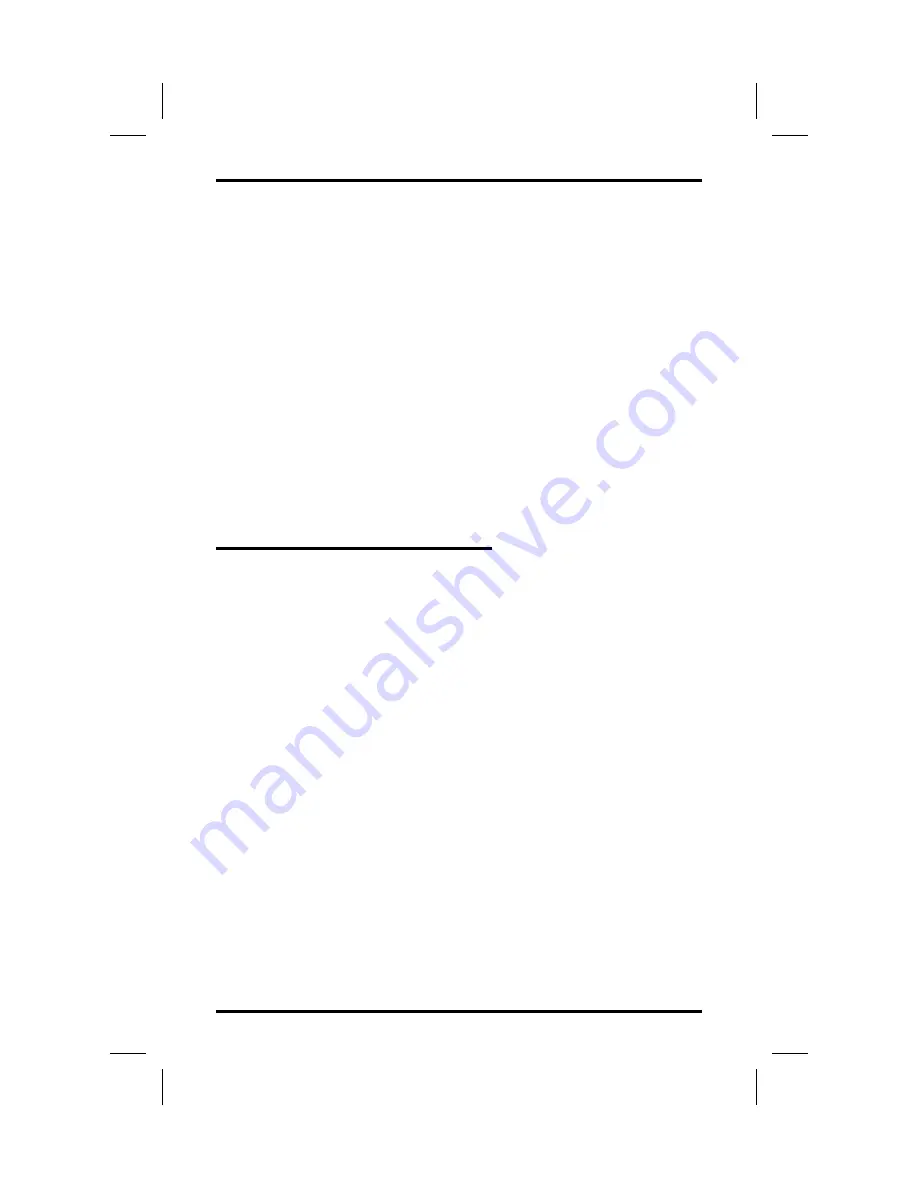
You may save as many different fixed RESPONSE MESSAGE buttons
as you need in order to respond instantly with the appropriate LCD
message for any calling situation.
•
To store a fixed RESPONSE MESSAGE button,
1. Press INTERCOM.
2. Dial
✳ ✳
6.
3. Press programmable button for RESPONSE MESSAGE
button location.
4. Dial message number (01-30) from list of messages.
5. Press # to save programming.
6. Press SPEAKER to end.
7. Label button location.
NOTE: Your system installer can also program response messages.
9.6
Storing Access Codes
You can store feature access codes at programmable buttons to provide
yourself with one-button access to features that you use quite often. To
find your feature codes of interest, turn to the Quick Reference Guide
that is located at the end of this publication.
Your LCD speakerphone provides interactive buttons that eliminate
almost every need for feature code dialing. Further, the installer may
store frequently-used features at your telephone buttons and label the
buttons with the feature’s mnemonics. Finally, you can follow the
instructions provided in section 9.4, Storing The Feature Buttons, to
directly assign feature buttons without having to store their feature
dialing codes.
•
To store an access code,
1. Press INTERCOM.
2. Dial
✳ ✳
3.
3. Press programmable button.
4. Dial access code for feature (for example to create a call divert
button, store
✳
55 plus an extension number).
5. Press SPEAKER to end.
6. Label button location.
Programming Your Telephone
GCA70–226
9 – 8 LCD Speakerphone Reference Manual
Summary of Contents for DigiTech 7700S Series
Page 20: ...This page remains blank intentionally ...
Page 38: ...This page remains blank intentionally ...
Page 44: ...This page remains blank intentionally ...
Page 50: ...This page remains blank intentionally ...
Page 80: ...This page remains blank intentionally ...
Page 96: ...This page remains blank intentionally ...
Page 130: ...dd32x DD32X DSS BLF Console DSS BLF Console GCA70 226 11 2 LCD Speakerphone Reference Manual ...
















































