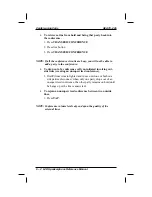7.7 Entering Authorization Codes
Authorization codes give you a walking class of service option. Walking
class of service provides you with the mobility to use your class of
service (COS) features, prime line assignments, and exception numbers
on any telephone in the system. This means that you will not be limited
by features that are available to the particular telephone that you happen
to be using. Authorization codes are associated with your personal
intercom number and are assigned to you by your installer when he or
she programs the system. When you enter your assigned authorization
code at any system telephone, the code alerts the system to make your
normal features available to you. This means that you can use the
telephone for anything allowed by your personal intercom number;
however, you cannot disturb the last number redial stored there by the
normal user. Once you access your telephone features, they remain in
effect until any idle time exceeds the authorization code time-out period.
If your telephone includes an installer-programmed LOCK button, you
can press it and then dial your authorization code to deny other users
access to lines and features at your LCD speakerphone.
•
To activate walking class of service,
1. Select system telephone to use.
2. Press INTERCOM.
3. Dial #08.
4. Dial your authorization code.
•
To lock your telephone,
1. Press LOCK.
2. Dial your authorization code.
NOTE: If you wait longer than two seconds to dial a digit after you
press the LOCK button, that pause, and any others that you
might include, becomes part of the lock code. However, before
you can enter a pause, you must begin the code with a digit.
The telephone display will show a (-) to represent a pause as
part of the code as you enter it. You must allow for any pauses
at any location that you inserted them in the number string
when you unlock your telephone. This feature provides you
with a method for creating a very effective lock and unlock
password.
GCA70–226
Using The Other Telephone Features
LCD Speakerphone Reference Manual 7 – 5
Summary of Contents for DigiTech 7700S Series
Page 20: ...This page remains blank intentionally ...
Page 38: ...This page remains blank intentionally ...
Page 44: ...This page remains blank intentionally ...
Page 50: ...This page remains blank intentionally ...
Page 80: ...This page remains blank intentionally ...
Page 96: ...This page remains blank intentionally ...
Page 130: ...dd32x DD32X DSS BLF Console DSS BLF Console GCA70 226 11 2 LCD Speakerphone Reference Manual ...