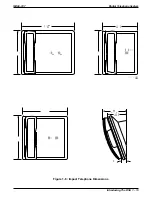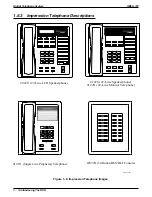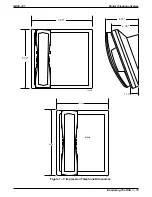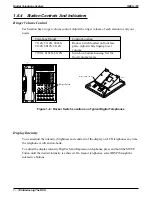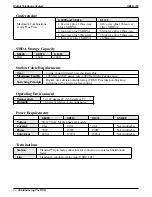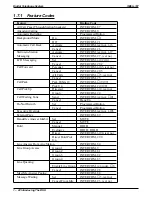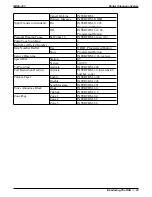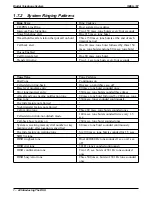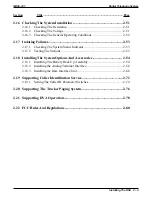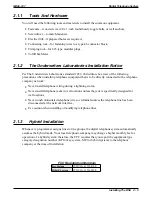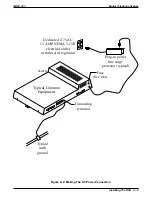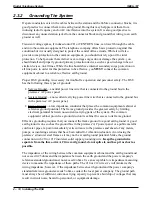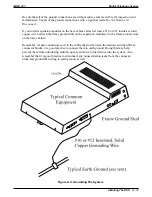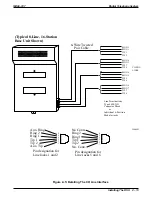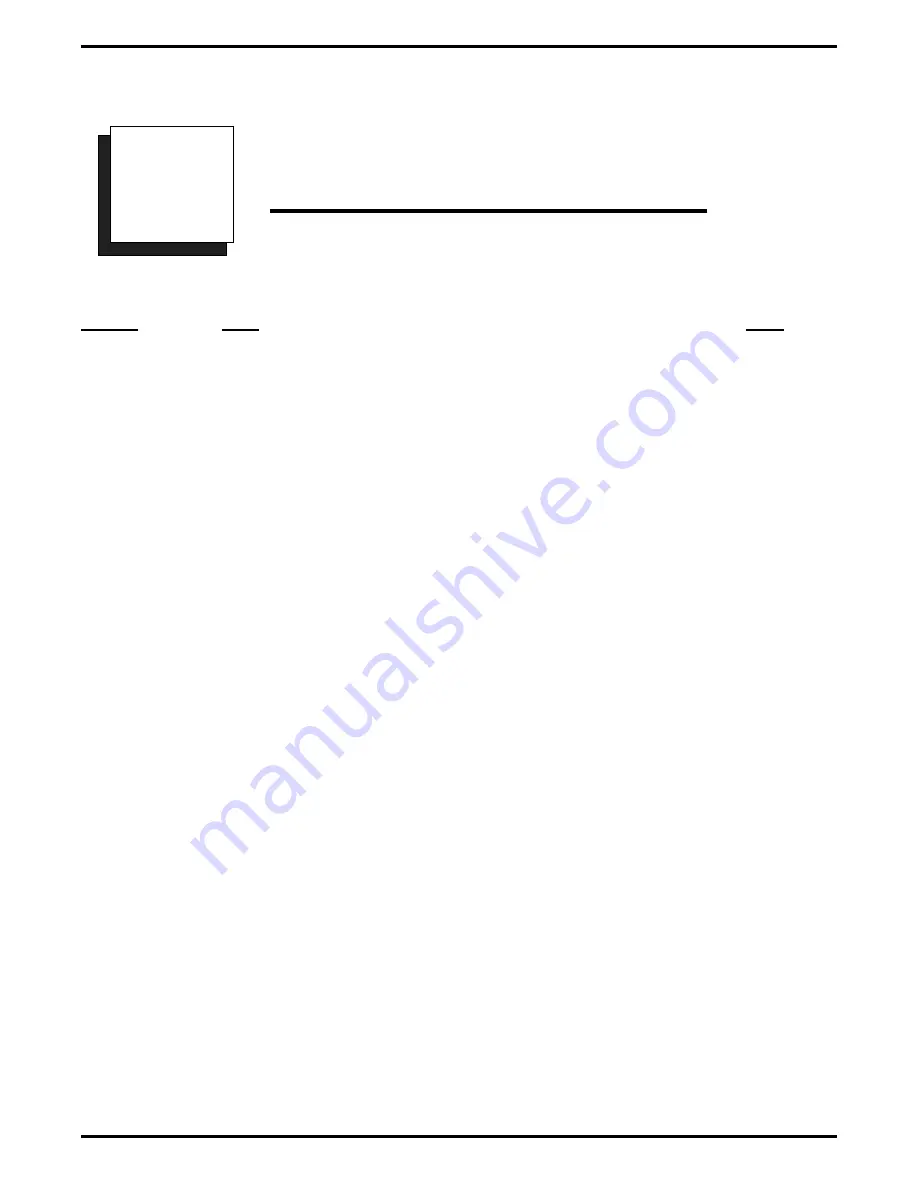
Installing The
Digital Telephone System
Section
Title ........................................................................................................... Page
2.1
Mounting Considerations ..........................................................................2–4
2.1.1
Tools And Hardware ..............................................................................2–5
2.1.2
The Underwriters Laboratories Installation Notice ................................2–5
2.1.3
Hybrid Installation ..................................................................................2–5
2.2
Mounting The Cabinet...............................................................................2–6
2.3
Making The AC Power Connection .........................................................2–8
2.3.1
Identifying The Fuses .............................................................................2–8
2.3.2
Grounding The System .........................................................................2–10
2.4
Connecting The Lines ..............................................................................2–12
2.4.1
Line Connection Details ...................................................................... 2–14
2.4.2
Reassigning The Line Ports ..................................................................2–14
2.4.3
Protecting The Lines.............................................................................2–14
2.5
Connecting The Stations..........................................................................2–16
2.5.1
Grounding The Stations........................................................................2–17
2.5.2
Relocating The Stations........................................................................2–17
2.5.3
Installing The Cable Clips ....................................................................2–17
2.5.4
Connecting Stations To The G0408 .................................................... 2–19
2.5.5
Connecting Stations To The G0816 .................................................... 2–20
2.5.6
Connecting Stations To The G1632 .................................................... 2–21
2.5.7
Wall Mounting The Telephone Stations...............................................2–23
2
IMI66–107
Digital Telephone System
Installing The DSU 2 – 1
Summary of Contents for Air Impact DSU
Page 2: ...Printed in U S A GCA47 157 ...
Page 30: ......
Page 112: ......
Page 192: ...Digital Telephone System IMI66 107 3 80 System Programming ...
Page 283: ......
Page 284: ......
Page 285: ......
Page 286: ......
Page 287: ......
Page 288: ......
Page 289: ......
Page 290: ......
Page 291: ......
Page 292: ......
Page 293: ......
Page 294: ......
Page 295: ......
Page 296: ......
Page 297: ......
Page 298: ......
Page 299: ......
Page 300: ......
Page 301: ......
Page 302: ......
Page 303: ......
Page 304: ......
Page 305: ......
Page 306: ......
Page 307: ......
Page 308: ......
Page 309: ......
Page 310: ......
Page 311: ......
Page 312: ......
Page 313: ......
Page 314: ......
Page 315: ......
Page 316: ......
Page 317: ......
Page 318: ......
Page 319: ......
Page 320: ......
Page 321: ......
Page 322: ......
Page 323: ......
Page 324: ......
Page 325: ......
Page 326: ......
Page 327: ......
Page 328: ......
Page 329: ......
Page 330: ......
Page 331: ......
Page 332: ......
Page 333: ......
Page 334: ......
Page 335: ......
Page 336: ......
Page 337: ......
Page 338: ......
Page 339: ......
Page 340: ......
Page 431: ......
Page 436: ......
Page 437: ......
Page 438: ......