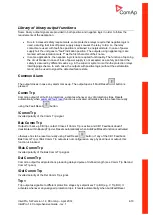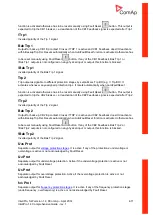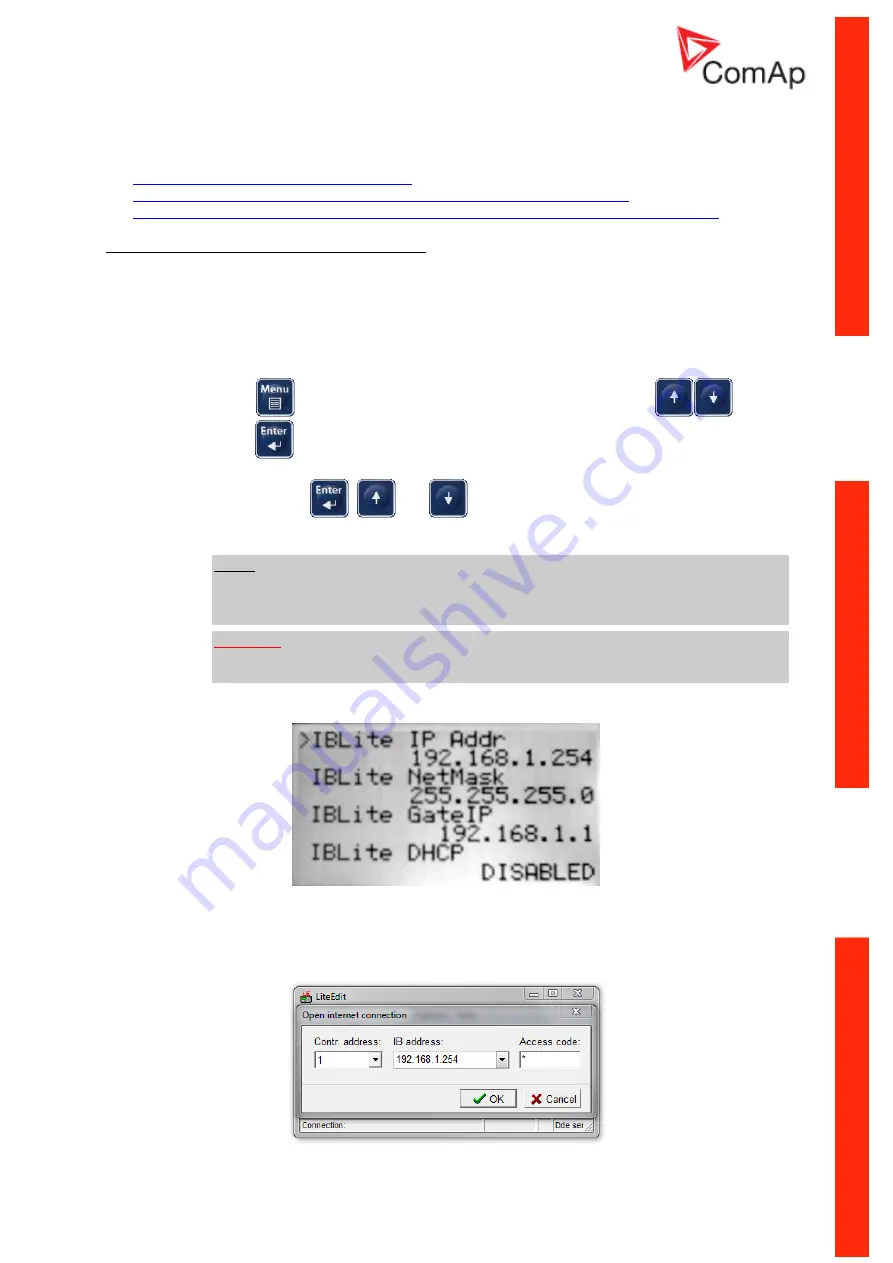
InteliPro, SW version 1.4,
©
ComAp
–
April 2014
InteliPro 1.4 Comprehensive Guide - rev. 1
3-13
How to set up the IB-Lite module
There are three possibilities of connection:
A) Direct connection between PC and IB-Lite
B) Connection of IB-Lite to Ethernet/Internet by using dynamic IP and AirGate
C) Connection of IB-Lite to Ethernet by using static IP or to Internet by using public static IP
Ad A) Direct connection between PC and IB-Lite
1. Turn on the controller.
2. Set up local network in your PC at:
IP Address:
192.168.1.10
Network Mask: 255.255.255.0
Gateway IP: 192.168.1.1
Check the “Comms Settings” directly on the controller:
-
Press
button.
Choose “Comms Settings” by using of arrows
and
press
.
-
Check “IBLite IP Addr” –
should be 192.168.1.254 as default. If the IP is different
change it with
,
and
buttons to the correct one.
“IBLite DHCP” and
“AirGate” has to be DISABLED.
N
OTE
:
“Comms Settings” of controller can be as well changed by using of LiteEdit software
via
IL-NT RS232, IL-NT RS232-485 or IL-NT S-USB communication modules.
W
ARNING
:
Disconnect power source from the controller before exchanging the communication
module!
3. Connect the IB-Lite and PC via UTP cable (it is recommended to use the crossed cable).
C
ONTROLLER
D
ISPLAY
:
C
OMMS
S
ETTINGS
4. For connection with controller use LiteEdit or InteliMonitor software or just a web browser and
insert IP Address 192.168.1.254 (default IP) into the address bar which will allow you access
to embedded SCADA WebServer.