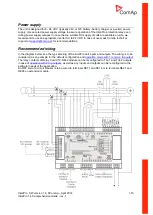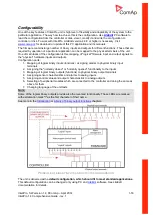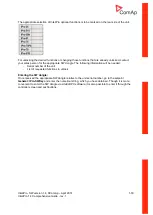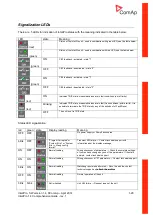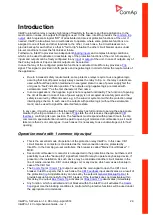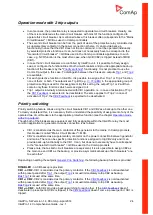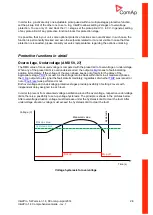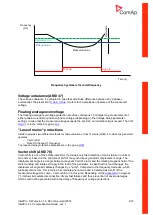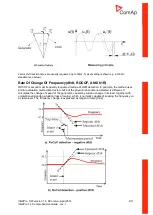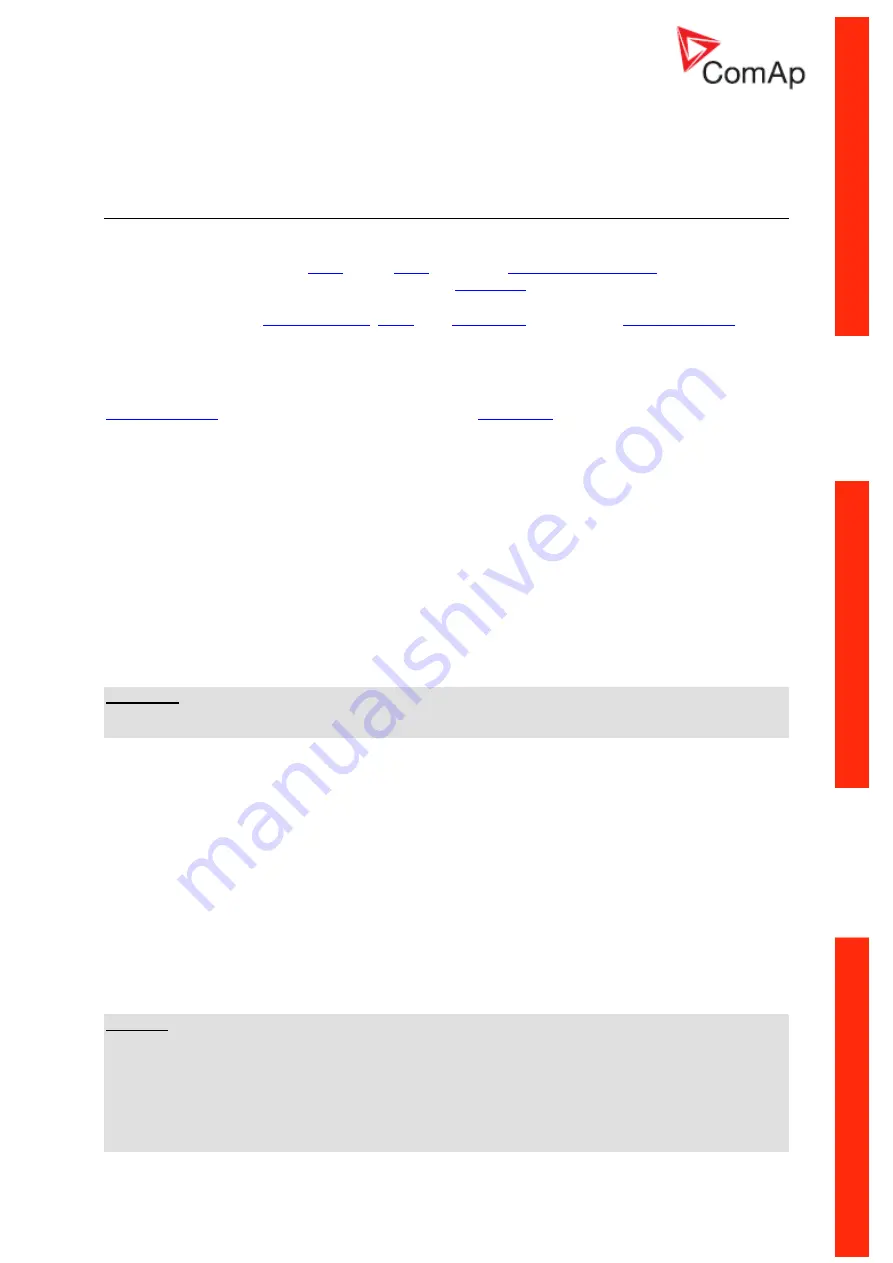
InteliPro, SW version 1.4,
©
ComAp
–
April 2014
InteliPro 1.4 Comprehensive Guide - rev. 1
2-7
Protective functions
The concept
InteliPro is a compact electronic protective relay, providing complete list of protective functions. Each
of the functions works as an autonomous protective stage, with its independent activation, setting of
the limits and assigning of the
that, each activated protective function activates the
output as described above. These
settings are done in the setpoints menu, using the appropriate group of setpoints, assigned to its
function. E.g. setting of
delay
is done in the
How to set up trip outputs
To assign the appropriate trip outputs, which are operated by a particular protective stage, find the
setpoint group, which contains the setting of this protective stage. E.g. for overcurrent, go to the
. In the setpoint group find the setpoint
, where "xxx" is the abbreviation of
the protective stage. It is possible to use the following setting:
-
None: neither Trp 1 nor Trp 2 is activated in case of this protective stage trip. In such case,
only the Comm Trp output contains information about trip by this protection stage.
-
Trp 1: binary output Trp 1 is activated in case of this protection stage trip.
-
Trp 2: binary output Trp 2 is activated in case of this protection stage trip.
-
Trp 1+2: both binary output Trp 1 and Trp 2 are activated in case of this protection stage trip.
-
In all cases, the Comm Trp output contains information about trip from all activated protection
stages.
How to set up blocking conditions
New version of Lite Edit allows setting of InteliPro blocking conditions for individual functions in
“Blocking conditions” matrix. It provides simple
enabling and disabling of functions either in all cases
or only under specific conditions. It also provides option of blocking particular functions by binary input
or blocking if not in parallel to mains operation.
I
MPORTANT
This feature replaces the sel
ection of disable / enable option in InteliPro “General” group of setpoints,
as well as selection of blocking binary inputs for selected functions.
Description
The functions to be blocked are located in the very left column called “Protection”. Function
s can be
added by pressing [+] button and removed by pressing [-] button. After selecting desired function, the
“Setting” column offers selection for Disable or Enable the function. The third, “Blocking conditions”
column, provides list of functions to create the logic matrix. It offers list of functions, as well as binary
inputs for blocking (Block 1, Block 2) and operation in parallel (Parallel). Setting if the protection
selected in the first column should be enabled, or disabled resp., by activation or deactivation of the
function selected in the third column, can be distinguished by ticking off the box “NOT”.
Blocking conditions can be also added by pressing [+] button and removed by pressing [-] button.
Help hints describing the set blocking conditions are available for each function upon placing cursor on
the particular box.
W
ARNING
Blocking conditions can be saved as a part of an archive and uploaded to another unit with equal sw
version. Blocking conditions cannot be transferred from older to newer InteliPro sw version, due to
possible inconsistency in the range of available functions.
The speed of saving settings depends on the speed of the communication channel with the controller.
If GPRS is used, uploading blocking conditions can last longer, therefore do not interrupt the process
until uploading progress bar is shown.