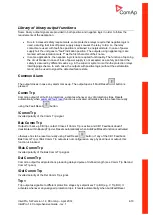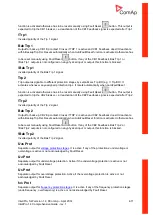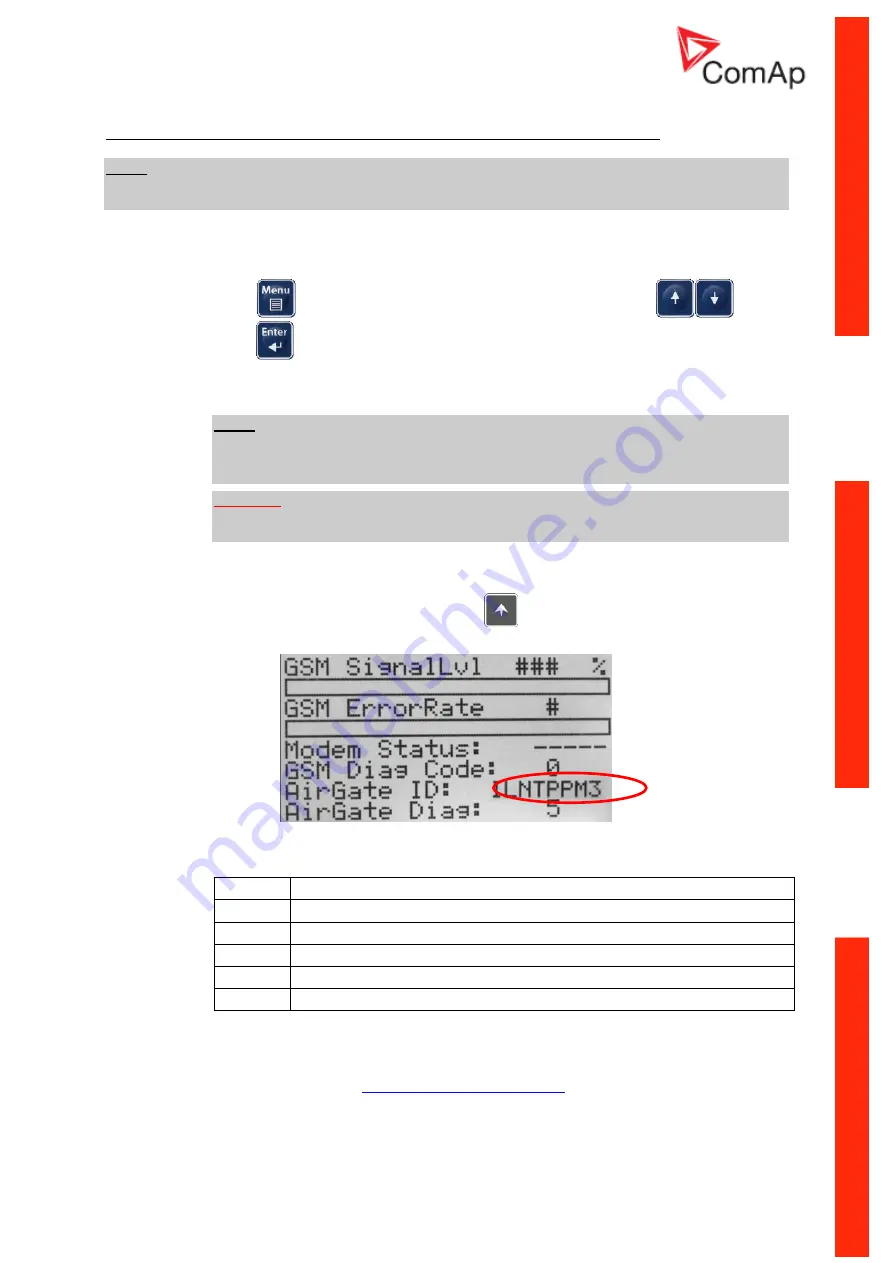
InteliPro, SW version 1.4,
©
ComAp
–
April 2014
InteliPro 1.4 Comprehensive Guide - rev. 1
3-14
Ad B) Connection of IB-Lite to Ethernet/Internet by using of dynamic IP and AirGate
N
OTE
:
Use this possibility when you have not assigned static Ethernet IP address from your IT department or
static public IP from your internet provider.
1. Turn on the controller.
2.
Setup “Comms Settings” directly on the controller:
-
Press
button. Choose “Comms Settings” by using of arrows
and
press
.
-
Setup “IBLite DHCP” and “AirGate”
as ENABLED.
-
Setup. “AirGate IP” as “airgate.comap.cz”.
N
OTE
:
“Comms Settings” of controller can be as well changed by using of LiteEdit software
via
IL-NT RS232, IL-NT RS232-485 or IL-NT S-USB communication modules.
W
ARNING
:
Disconnect power source from the controller before exchanging the communication
module!
3. Connect the IB-Lite to the router (or Internet/Ethernet socket) via UTP cable.
-
Wait a while (or turn the controller off and on).
-
Check the “AirGate ID”: Press few times
button on the basic controller display
until you see GSM/Modem status screen. Remember the AirGate ID.
C
ONTROLLER DISPLAY
–
GSM/M
ODEM STATUS SCREEN
0
Waiting for connection to AirGate Server
1
Controller registered, waiting for authorization
2
Not possible to register, controller blacklisted
3
Not possible to register, server has no more kapacity
4
Not possible to register, other reason
5
Controller registered and authorized
T
ABLE OF
A
IR
G
ATE
D
IAGNOSTIC CODES
4. For connection with controller use LiteEdit or InteliMonitor software or just a web browser with
your WebSupervisor account (
). Connect to the controller via
AirGate, type in the AirGate ID and use
“airgate.comap.cz” as an AirGate address
(AirGate
Server).