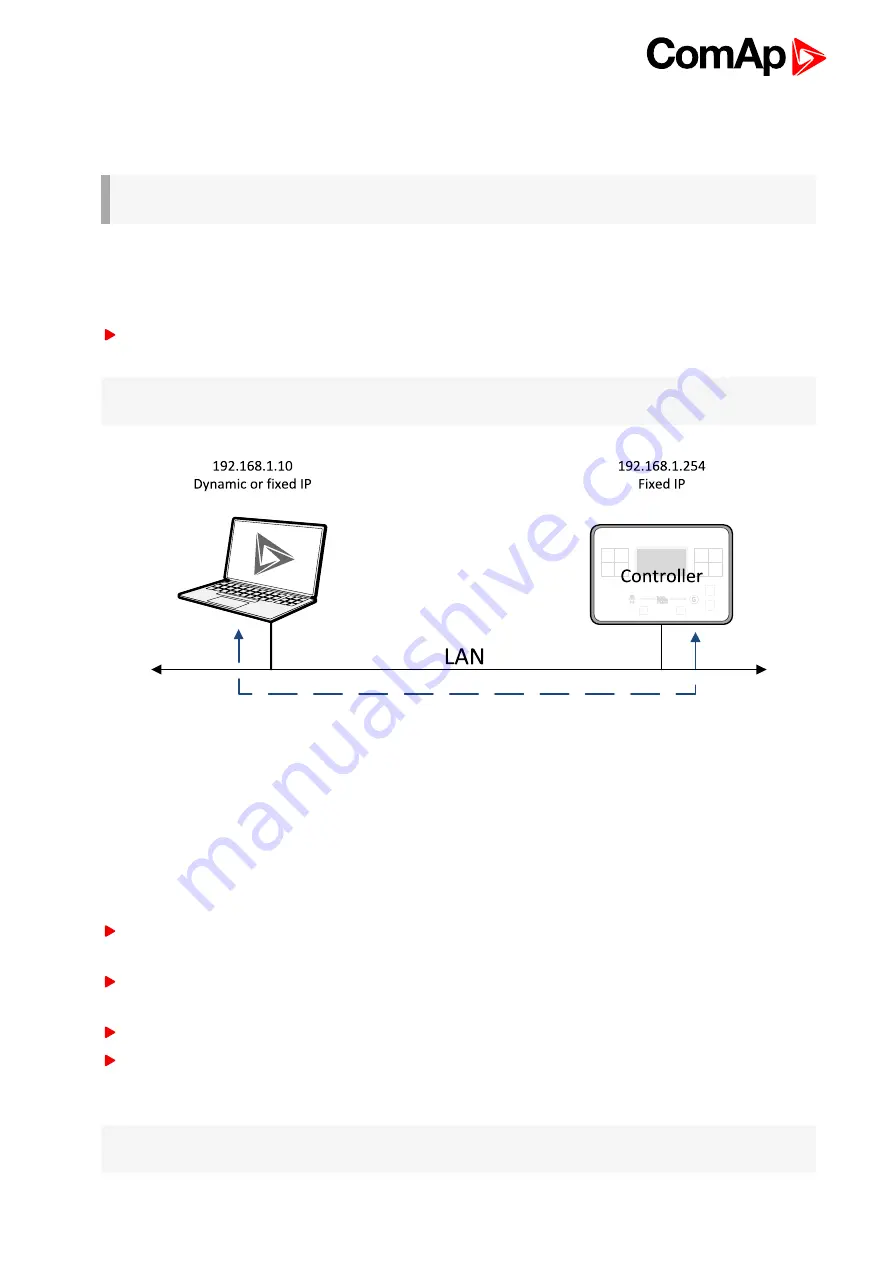
InteliLite Global Guide
120
6.1.2 Remote communication
A PC can be connected to the controller also remotely via CM-GPRS or CM-Ethernet plug-in module.
IMPORTANT: Factory default password and access code are "0". It is highly recommended to
change these parameters.
Ethernet LAN connection
Direct IP LAN connection is intended to be used if the CM-Ethernet module is reachable from the client
computer by specifying the IP address at which the module can be contacted.
If direct IP connection is to be used within a local network the CM-Ethernet must have static IP address in
the respective local network.
Note:
If you have troubles with setting up static and public IP address for direct connection from Internet use
AirGate connection instead.
Image 6.6 Ethernet LAN connection
Setting-up static IP address
There are two basic ways to get the static IP address.
First way is to switch theCM-Ethernet to manual IP address mode. Adjust the setpoint
to FIXED. In that case all setpoints of IP settings(
,
,
) have to be adjusted manually. If this method is used several basic
rules should be kept to avoid conflicts with the remaining network infrastructure:
The static IP used in the controller must be selected in accordance with the local network in which CM-
Ethernet is connected.
The static IP used in the controller must be excluded from the pool of addresses which is assigned by
DHCP server, which is in charge of the respective local network.
The local infrastructure must generally allow using devices with manually assigned IP addresses.
There must not be any other device using the same static IP address. This can be tested from a computer
connected to the same network using "ping <required_ip_address>" command issued from the command
line. The IP address is not occupied if there is not any response to the ping command.
Note:
The list above contains only basic rules. Other specific restrictions/rules may take place depending on
the local network security policy, technology used, topology etc.
Summary of Contents for InteliLite MRS16
Page 40: ...InteliLite Global Guide 40 4 4 12 Example of MRS Wiring ...
Page 55: ...InteliLite Global Guide 55 ...
Page 56: ...InteliLite Global Guide 56 ...
Page 57: ...InteliLite Global Guide 57 ...
Page 58: ...InteliLite Global Guide 58 ...
Page 59: ...InteliLite Global Guide 59 ...
Page 60: ...InteliLite Global Guide 60 Setpoint Screens ...
Page 61: ...InteliLite Global Guide 61 History Log ...
Page 62: ...InteliLite Global Guide 62 ...
Page 63: ...InteliLite Global Guide 63 ...
Page 64: ...InteliLite Global Guide 64 ...
Page 65: ...InteliLite Global Guide 65 5 3 3 Browsing alarms ...
Page 66: ...InteliLite Global Guide 66 5 3 4 Password Enter password ...
Page 67: ...InteliLite Global Guide 67 Change password ...
Page 68: ...InteliLite Global Guide 68 Note Use Up and Down button to select required level of password ...
Page 69: ...InteliLite Global Guide 69 Log out from controller ...
Page 71: ...InteliLite Global Guide 71 5 3 6 Language selection ...
Page 72: ...InteliLite Global Guide 72 ...
Page 78: ...InteliLite Global Guide 78 Image 5 13 Flowchart of start of diesel engine ...
Page 80: ...InteliLite Global Guide 80 Image 5 14 Flowchart of start of gas engine ...
Page 582: ...InteliLite Global Guide 582 more information see Alarm types Level 2 on page 84 ...
















































