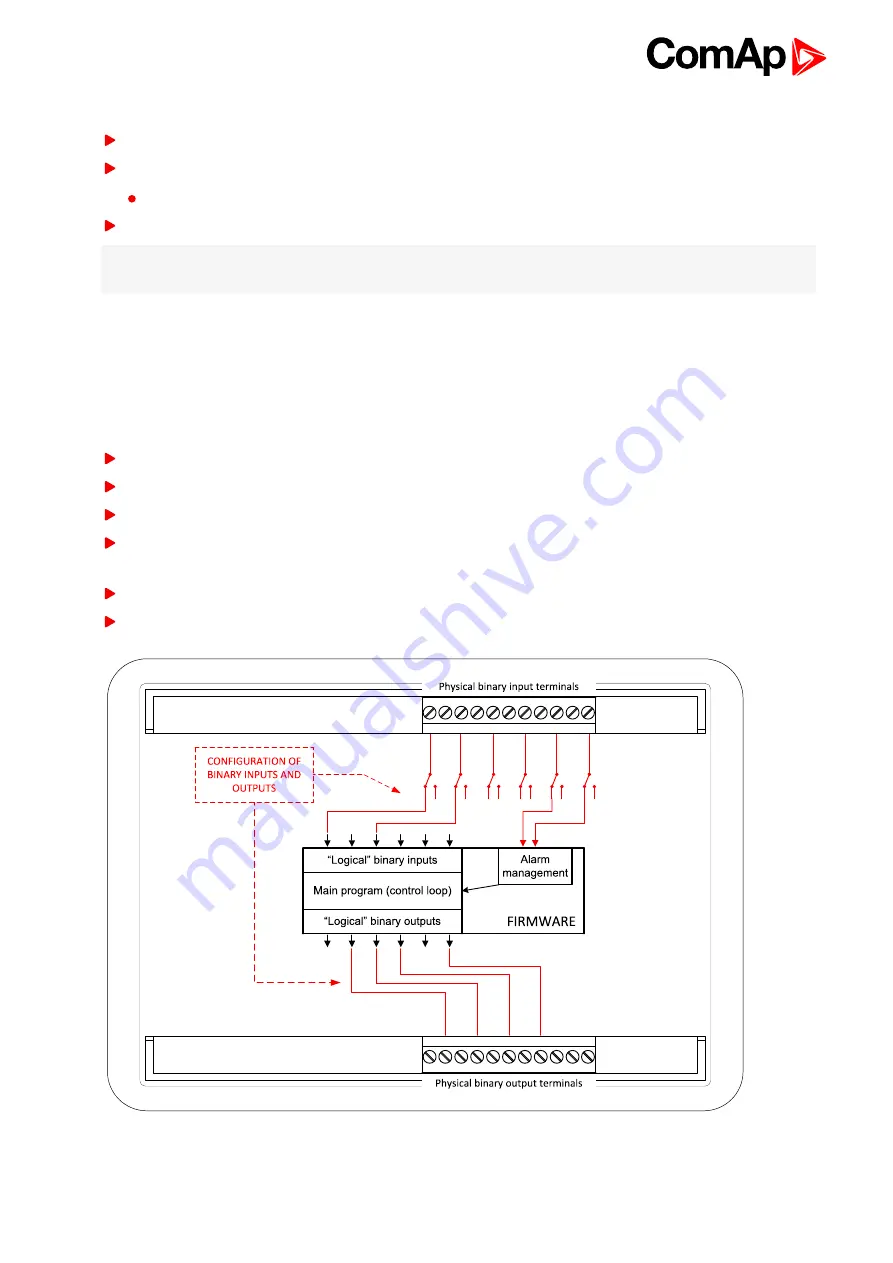
InteliLite Global Guide
11
2.3.1 Supported configuration and monitoring tools
LiteEdit2015 - complete configuration and single gen-set monitoring
WebSupervisor - web-based system for monitoring and controlling
WebSupervisor mobile - supporting application for smart-phones
WinScope - special graphical monitoring software
Note:
Use the LiteEdit2015 PC software to read, view and modify configuration from the controller or disk and
write the new configuration to the controller or disk.
The firmware of controller contains a large number of binary inputs and outputs needed for all necessary
functions available. However, not all functions are required at the same time on the same gen-set and also the
controller hardware does not have so many input and output terminals. One of the main tasks of the
configuration is mapping of “logical” firmware inputs and outputs to the “physical” hardware inputs and outputs.
2.3.2 Configuration parts
Mapping of logical binary inputs (functions) or assigning alarms to physical binary input terminals
Mapping of logical binary outputs (functions) to physical binary output terminals
Assigning sensor characteristics (curves) and alarms to analog inputs
Selection of peripheral modules, which are connected to the controller, and doing the same (as mentioned
above) for them
Selection of ECU type, if an ECU is connected
Changing the language of the controller interface
Image 2.1 Principle of binary inputs and outputs configuration
Summary of Contents for InteliLite MRS16
Page 40: ...InteliLite Global Guide 40 4 4 12 Example of MRS Wiring ...
Page 55: ...InteliLite Global Guide 55 ...
Page 56: ...InteliLite Global Guide 56 ...
Page 57: ...InteliLite Global Guide 57 ...
Page 58: ...InteliLite Global Guide 58 ...
Page 59: ...InteliLite Global Guide 59 ...
Page 60: ...InteliLite Global Guide 60 Setpoint Screens ...
Page 61: ...InteliLite Global Guide 61 History Log ...
Page 62: ...InteliLite Global Guide 62 ...
Page 63: ...InteliLite Global Guide 63 ...
Page 64: ...InteliLite Global Guide 64 ...
Page 65: ...InteliLite Global Guide 65 5 3 3 Browsing alarms ...
Page 66: ...InteliLite Global Guide 66 5 3 4 Password Enter password ...
Page 67: ...InteliLite Global Guide 67 Change password ...
Page 68: ...InteliLite Global Guide 68 Note Use Up and Down button to select required level of password ...
Page 69: ...InteliLite Global Guide 69 Log out from controller ...
Page 71: ...InteliLite Global Guide 71 5 3 6 Language selection ...
Page 72: ...InteliLite Global Guide 72 ...
Page 78: ...InteliLite Global Guide 78 Image 5 13 Flowchart of start of diesel engine ...
Page 80: ...InteliLite Global Guide 80 Image 5 14 Flowchart of start of gas engine ...
Page 582: ...InteliLite Global Guide 582 more information see Alarm types Level 2 on page 84 ...












































