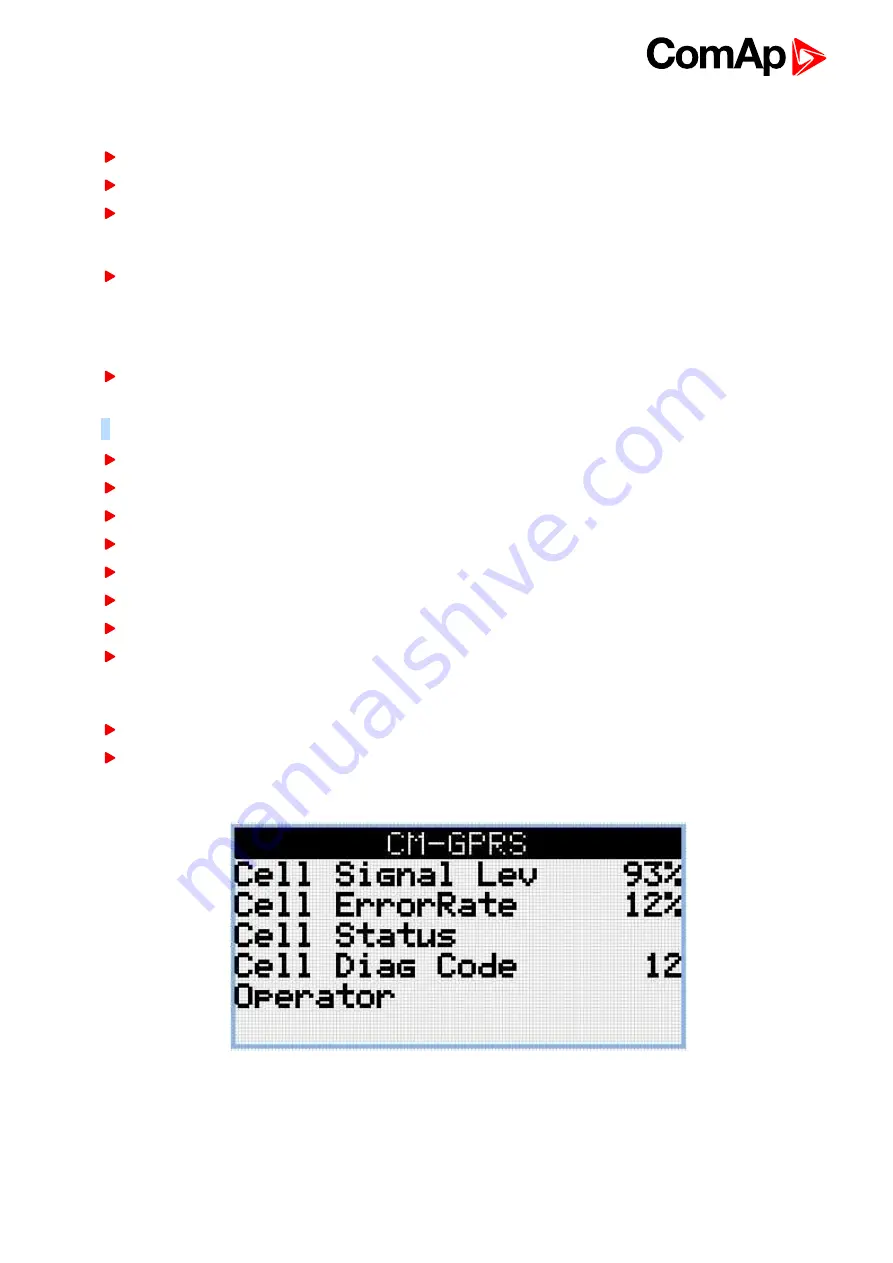
InteliLite Global Guide
606
SIM card settings
SIM card to be used in CM-4G-GPS or CM-GPRS modules must be adjusted as follows:
SMS service enabled
Packet data (Internet access) enabled (when required for the selected mode of operation)
PIN code security disabled
How to start using CM-GPRS module
You will need a controller, CM-GPRS module, antenna and SIM card with SMS and packet data service.
Make sure that your SIM supports the packet data network type you want to use. I.e. if you want to use the
module in GPRS (2,5G) network you have to confirm with the operator that the particular SIM card does support
2,5G network.
Contact your mobile operator for getting packet data APN (APN = Access Point Name), username and
password.
Example:
APN Name = "internet", UserName = [blank], Password = [blank].
Make sure SIM card does not require PIN code. Use any mobile phone to switch the SIM PIN security off.
Place the SIM card into slot on CM-GPRS card
Connect the antenna to Cellular module antenna connector.
Switch off the controller.
Insert CM-GPRS module into controller
Power up the controller.
Select the mode of CM-GPRS module by adjusting setpoint Mode.
Enter correct APN Name, APN User Name and APN User Password in controller’s setpoint group CM-
GPRS which is accessible by PAGE button from any measurement screen on controller. Setpoints can be
set on controller’s front panel keyboard or by LiteEdit2015.
Switch the controller off and on.
Wait for approx 2 - 4 minutes for first connection of the system to AirGate. AirGate will generate
automatically the AirGate ID value. Then navigate to measurement screens where you will find signal
strength bar and AirGate ID identifier.
Image 9.20 Main screen of CM-GPRS module
Summary of Contents for InteliLite MRS16
Page 40: ...InteliLite Global Guide 40 4 4 12 Example of MRS Wiring ...
Page 55: ...InteliLite Global Guide 55 ...
Page 56: ...InteliLite Global Guide 56 ...
Page 57: ...InteliLite Global Guide 57 ...
Page 58: ...InteliLite Global Guide 58 ...
Page 59: ...InteliLite Global Guide 59 ...
Page 60: ...InteliLite Global Guide 60 Setpoint Screens ...
Page 61: ...InteliLite Global Guide 61 History Log ...
Page 62: ...InteliLite Global Guide 62 ...
Page 63: ...InteliLite Global Guide 63 ...
Page 64: ...InteliLite Global Guide 64 ...
Page 65: ...InteliLite Global Guide 65 5 3 3 Browsing alarms ...
Page 66: ...InteliLite Global Guide 66 5 3 4 Password Enter password ...
Page 67: ...InteliLite Global Guide 67 Change password ...
Page 68: ...InteliLite Global Guide 68 Note Use Up and Down button to select required level of password ...
Page 69: ...InteliLite Global Guide 69 Log out from controller ...
Page 71: ...InteliLite Global Guide 71 5 3 6 Language selection ...
Page 72: ...InteliLite Global Guide 72 ...
Page 78: ...InteliLite Global Guide 78 Image 5 13 Flowchart of start of diesel engine ...
Page 80: ...InteliLite Global Guide 80 Image 5 14 Flowchart of start of gas engine ...
Page 582: ...InteliLite Global Guide 582 more information see Alarm types Level 2 on page 84 ...






























