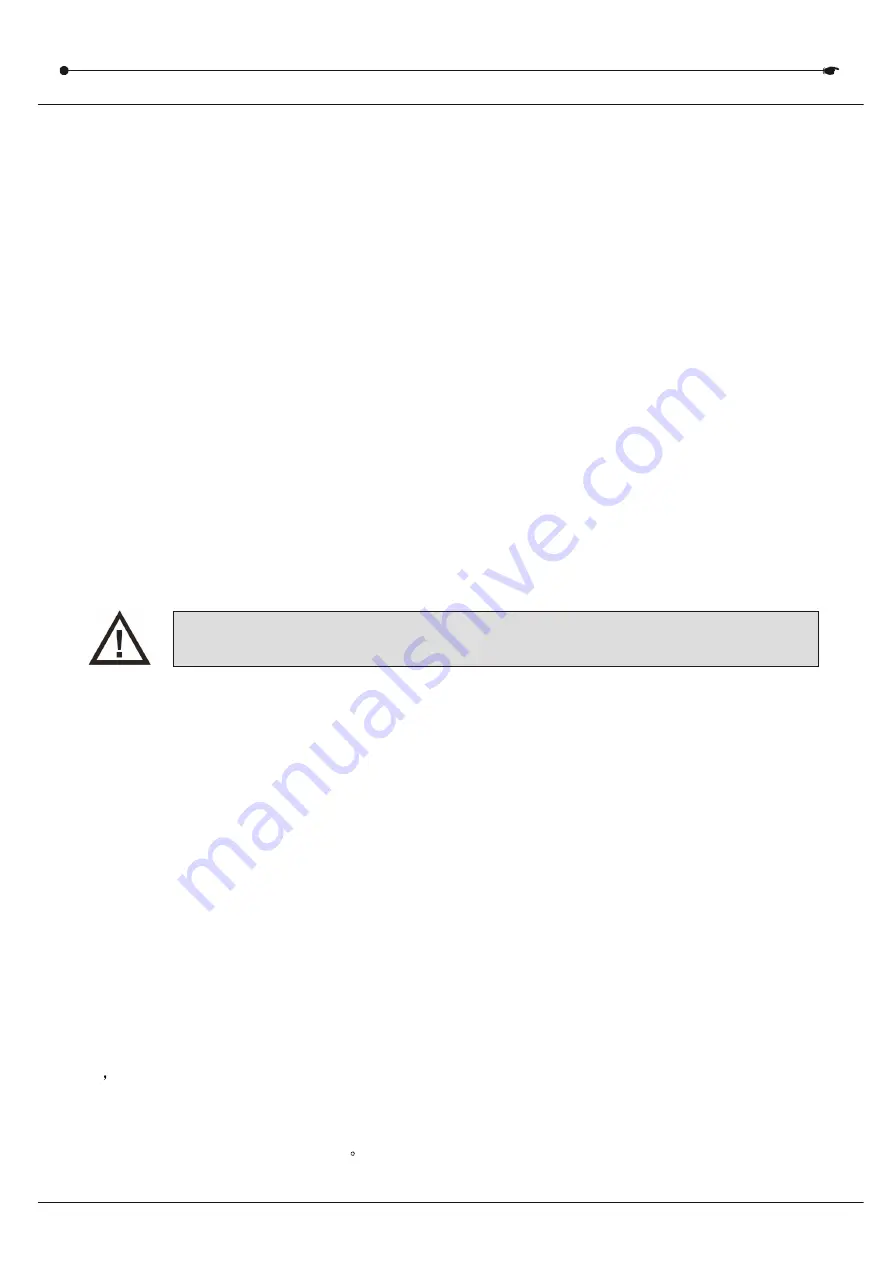
DMX 512 CONTROLLER SERIES
1.BEFORE YOU BEGIN
1.1 What is included
1) DMX-512 Controller
2) DC 9-12V 500mA, 90V~240V Power Adapter
3) Manual
4) Antenna
1.2 Unpacking Instructions
Immediately upon receiving a fixture, carefully unpack the carton, check the
contents to ensure that all parts are present, and have been received in good
condition. Notify the shipper immediately and retain packing material for ins-
pection if any parts appear damaged from shipping or the carton itself shows signs
of mishandling. Save the carton and all packing materials. In the event that a
fixture must be returned to the factory, it is important that the fixture be returned
in the original factory box and packing.
1.3 Safety Instructions
Please read these instructions carefully, which includes important
information about the installation, usage and maintenance .
* Please keep this User Guide for future consultation. If you sell the unit to another user,
be sure that they also receive this instruction booklet.
*Always make sure that you are connecting to the proper voltage and that the line
voltage you are connecting to is not higher than that stated on decal or rear panel of
the fixture.
* This product is intended for indoor use only!
* To prevent risk of fire or shock, do not expose fixture to rain or moisture. Make sure
there are no flammable materials close to the unit while operating.
* The unit must be installed in a location with adequate ventilation, at least 50cm
from adjacent surfaces. Be sure that no ventilation slots are blocked.
*Always disconnect from power source before servicing or replacing lamp or fuse
and be sure to replace with same lamp source.
* In the event of serious operating problem, stop using the unit immediately. Never try to
repair the unit by yourself. Repairs carried out by unskilled people can lead to damage or
malfunction. Please contact the nearest authorized technical assistance center.
Always use the same type spare parts.
* Don
’
t connect the device to a dimmer pack.
* Make sure power cord is never crimped or damaged.
* Never disconnect power cord by pulling or tugging on the cord.
* Do not operate this device under 113
°
F ambient temperature conditions.
USER MANUAL
Summary of Contents for CKW02-C192
Page 1: ......
Page 2: ......
Page 7: ...5 21...
Page 12: ...USER MANUAL 9 21...
Page 16: ...USER MANUAL 12 21...
Page 20: ...USER MANUAL 15 21...




































