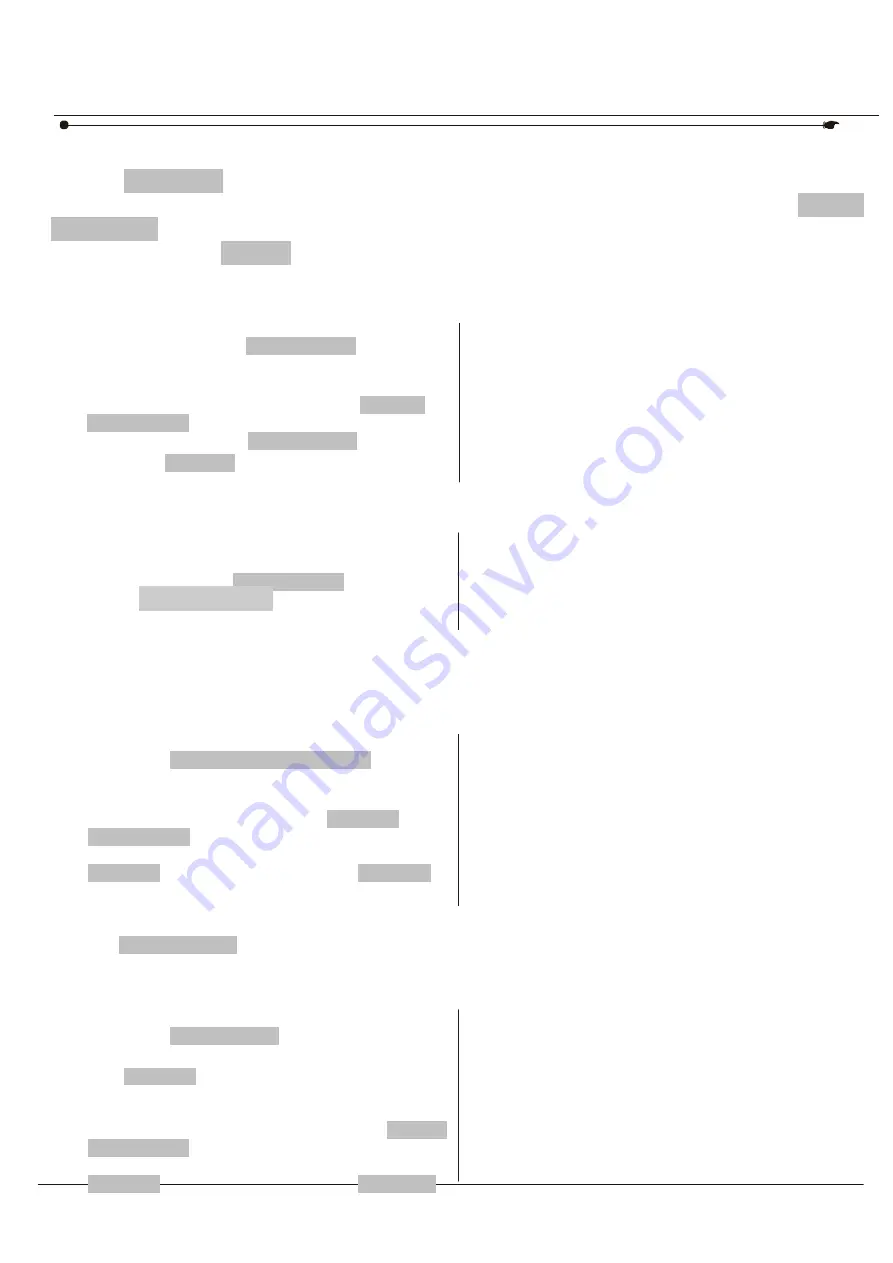
USER MANUAL 14/21
DMX 512 CONTROLLER SERIES
4) Press MIDI/ADD button to copy the scene.
5) Select the destination BANK that contains the scene memory to record onto using the
BANK
UP/DOWN
buttons
6) Press the desired
SCENE
button to complete copy.All LEDs will blink
3.5.3 DELETE A SCENE
Action :
1)Press and hold the
PROGRAM
button
to enter programming mode.
2) Select the
BANK
that contains the
scene to be deleted by using the
BANK
UP/DOWN
buttons.
3) Press and hold the
AUTO DEL
button.
4)Press the
SCENE
button that
corresponds to the scene you want to
delete. All LEDs will blink.
3.5.4 DELETE ALL SCENES
Action :
1) Press and hold the
PROGRAM
button
and the
BANK DOWN
button while
switching off power to the controller.
2) Turn the controller back on.
Notes :
When deleting a scene the physical
location is not removed, however, all 384
DMX channels available to the scene will
be set to value 0.
Notes :
CAUTION!
This process is irreversible. All scenes
with data will be set to 0.
3.6 Playback
3.6.1 RUNNING IN SOUND-MODE
Action :
1) Press the
MUSIC BANK COPY
button
until the
MUSIC LED
turns on.
2) Select the program
BANK
to run in
sound active mode using the
BANK
UP/DOWN
buttons.
3) Alternatively you can press a single
CHASE
button(1~6) or several
CHASE
buttons in sequence and all selected
chases will loop in the order selected.
4) You can adjust the duration time using
the
FADE TIME
fader.
Notes :
In the Sound mode, programs will be
triggered by the sound using its built-in
microphone.
Multiple chases selected will loop and
run in the order originally selected.
3.6.2 RUNNING IN AUTO-MODE
Action :
1) Press the
AUTO DEL
button until the
AUTO LED
turns on.
2) If a
CHASE
button is not pressed the
controller will automatically run a
BANK
program.
3) Change
BANK
programs by using
BANK
UP/DOWN
buttons.
4) Alternatively you can press a single
CHASE
button(1~6) or several
CHASE
buttons in sequence and all selected
loopin the order selected.
Notes :
In the Auto mode, programs will be
triggered by controllers fade and speed
time as set on the faders.
Multiple chases selected will loop and
run in the order originally selected.
Summary of Contents for CKW02-C192
Page 1: ......
Page 2: ......
Page 7: ...5 21...
Page 12: ...USER MANUAL 9 21...
Page 16: ...USER MANUAL 12 21...
Page 20: ...USER MANUAL 15 21...






















