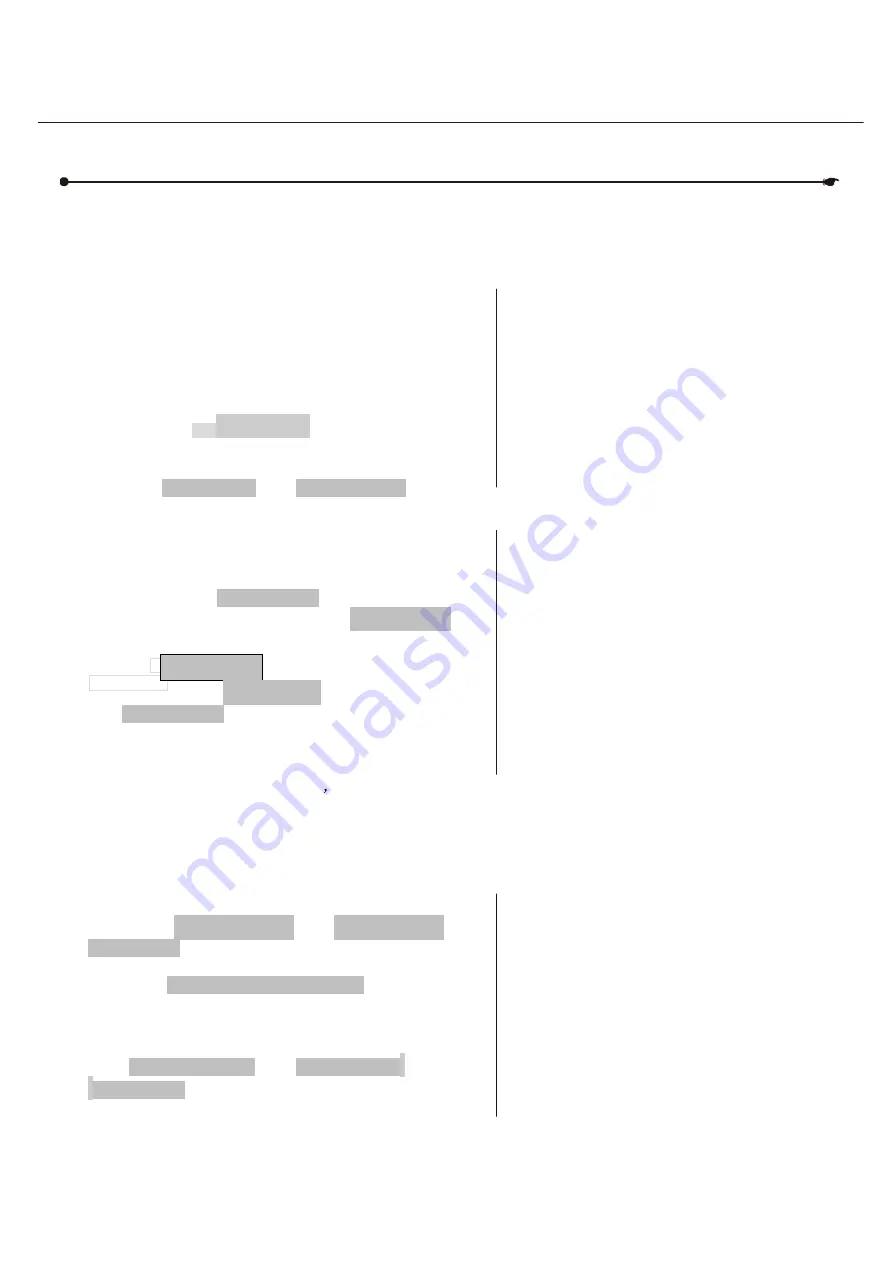
USER MANUAL
8/21
DMX 512 CONTROLLER SERIES
6) Press page button to choose channel
you need at different page)
3.1.4 RESETTING THE SYSTEM
Warning:
This will reset the controller to its factory
defaults.
This will erase all programs and settings.
Action :
1) Turn off the unit.
2) Press and hold
BANK UP
and
AUTO/DEL.
3) Turn on power to the unit (while still
holding
BANK UP
and
AUTO/DEL
).
3.1.5 COPY SCANNER
Example: Copying Scanner 1 into Scanner 2
Action :
1) Press and hold
SCANNER
button # 1.
2) While holding button # 1 press
SCANNER
button # 2.
3) Release
SCANNER
button # 1 first
before releasingSCANNER button # 2.
4) All
SCANNER
LED indicators will
flash to confirm successful copy.
Notes :
Notes :
To save time, you can copy the settings
of one Scanner button to another.
3.1.6 FADE TIME ASSIGN
You can choose whether the fade time during scene execution is implemented broadly
to all output channels or only to the Pan & Tilt movement channels. This is relevant
because often you will want gobos and colors to change quickly while not affecting
the movement of the light.
Action :
1) Turn OFF the controller.
2) Hold the
BLACKOUT
and
TAPSYNC
DISPLAY
buttons simultaneously.
3) Turn ON the controller.
4) Press the
TAPSYNC DISPLAY
button to
toggle between the two modes. Either all
channels(A) or select channel Pan & Tilt
only (P)
Notes :
A: All channels P: Only Pan & Tilt
5) Press
BLACKOUT
and
TAPSYNC
DISPLAY
to save settings. All LEDs will
blink to confirm.
3.2 Operation
3.2.1 MANUAL MODE
The manual mode allows direct control of all scanners. You are able to move them and
change attributes by using the channel faders.
Summary of Contents for CKW02-C192
Page 1: ......
Page 2: ......
Page 7: ...5 21...
Page 12: ...USER MANUAL 9 21...
Page 16: ...USER MANUAL 12 21...
Page 20: ...USER MANUAL 15 21...


























