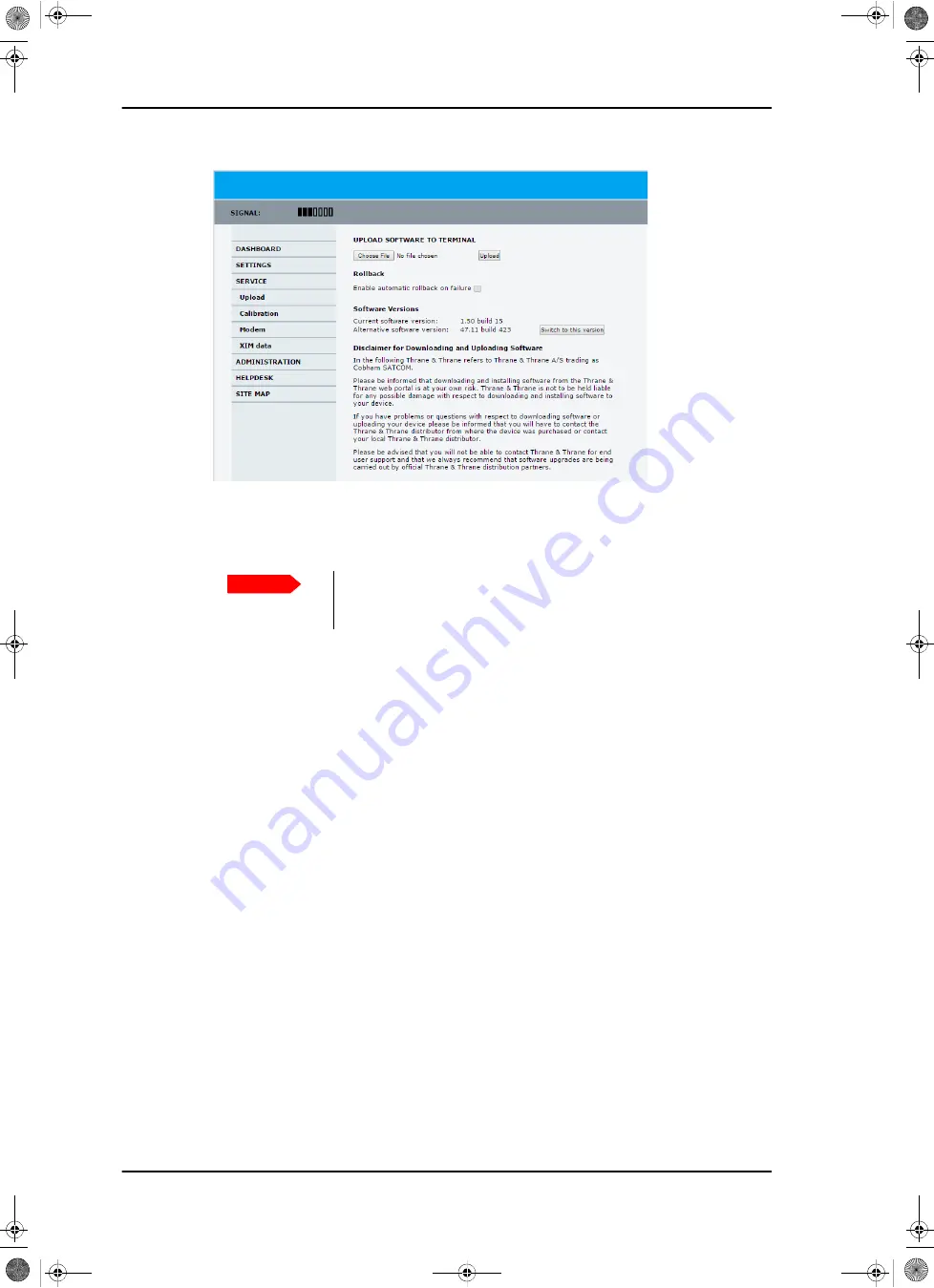
Software update
8-6
Chapter 8: Service
98-146706-A
7. Click
Browse...
and locate the new software file.
8. Click
Upload
.
9. You can select
Enable automatic rollback on failure
, then the system returns to the
previous software if an error occurs during the POST.
10. Click
Switch to this version
if you want to force the system to use the alternative
software version stated in the display.
If software upload fails - how to recover
To recover from a failed software upload, do as follows:
1. Turn off the ACU and turn it on again.
2. Repeat the upload procedure as described in
To verify the software update (ADU and ACU)
The software version can be viewed in the
DASHBOARD
window of the web interface.
After completing the software update procedure, the ACU will perform a POST (Power On
Self Test). When the POST has finished, the green Pass/Fail LED on the front of the ACU
must become steadily green.
1. Verify that the Pass/Fail LED is not red nor flashing orange once every 2 seconds.
2. Wait until the Pass/Fail LED is green.
3. Verify that the software update has been completed successfully. You find the software
version number in the
DASHBOARD
window of the web interface.
Figure 8-3: Software update with the web interface
Important
Do not browse away from the upload page. This
will terminate the upload process. Wait for the
browser to reload automatically.
SAILOR900Ka-IM-98-146706.book Page 6 Thursday, July 16, 2015 11:07 AM






























