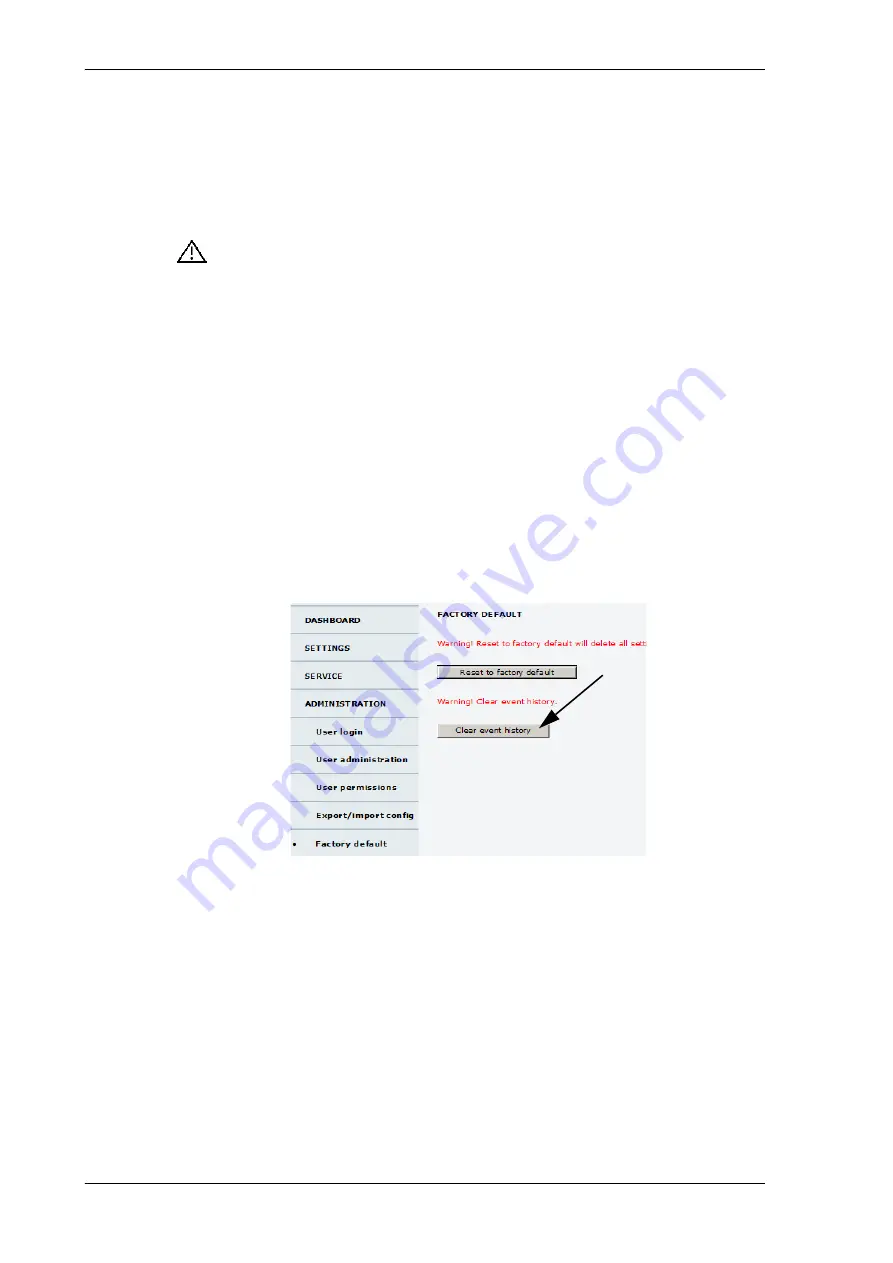
To get support
8-4
Chapter 8: Service
98-148248-C
7. Click
Download
next to the text
Statistics report.
8. Save the statistics report to your computer.
8.1.1.3 Event list
Events are registered. When an event is registered, the web interface shows an event icon
in the icon bar as long as the event is active. Active events are also displayed in the
ACU display. To view the event list with active events, click the event icon from the icon bar
at the top of the web interface, or select
HELPDESK > Event list
from the left navigation
pane.
The
Event list
page shows a detailed list of active events and notifications including the
time of the first occurrence, ID and severity of the event message, and a short text
describing the error. Active events are cleared from the event list when the error is cleared.
They are moved to the section
Notifications
and are displayed for 24 hours. All entries in
the section
Notifications
are cleared automatically after 24 hours and after restart of the
system. For a list of all events with description, error code (ID), explanation and remedy see
on page D-2 and
on page D-7. You can clear the
event history in the diagnostic report, this will not change the configuration.
To clear the event history do as follows:
1. Click
Factory default
in the
ADMINISTRATION
page.
2. Click the button
Clear event history
.
8.1.1.4 Self test
You can start a self test of the SAILOR 600 VSAT Ka ADU and ACU. The self test checks all
vital parts of the antenna and ACU. You can restart the antenna or the terminal (ADU and
ACU). If a malfunction is detected, the unit provides system messages with a description of
the failing test. This is indicated in the icon bar in the web interface and in the ACU display.
You find all system messages in
on page D-1. An extended antenna
POST is available, this test lasts longer and checks more components than the regular self
test.
Figure 8-2: Web interface: Clear event history
Summary of Contents for SAILOR 60 GX
Page 1: ...Cobham Public SAILOR 600 VSAT Ka SAILOR 600 VSAT Ka High Power Installation manual...
Page 116: ...Software update 8 12 Chapter 8 Service 98 148248 C Figure 8 11 Verifying software update...
Page 181: ...Telenor antenna approval G 4 Appendix G Approvals 98 148248 C...
Page 192: ...98 148248 C www cobham com satcom Cobham Public...






























