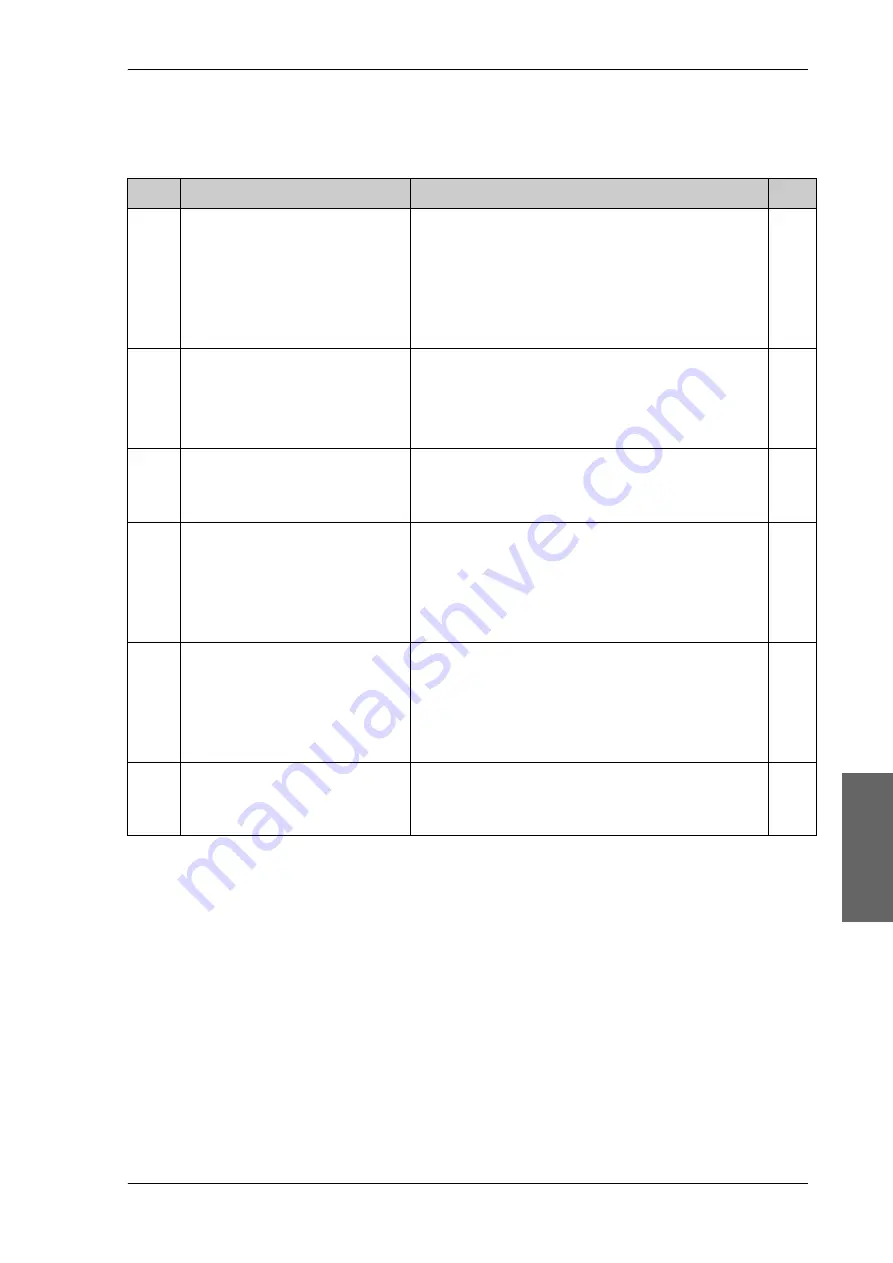
Installation check list: Functional test in harbor
98-148248-C
Chapter 7: Installation check
7-3
7777
Installation check
7.3 Installation check list: Functional test in harbor
Step
Task
Further information
Done
1.
Check that the antenna is
tracking the satellite
The logon LED in the ACU display must be steady
green and the display must show:
TRACKING
.
Check in the web interface:
DASHBOARD:
System status: Tracking
2.
Check that the modem is in lock
and BUC TX on.
In the web interface check:
DASHBOARD,
RX locked status
must show
Locked
.
The ACU display must show
MDM:NETOK
3.
Connect a user PC LAN (not the
service PC) to the Internet LAN
connector 2 of the ACU
The modemmodem needs no separate setup. See
connect the ADU, ACU and modem
4.
Make sure that the computer has
no access to the Internet through
other means (Wifi, 3G, 4G etc.).
Open a command line window
and type: ping 4.2.2.2.
Check that you get a response.
5.
Make sure that the computer has
no access to the Internet through
other means (Wifi, 3G, 4G etc.).
Open a web browser and browse
to e.g. www.google.com.
Check that the web page is downloaded.
6.
If step 4 is successful and step 5
is not then it seems that the DNS
is not configured correctly.
See the page
SETTINGS
>
Network
and check the
DNS setup (see
Table 7-3: Installation check list: Functional test in harbour
Summary of Contents for SAILOR 60 GX
Page 1: ...Cobham Public SAILOR 600 VSAT Ka SAILOR 600 VSAT Ka High Power Installation manual...
Page 116: ...Software update 8 12 Chapter 8 Service 98 148248 C Figure 8 11 Verifying software update...
Page 181: ...Telenor antenna approval G 4 Appendix G Approvals 98 148248 C...
Page 192: ...98 148248 C www cobham com satcom Cobham Public...
















































