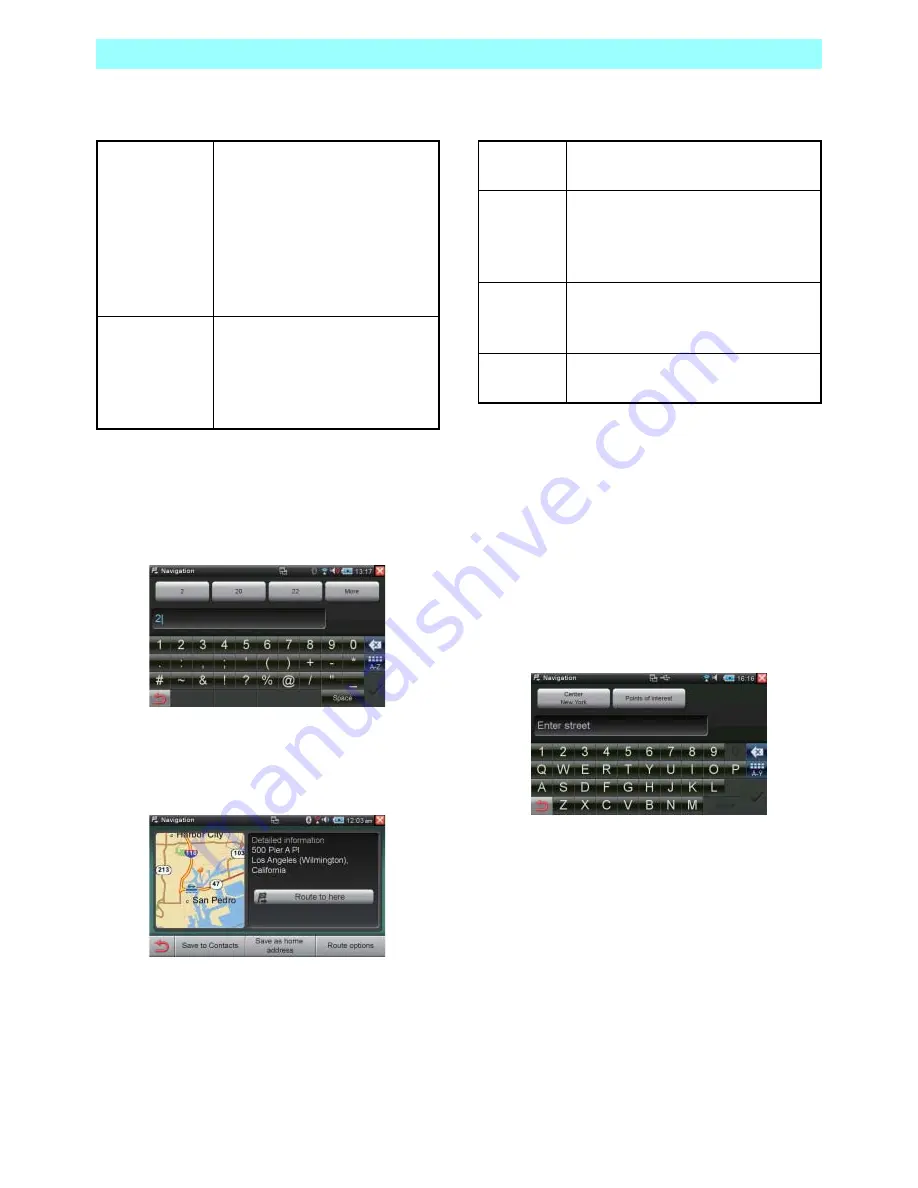
Chapter 6 Navigation
NR1UB/NR1UW/NR1UR
87
The following describes the function of the keys
on the screen.
8
Enter the address or the crossroad name.
Just as candidates were narrowed down as
you entered a city name, street or
crossroad name candidates appear at the
top of the screen as you input characters.
9
Tap a candidate to select it.
This completes input of the destination.
The address of the destination will appear
along with a map of the area.
The following describes the functions of the keys
and bar on the screen.
6-3-3
Searching for a Destination Based on
a Street Name
Use the procedure below to enter the street
name and search for a destination.
1
On the Enter new destination screen, tap
the [Street] key.
This displays a software keyboard.
2
Tap the initial characters of the street name.
If the destination you want appears as a
candidate, tap its key.
If your destination is not displayed, enter more
characters to narrow down the candidates.
For details about the remainder of this
procedure, see 6-3-2
Searching for a
Destination Based on a City Name
(P. 85).
Middle of the
road
Makes the center of the selected
street your destination and starts
route guidance to there. For
details about the remainder of
this process, see 6-4-1
Configuring Calculation
Condition Settings for Route
Guidance
(P. 92).
Intersections
Displays a list of crossroad
candidates that includes the
selected street. The crossroad
point is specified as the
destination.
Route to
here
Starts route calculation and sets the
route.
Save to
Contacts
Saves the selected POI to the
Contacts application. For details
about Contacts, see 5-8
Contacts
(P. 58).
Save as
home
address
Saves the current location as the
home address.
Route
options
Displays a route options screen.






























