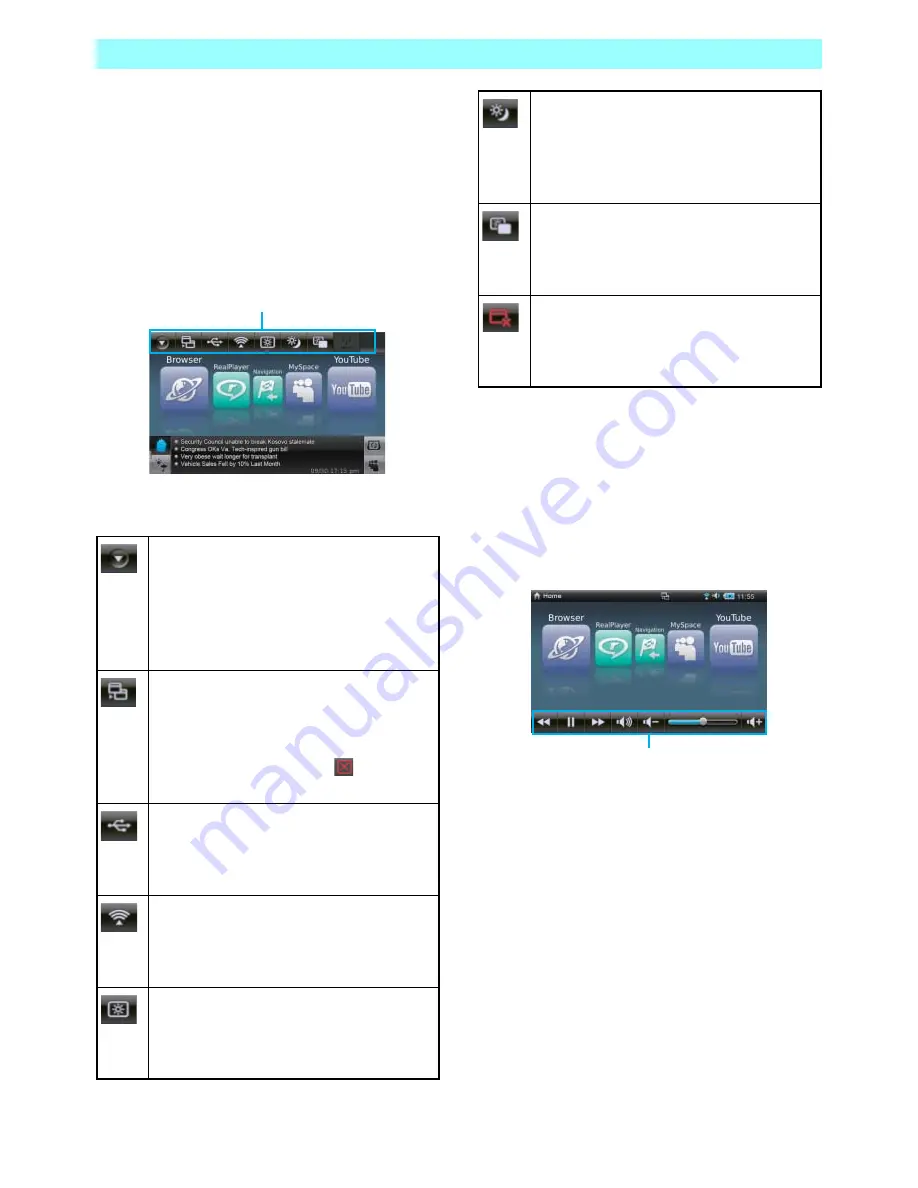
Chapter 2 ClarionMiND Basic Operation
20
NR1UB/NR1UW/NR1UR
2-2-2
Control Key
Touching the control key displays the control
bar.
While the control bar is displayed, touch the
control key again to hide it.
The bar will disappear after about five seconds if
you do not perform any operation.
The following describes control bar functions.
2-2-3
Audio Key
Touching the audio key displays the audio bar.
While the audio bar is displayed, touch the
audio key again to hide it. The bar will disappear
after about five seconds if you do not perform
any operation.
System menu/ Application menu
Tapping this key while the Home screen is
displayed will select the Control Panel.
Tapping it while any application screen is
displayed will display the menu for the
applicable application.
Task navigator menu
Displays a list of currently running
applications, where you can tap the check
box next to an application name to switch
to that application. Tapping
quits the
applicable application.
USB notify
Indicates a USB device or microSD card is
connected. A USB device can be removed
by tapping it.
Wireless network
Displays the Connection screen, which can
be used to configure settings for
connecting to a network.
LCD brightness
Displays the LCD Brightness screen,
which can be used to configure display
screen settings.
Control bar
Day/Night mode
Toggles between Day and Night modes.
The screen brightness of each mode can
be specified on the LCD Brightness
screen.
LCD backlight
Turns off the screen. Tapping the touch
screen while the screen is off will turn it
back on again.
Quit
Quits an application. This button appears
only when an application screen is
displayed.
Audio bar






























