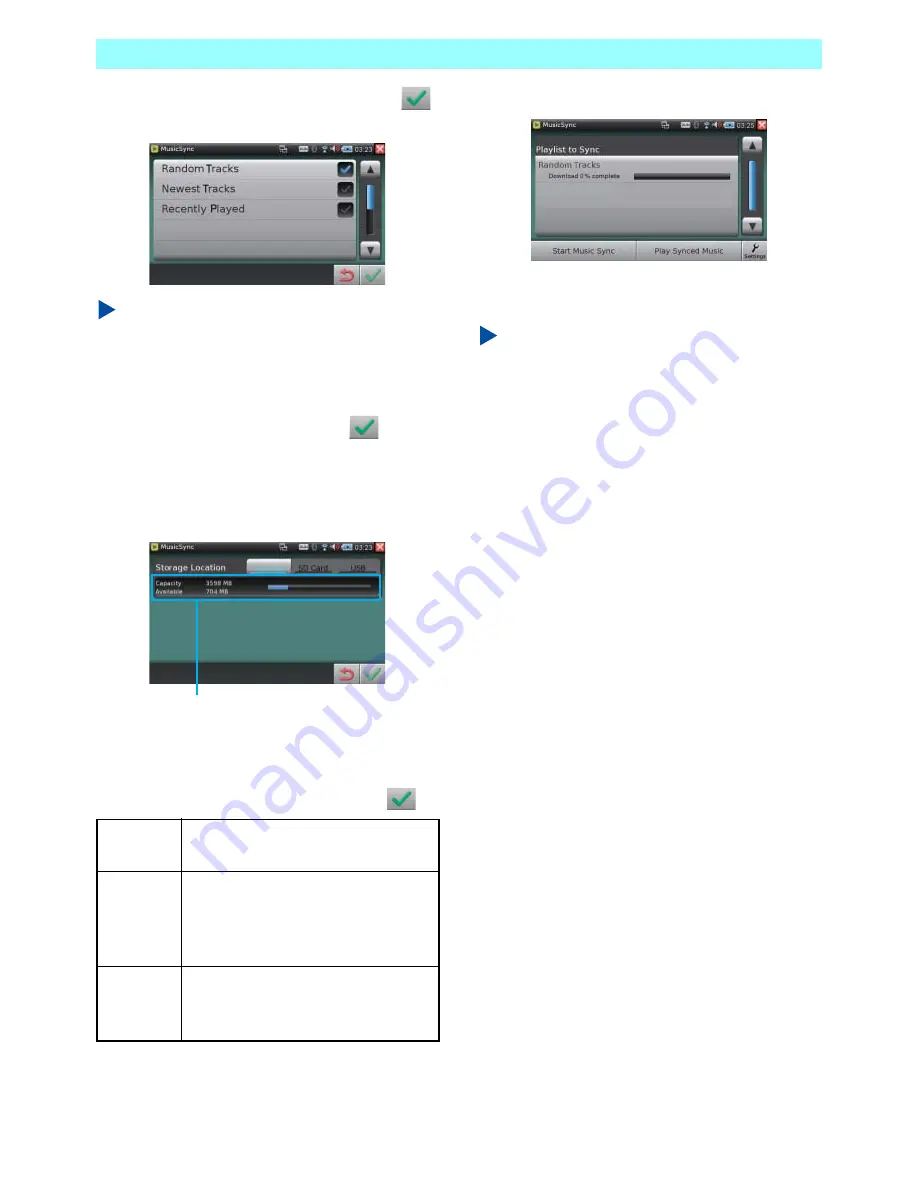
Chapter 5 Applications
NR1UB/NR1UW/NR1UR
69
4
After you registered the PIN code, tap
.
This displays a list of available playlists.
NOTE
The initial default list shows three playlists:
Random Tracks, Newest Tracks, and Recently
Played.
5
Tap the check box next to the playlist you
want to sync with and then tap
.
You can select multiple playlists, if you
want.
Selecting a check box displays a Storage
Location screen.
6
Select the location where you want to store
the synced music data and then tap
.
This displays the main screen.
The next time you start up Music Sync, the main
screen will appear first.
NOTE
The three default playlists initially do not
contain any music data when you register for
the Music Locker. Before performing a sync
operation, you first need to upload some music
data to the Music Locker playlists. For details
about uploading music data to a Music Locker
playlist, visit the Clarion portal site
(http://my.clarion.com).
Internal
Stores the data in the Audio clips
file of the unit.
SD Card
Stores the data on a microSD card.
This key is enabled when a
microSD card is connected to the
unit.
USB
Stores the data in USB memory.
This key is enabled when USB
memory is connected to the unit.
Shows overall capacity and available
free space as values and in bar format.






























