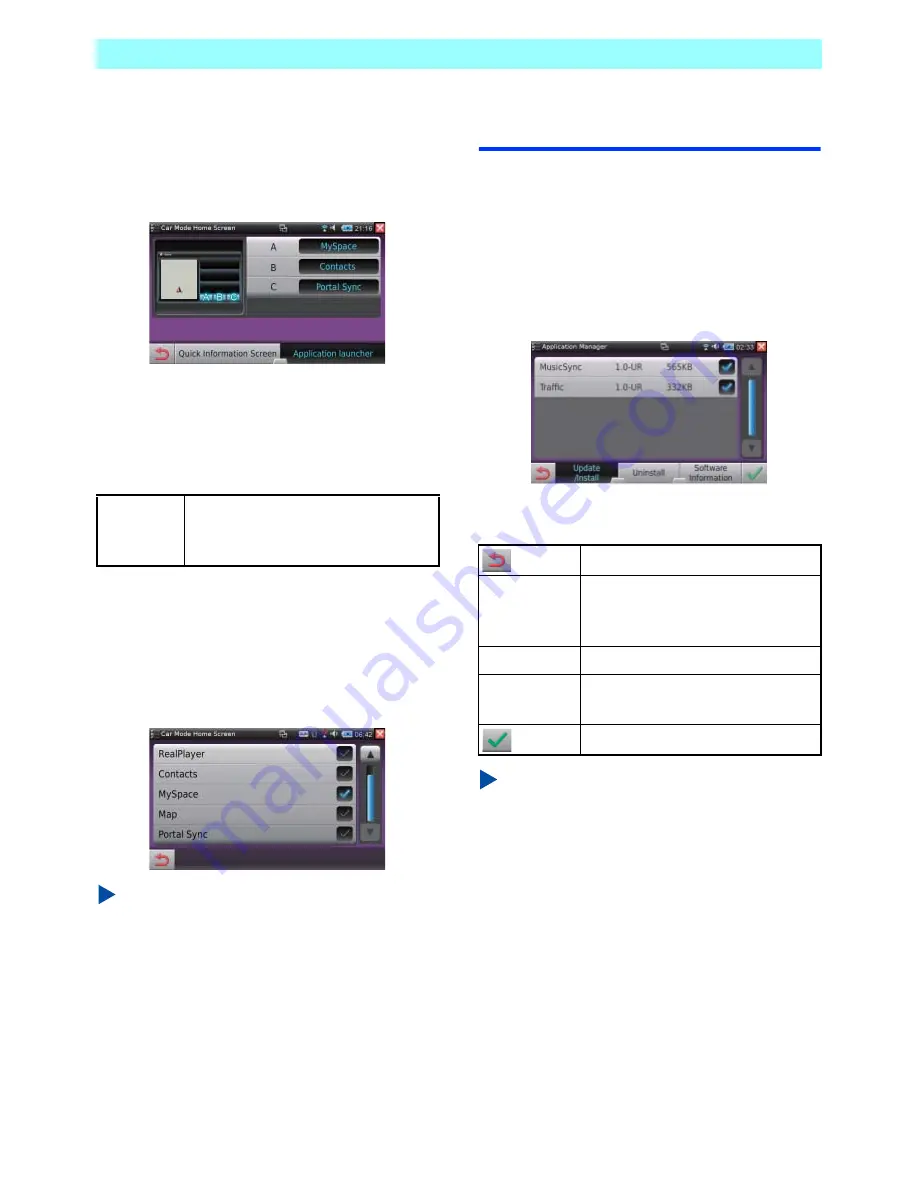
Chapter 7 Control Panel
NR1UB/NR1UW/NR1UR
113
7-8-2
Changing Application Launcher
Functions
1
On the Car Mode Home Screen setting
screen, tap the [Application launcher] key.
Use Application launcher to specify the
functions assigned to application launcher
keys.
The following describes the functions of the keys
on the screen.
Under factory default settings, MySpace is
assigned to
Application Launcher
A, Contacts to
Application Launcher
B, and Portal Sync to
Application Launcher
C.
2
Tap A, B, or C and then select the
application you want to assign there.
NOTE
Due to legal limitations concerning operation
while the vehicle is running, only some of the
applications provided on the unit can be
registered to the application launcher keys.
7-9
Application Manager
You can use Application Manager to update,
add, and delete applications.
1
On the Control Panel, tap the [Advanced
Settings] key and then tap the [Application
Manager] key.
This displays the Application Manager
screen.
The following describes the functions of the bar
on the screen.
NOTE
•
Applications can be updated and added from
the unit portal site (my.clarion.com).
•
Depending on the network environment or the
size of the application being updated or
installed, this process can take a number of
minutes.
A/B/C
Selects the application launcher key
names for assigning applications to
A, B, and C.
Returns to the previous screen.
Update/
Install
Updates an application or installs a
new application and a new update
pack.
Uninstall
Uninstalls an application.
Software
Information
Displays software information.
Executes an operation.






























