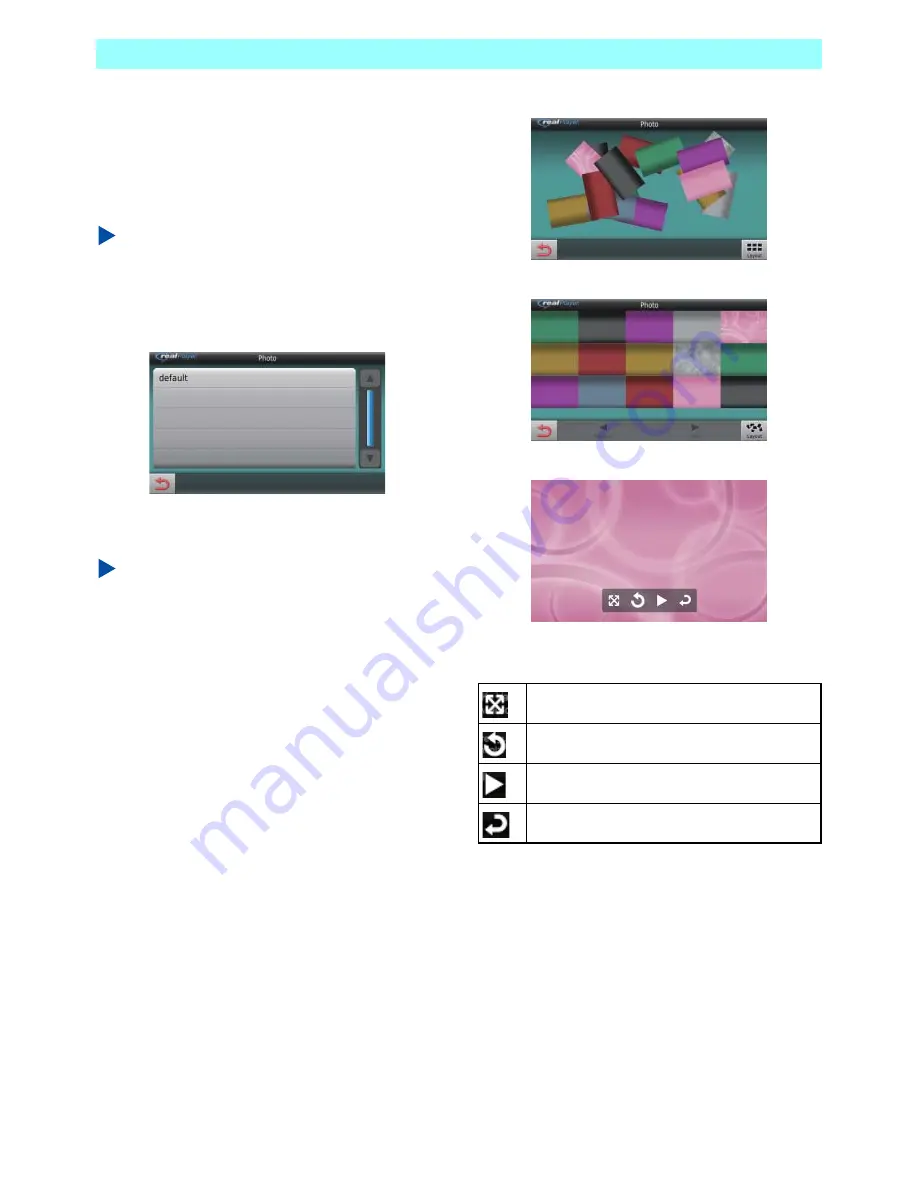
Chapter 5 Applications
NR1UB/NR1UW/NR1UR
67
5-10-4
Viewing Images
1
On the RealPlayer screen, tap the [Photo]
key.
This displays a folder list.
NOTE
You can include a folder that contains image
files in the folder list by placing it inside of the
Images folder.
2
Tap the folder you want to select.
This randomly displays the image inside
the selected folder.
NOTE
•
Tap the [Layout] key to toggle between the
random view and tile view.
•
On the random view, you can drag images
around the display to the position you want.
•
Random View
•
Tile View
Tapping a image on the tile view will enlarge it.
The icons described below appear on the
enlarged view of a photograph.
5-10-5
Playing Music in the Background
You can continue background music playback in
RealPlayer as you use other applications. When
doing so, you can touch the audio key to display
the audio bar and perform RealPlayer control
operations. For details, see 2-2-3
Audio Key
(P. 20).
Displays a full-screen view of the image.
Rotates the image 90 degrees left.
Starts a slideshow.
Exits the enlarged view.






























