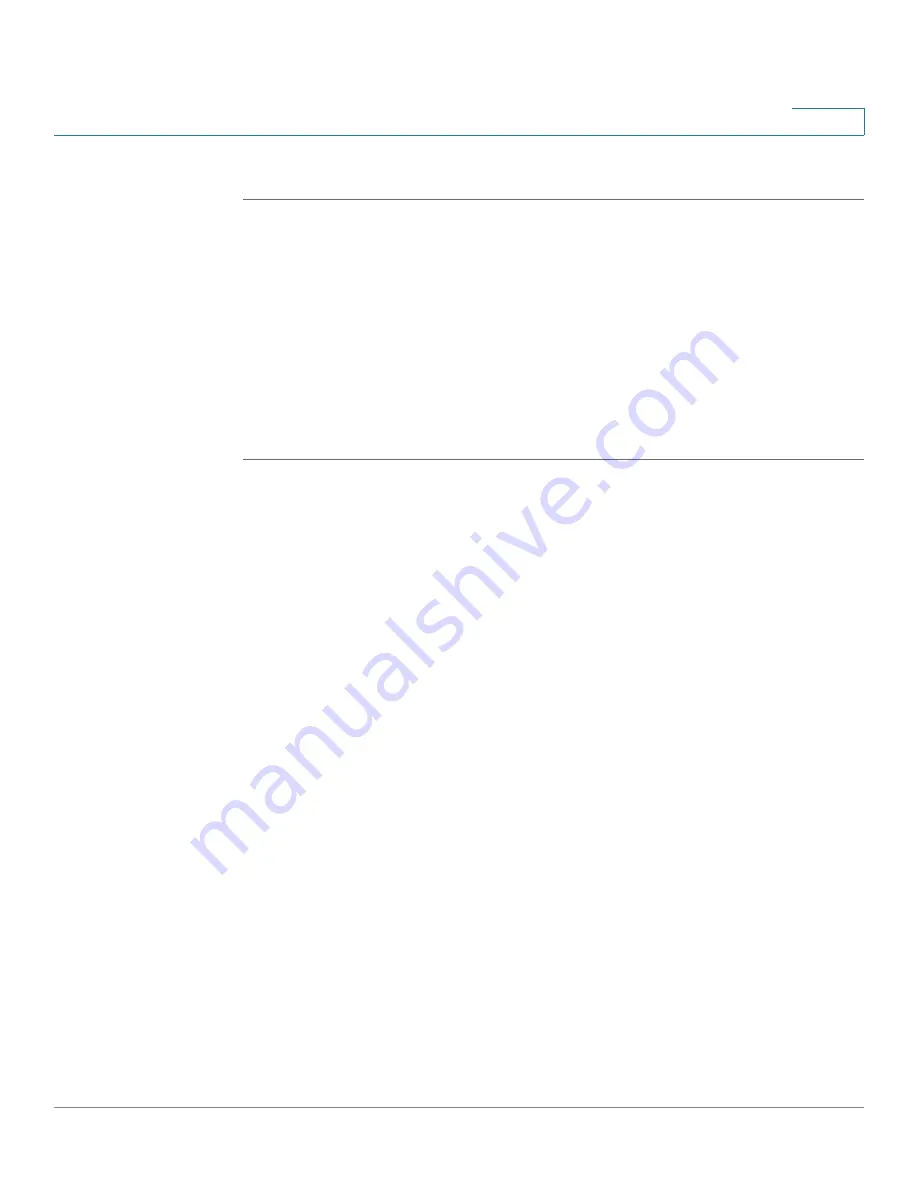
Configuring Lines and Extensions
Configuring Lines
Cisco SPA500 Series and WIP310 IP Phone Administration Guide
26
2
STEP 6
Click Submit All Changes.
In this example, after this configuration, Bob can press line button 5 to dial Mark’s
line.
Configuring Unused Line Keys for Call Park on the SPA525G
(MetaSwitch)
You can configure unused line keys for call park (for the MetaSwitch softswitch) on
the SPA525G. Users can then press this line button to park a call or retrieve a
parked call. To configure:
STEP 1
Log in to the web administration interface.
STEP 2
Click Admin Login.
STEP 3
Click advanced.
STEP 4
Click the Attendant Console tab. In the
General
section, under
Server Type
,
choose RFC3265_4236.
STEP 5
Click the Phone tab.
STEP 6
Choose the line key to configure (line 5 in this example):
a. From the
Extension
drop down list, choose
Disabled
.
b. From the
Share Call Appearance
drop-down list, choose
private
.
c. Enter the following string in the Extended Function field:
fnc=prk;[email protected]
where:
-
fnc: function
-
prk: call park
-
sub: call park orbit, or location where the call is parked. Valid value range
is from 01 through 10. In this example, 5 is used.
-
domain.com: phone domain, usually the same as the “proxy” value in the
Ext 1 tab. You can also use fnc=prk;sub=05@$PROXY to use this value.















































