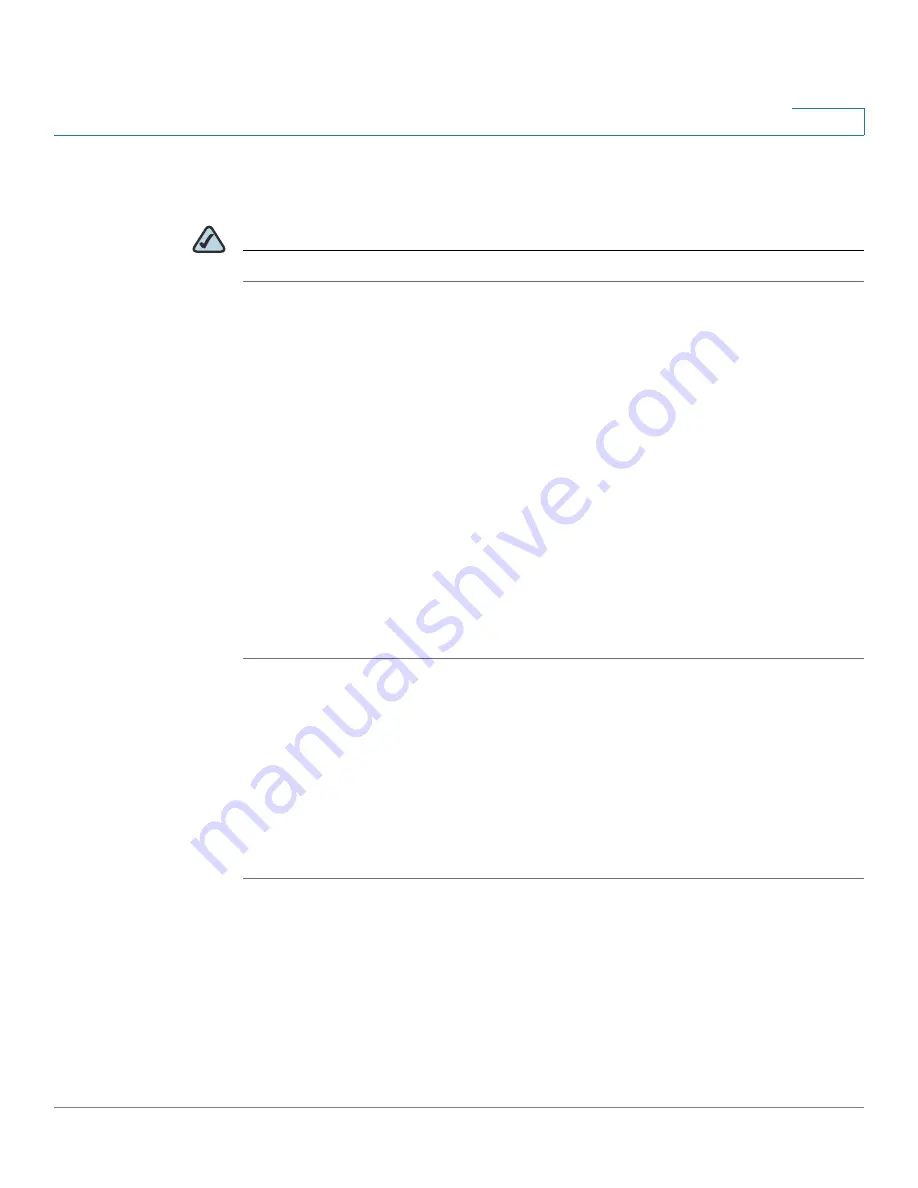
Customizing Cisco SPA and Wireless IP Phones
Configuring Extension Mobility with a BroadSoft Server
Cisco SPA500 Series and WIP310 IP Phone Administration Guide
67
3
Configuring Extension Mobility with a BroadSoft Server
NOTE
This feature is not available on the WIP310.
If your phones use a BroadSoft server, users can dynamically log in on their
phones using extension mobility (EM).
EM lets people who work different shifts or who work at different desks during the
week share an extension. EM dynamically configures a phone according to the
current user. A Login prompt appears on the phone display when EM is enabled.
The user must enter their User ID and Password.
For example, when User A logs in to the phone, all of her personal phone settings
are available. Later in the day, User B can log in to the same phone and use his
personal settings. After logging on, users have access to personal directory
numbers, services, speed dials, and other properties on their phone.
When a user logs out, the phone reverts to a basic profile with limited features
enabled.
To configure extension mobility:
STEP 1
Log in to the web administration interface.
STEP 2
Click Admin Login and advanced.
STEP 3
Click the Phone tab.
STEP 4
Under Extension Mobility, in the EM Enable field, choose yes.
STEP 5
In the EM User Domain field, enter the BroadSoft domain for the phone.
STEP 6
Click Submit All Changes. The phone reboots.
You must also configure the Extension Mobility parameters in the profile rule field
in the Provisioning tab. See the
Cisco Small Business IP Telephony Devices
Provisioning Guide
for more information.
For more information on extension mobility and BroadSoft, see
http://
www.broadsoft.com.






























