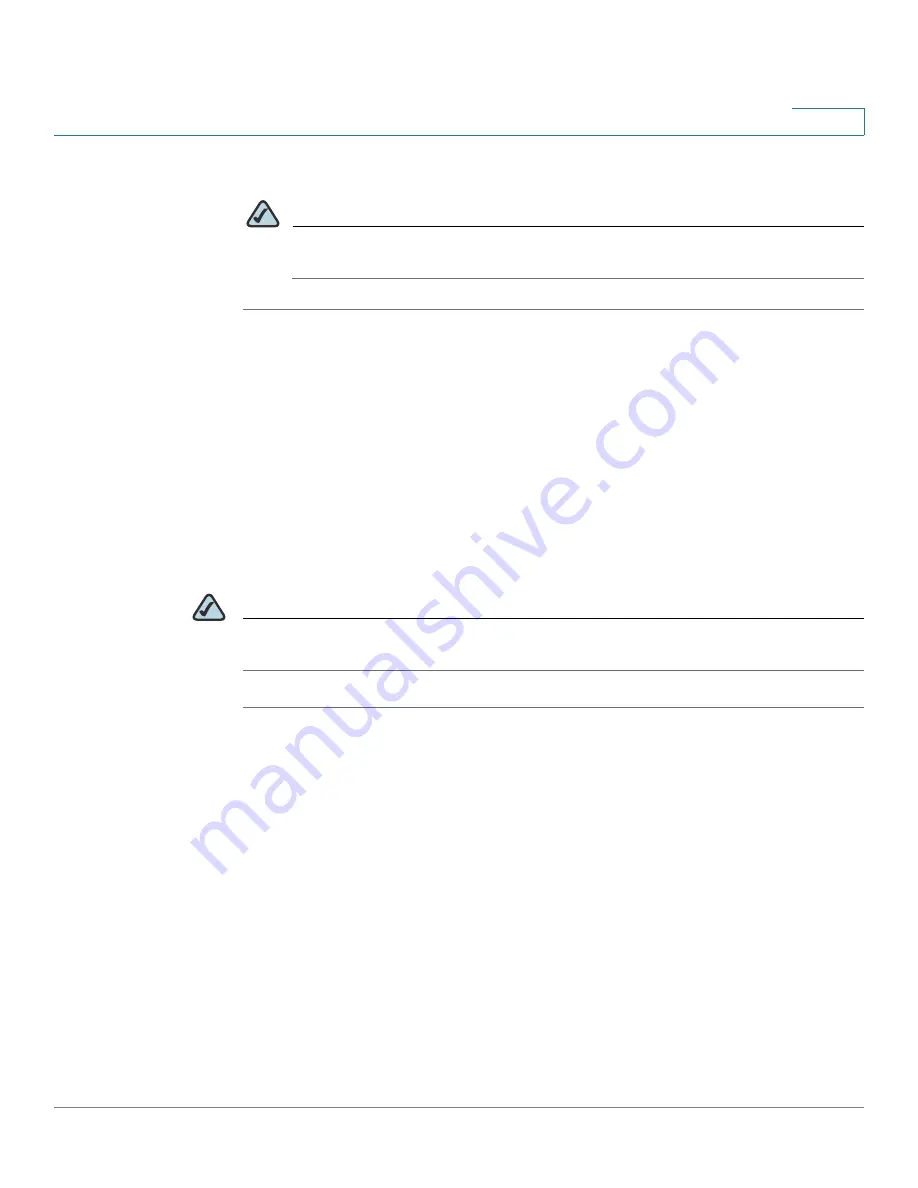
Configuring SIP, SPCP, and NAT
Network Address Translation (NAT) and Cisco IP Phones
Cisco SPA500 Series and WIP310 IP Phone Administration Guide
95
4
STEP 6
Click
Submit All Changes
.
NOTE
You also need to configure the firewall settings on your router to allow SIP
traffic. See
“Configuring SIP,” on page 71
.
Determining Whether the Router Uses Symmetric or
Asymmetric NAT
STUN does not work on routers with symmetric NAT. With symmetric NAT, IP
addresses are mapped from one internal IP address and port to one external,
routable destination IP address and port. If another packet is sent from the same
source IP address and port to a different destination, then a different IP address
and port number combination is used. This method is restrictive because an
external host can send a packet to a particular port on the internal host
only if
the
internal host first sent a packet from that port to the external host.
NOTE
This procedure assumes that a syslog server is configured and is ready to receive
syslog messages.
STEP 1
Make sure you do not have firewall running on your PC that could block the syslog
port (by default this is 514).
STEP 2
Log on to the phone’s web UI. For information about this, see the
“Using the Web
Administration User Interface” section on page 11
.
STEP 3
Click
Admin
Login > Advanced. (For WIP310, click
Admin Login
.)
STEP 4
Click the System tab, then set
Debug Server
to the IP address and port number of
your syslog server. Note that this address and port number has to be reachable
from the Cisco IP phone. This port number appears on the output file name. The
default port number is 514. The default output is named syslog.514.log (if port
number was not specified).
STEP 5
Set
Debug Level
to
3.
Do not change the value of the
Syslog Server
parameter.
STEP 6
To capture SIP signaling messages, click the Ext tab.
STEP 7
Set
SIP Debug Option
to
Full
.






























