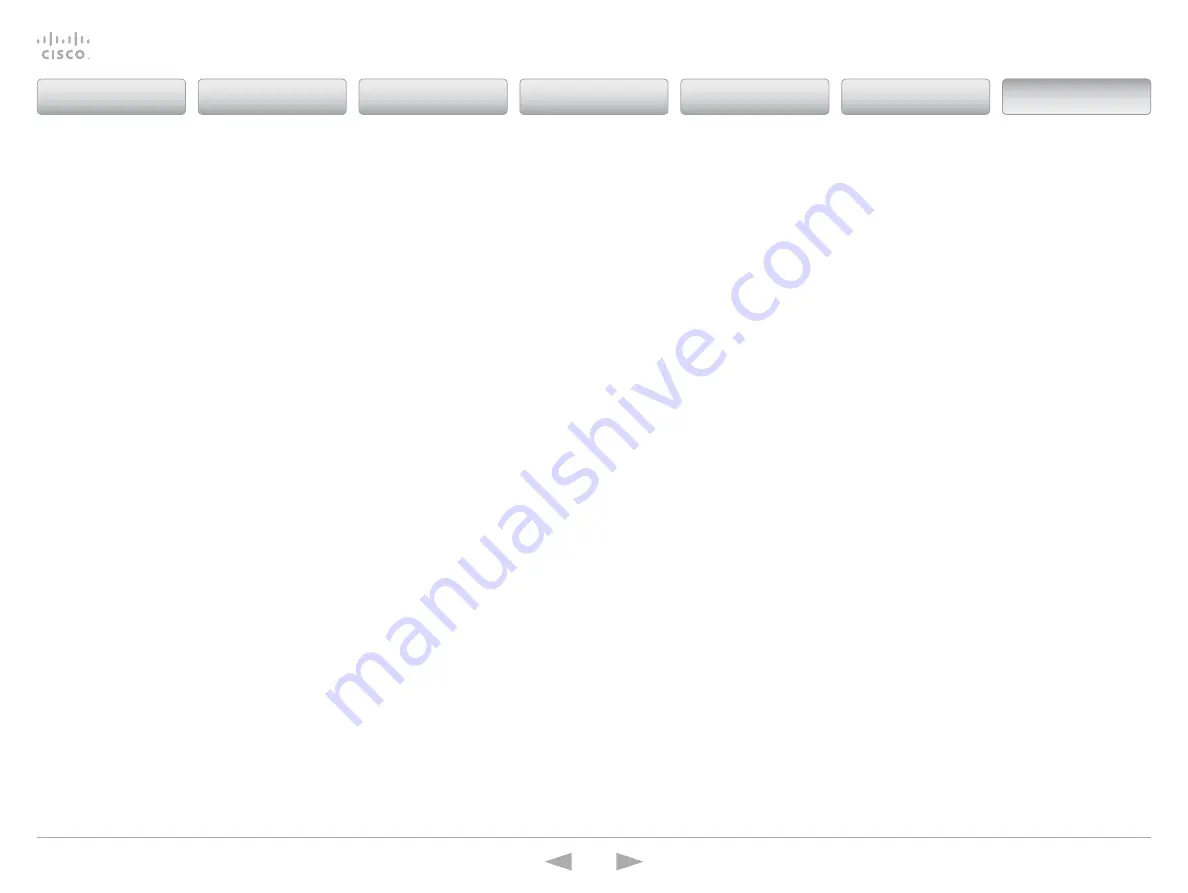
Cisco
TelePresence
ISDN
Link
Administrator
Guide
D14954.04 ISDN Link Administrator Guide IL1.1.2, MARCH 2015.
Copyright © 2015 Cisco Systems, Inc. All rights reserved.
72
Password protection
Note:
Although password is optional we strongly
recommend that a password is set.
the ISDN Link is protected in the following ways:
• You always need to enter a user name to sign in to the
command line interface. If a password is set, you need to
enter the password.
• You can protect the file system of the ISDN Link by setting
a password for the root user. the root user is disabled by
default.
• In addition, the following is applicable if using automatic
pairing mode: When logging in to the ISDN Link, through
the telePresence endpoint’s web interface, the access to
the ISDN Link is handled by the protection mechanisms
of the endpoint itself. In addition, the above mentioned
protection mechanisms for accessing the ISDN Link
directly still apply.
Password management
Make sure to keep a record of the password in a secure
place. If you have forgotten the password and cannot access
the system, you need to do a factory reset via the boot
monitor. For details see “
Factory resetting the ISDN Link
during boot through the serial port
Changing the system password
the ISDN Link is delivered with a default user account with
user name
admin
and no password set. this user has full
access rights to configuration of the system.
Note:
We strongly recommend that you set a password for
the
admin
user to restrict access to system configuration.
Please notice that the password on the ISDN Link cannot be
set via the web interface. It must be set from a command line
interface. Connect to the ISDN Link from the serial port, or
over the network by SSH.
Perform the following steps to change the password:
• Connect to the ISDN Link over the network (SSH) or serial
port. See “
• Run the following command:
systemtools passwd
• Follow the instructions on screen.
When prompted enter the current password and the new
password, and confirm the new password. If no password
has been set, the current password is blank.
the password format is a string with 0–64 characters
.
Setting a root password
If you sign in to the ISDN Link as
root
, you can access the
file system on the unit.
the root user is disabled by default. You can check if root is
enabled or disabled by entering the following command:
systemtools rootsettings get
the command will respond with on if already enabled.
Setting a root password and activating the root user
Perform the following steps to activate the root user and set
a password:
• Connect to the ISDN Link through the network over SSH
or through the serial port.
• Sign in to the system with the user name (
admin
) and
password.
• Run the command:
systemtools rootsettings on [password]
Where
[password]
is the password you want to set.
Deactivating the root user
Perform the following steps to disable access for the root
user on all ports.
• Run the command:
systemtools rootsettings off
Note:
Although password is optional we
strongly
recommend that a password is set for the root user and a
record made of this password. Having no root password, if
root user is enabled, poses a serious security risk.
Contents
Introduction
Getting started
Software upgrade
Status information
System settings
Appendices
Appendices






























