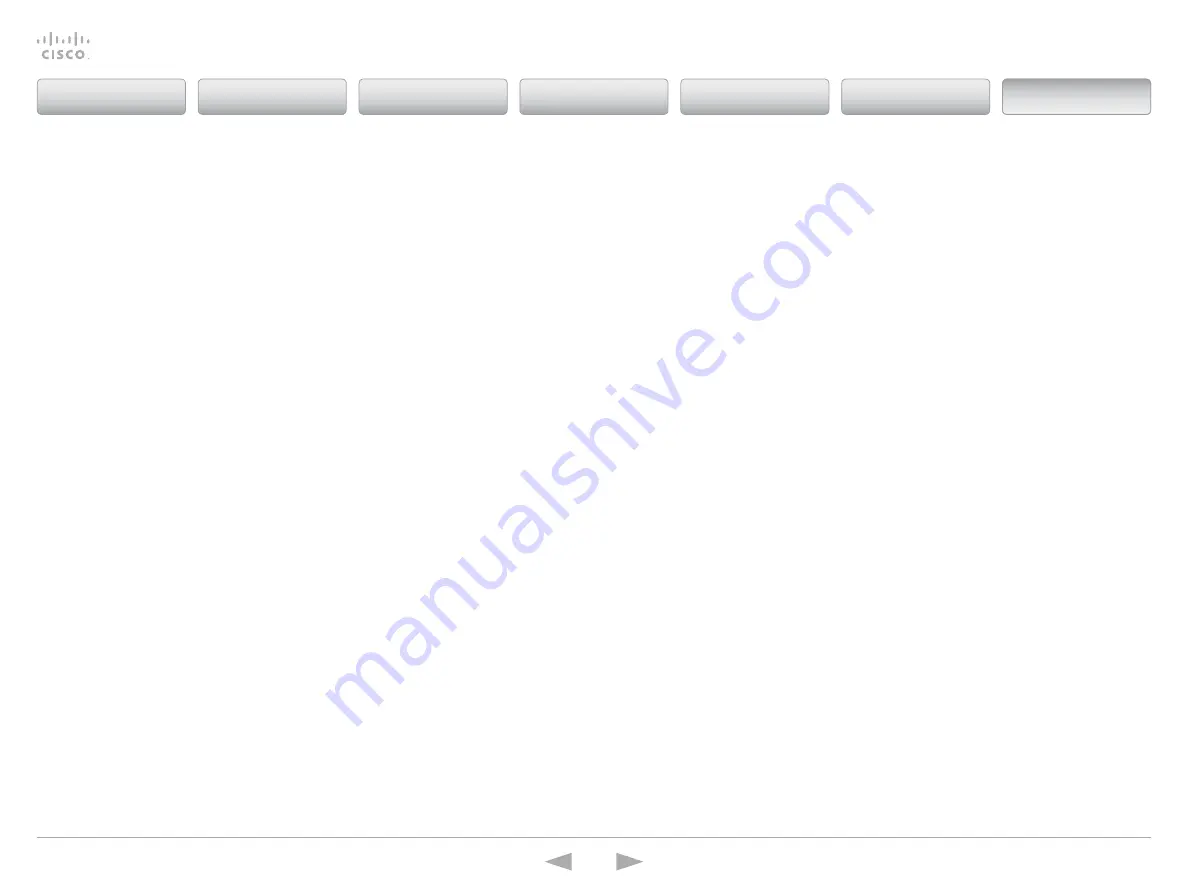
Cisco
TelePresence
ISDN
Link
Administrator
Guide
D14954.04 ISDN Link Administrator Guide IL1.1.2, MARCH 2015.
Copyright © 2015 Cisco Systems, Inc. All rights reserved.
73
Connecting to the ISDN Link
When using the ISDN Link in
automatic pairing mode
you can connect to the ISDN Link from
the telePresence endpoint’s web interface. In addition you can connect to the ISDN Link
through the serial port or over the network through SSH.
Connect to the ISDN Link through the endpoint’s web interface
When the ISDN Link is used in
automatic pairing mode
you can connect to the ISDN Link from
the telePresence endpoint’s web interface. this requires that the ISDN Link and endpoint
have been successfully paired.
1. open a web browser and enter the address (IP address or uRI) of the telepresence
endpoint.
2. Sign in with your username and, if a password is set, enter the password.
Connect to the ISDN Link through the serial port
3. use a standard serial cable and connect the cable between ISDN Link serial (CoM) port
and a computer.
4. use a terminal program to connect to the ISDN Link (115200, 8, 1, none)
5. Login as
admin
and, if a password is set, enter the password.
Connect to the ISDN Link through SSH
When you know the IP address of your ISDN Link an SSH over IP connection can be
established.
1. Connect the network cable between ISDN Link ethernet (LAN) port and the network.
2. use a computer and open a command line interface, e.g. PuttY. enter the uRI or IP
address of the ISDN Link and select Connection type SSH.
3. Login as
admin
and, if a password is set, enter the password.
Contents
Introduction
Getting started
Software upgrade
Status information
System settings
Appendices
Appendices






























