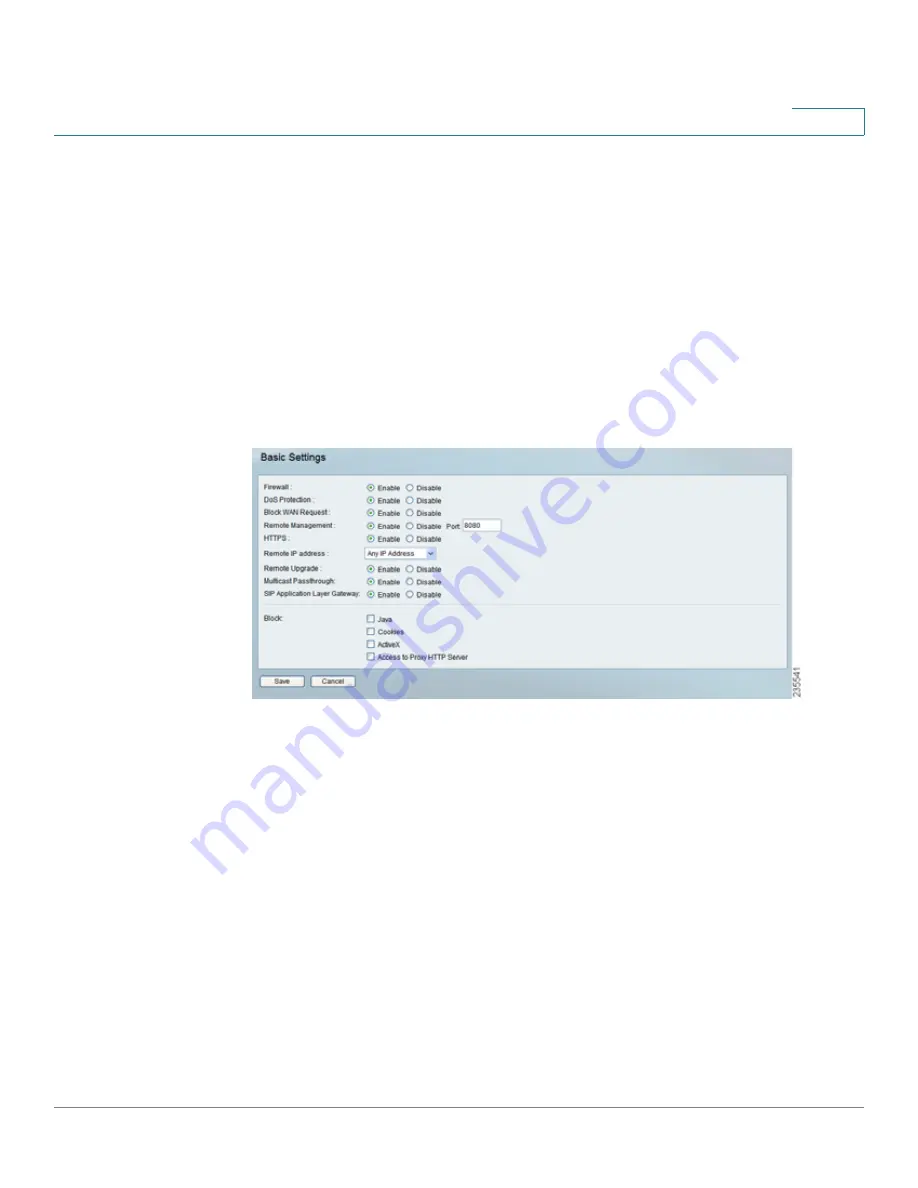
Setting Up and Configuring the Router
Firewall
Cisco RVS4000 Security Router with VPN Administrator Guide
46
5
Firewall
Use the Firewall menu to configure the router to deny or allow specific internal
users from accessing the Internet. You can also configure the router to deny or
allow specific Internet users from accessing the internal servers. You can set up
different packet filters for different users on the internal (LAN) side or external
(WAN) side based on their IP addresses or their network Port number.
Firewall > Basic Settings
Firewall > Basic Settings
Firewall
When this feature is enabled, the router’s NAT firewall feature is enabled.
DoS Protection
When this feature is enabled, the router blocks DoS (Denial of
Service) attacks. A DoS attack does not attempt to steal data or damage your PCs,
but overloads your Internet connection so you can not use it.
Block WAN Request
When this feature is enabled, the router filters out
anonymous requests from the WAN.
Remote Management
This feature allows you to use an http or https port to
remotely manage the router. To enable this feature, select
Enable
and enter the
port number in the
Port
field, then configure the
HTTPS
and
Remote IP address
settings that appear below.
















































