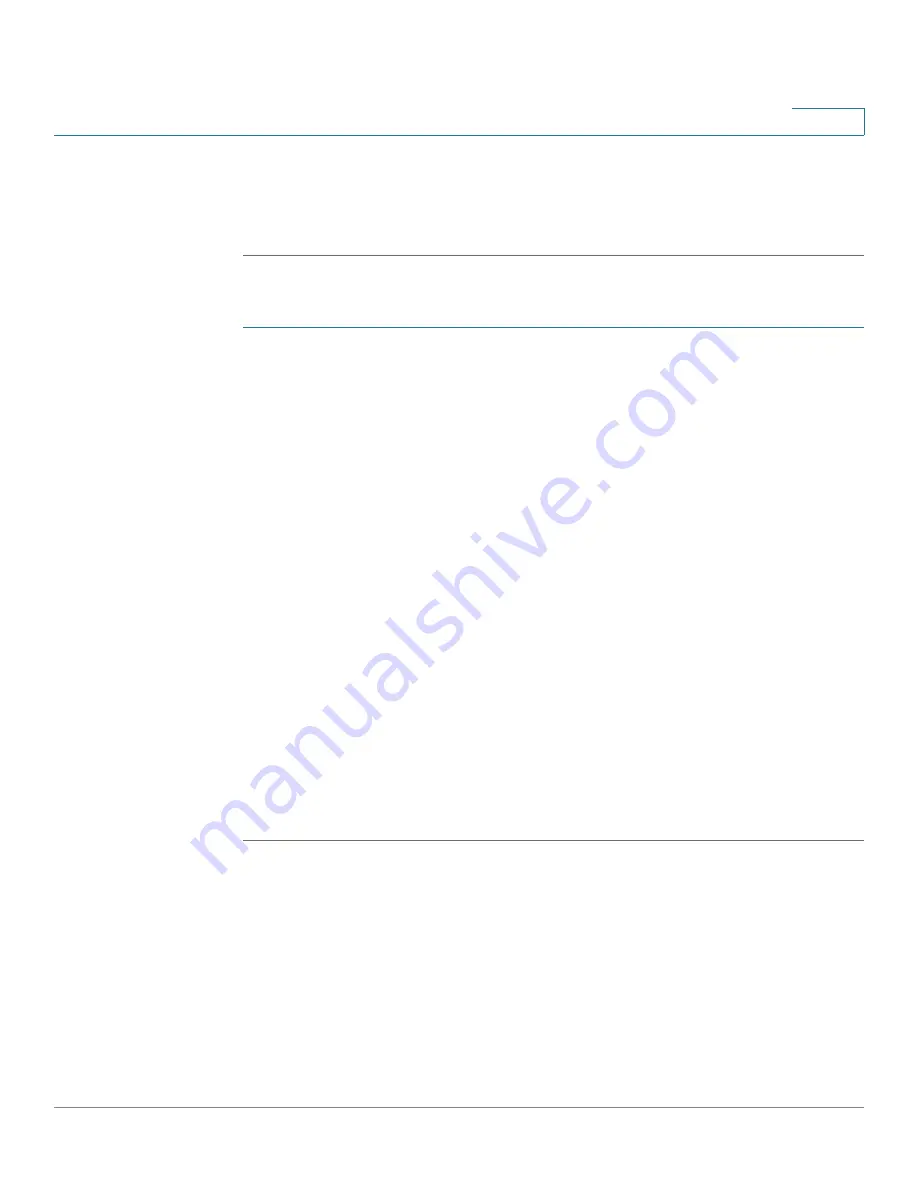
Troubleshooting
Cisco RVS4000 Security Router with VPN Administrator Guide
117
A
STEP 8
Click
OK
in the
Internet Protocol (TCP/IP) Properties
window, and click
OK
in the
Local Area Connection Properties
window.
STEP 9
Restart the computer if asked.
Windows XP
STEP 1
Click
Start
and
Control Panel
.
STEP 2
Click the
Network and Internet Connections
icon and then the
Network
Connections
icon.
STEP 3
Right-click the
Local Area Connection
associated with your Ethernet adapter, and
click
Properties
.
STEP 4
In the
This connection uses the following items
box, select
Internet Protocol
(TCP/IP)
. Click
Properties
.
STEP 5
Select
Use the following IP address
, and enter a unique IP address that is not
used by any other computer on the network connected to the router. You can only
use an IP address in the ranges 192.168.1.2 to 192.168.1.99 and 192.168.1.151 to
192.168.1.254.
STEP 6
Enter the Subnet Mask,
255.255.255.0
.
STEP 7
Enter the Default Gateway,
192.168.1.1
(Router’s default IP address).
STEP 8
Select
Use the following DNS server addresses
, and enter the Preferred DNS
server and Alternative DNS server (provided by your ISP). Contact your ISP or go
on its website to find the information.
STEP 9
Click
OK
in the
Internet Protocol (TCP/IP) Properties
window. Click
OK
in the
Local Area Connection Properties
window.






























