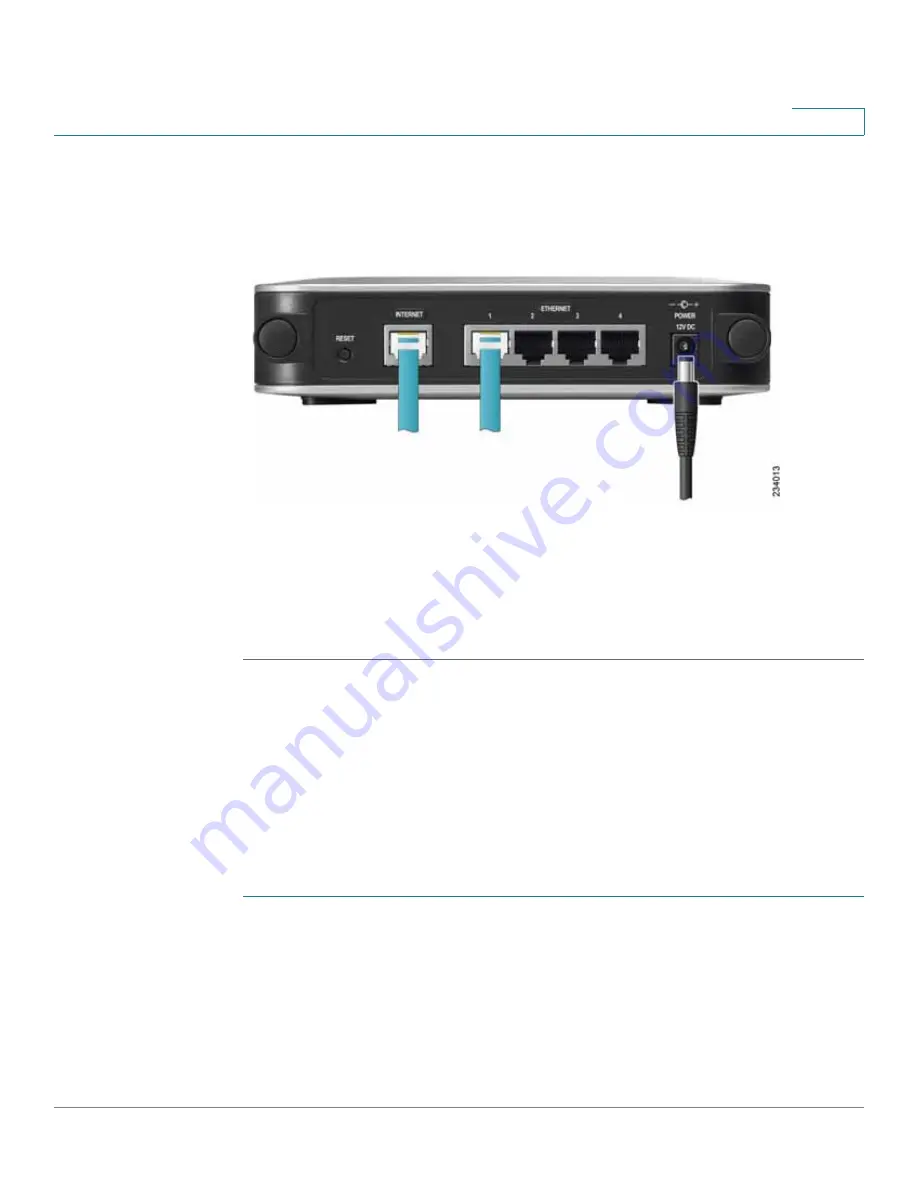
Getting Started with the RVS4000 Router
Configuring the Router
Cisco RVS4000 Security Router with VPN Administrator Guide
23
4
STEP 4
Power on the cable or DSL modem.
STEP 5
Connect the power adapter to the router’s Power port and plug the other end into
an electrical outlet.
STEP 6
The Power and Internet LEDs on the front panel lights up green as soon as the
power adapter is connected.
STEP 7
Power on the PCs.
The router hardware installation is now complete.
Configuring the Router
To configure the RVS4000, connect a PC to the router and launch the configuration
utility.
NOTE
Before setting up the router, make sure your PCs are configured to obtain an IP (or
TCP/IP) address automatically from the router.
STEP 1
Launch a web browser, such as Internet Explorer or Mozilla Firefox.
STEP 2
In the Address field enter
http://192.168.1.1
and press
Enter
.
STEP 3
In the User Name and Password fields, enter
admin
. The default user name and
password are
admin
.






























