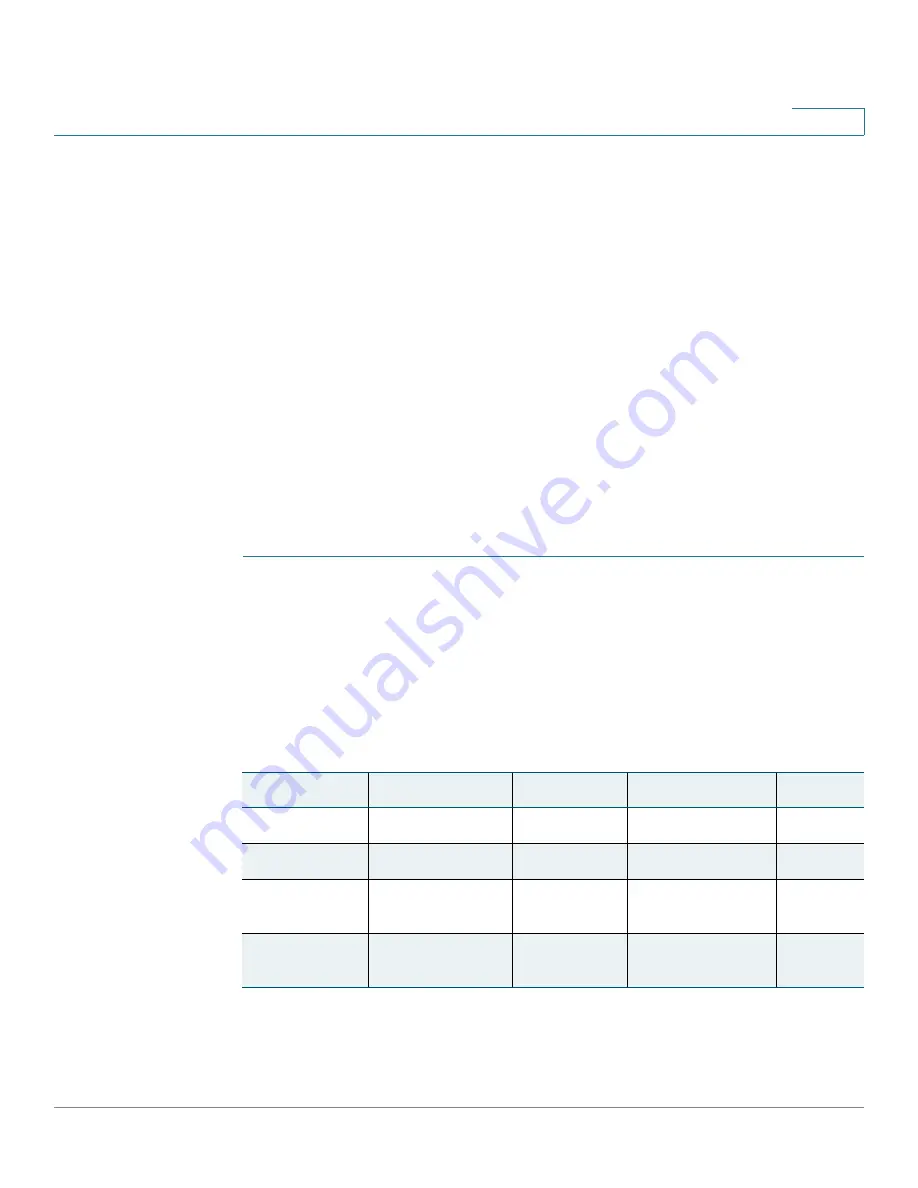
Troubleshooting
Cisco RVS4000 Security Router with VPN Administrator Guide
121
A
assigned a static IP address to any computer or network device on the network,
you need to change its IP address accordingly to 192.168.2.
Y
(
Y
represents any
number from 1 to 254). Note that each IP address must be unique within the
network.
Your VPN may require port 500/UDP packets to be passed to the computer that is
connecting to the IPSec server.
Check the Cisco website at
www.cisco.com
for more information.
I need to set up a server behind my router.
To use a server like a web, ftp, or mail server, you need to know the respective port
numbers they are using. For example, port 80 (HTTP) is used for web; port 21
(FTP) is used for FTP, and port 25 (SMTP outgoing) and port 110 (POP3 incoming)
are used for the mail server. You can get more information by viewing the
documentation provided with the server you installed. Follow these steps to set up
port forwarding through the router’s configuration utility. We need to set up web,
ftp, and mail servers.
STEP 1
Access the router’s configuration utility by going to
http://192.168.1.1
or the IP
address of the router. Go to
Firewall > Single Port Forwarding
.
STEP 2
Select the Service from the
Application
column.
STEP 3
Enter the IP Address of the server that you want the Internet users to access. For
example, if the web server’s Ethernet adapter IP address is 192.168.1.100, you
would enter 100 in the field provided. Then check the Enable box for the entry.
Consider the examples below:
Application
Start and End
Protocol
IP Address
Enable
HTTP
80 to 80
Both
192.168.1.100
X
FTP
21 to 21
TCP
192.168.1.101
X
SMTP
(Outgoing)
25 to 25
Both
192.168.1.102
X
POP3
(Incoming)
110 to 110
Both
192.168.1.102
X






























