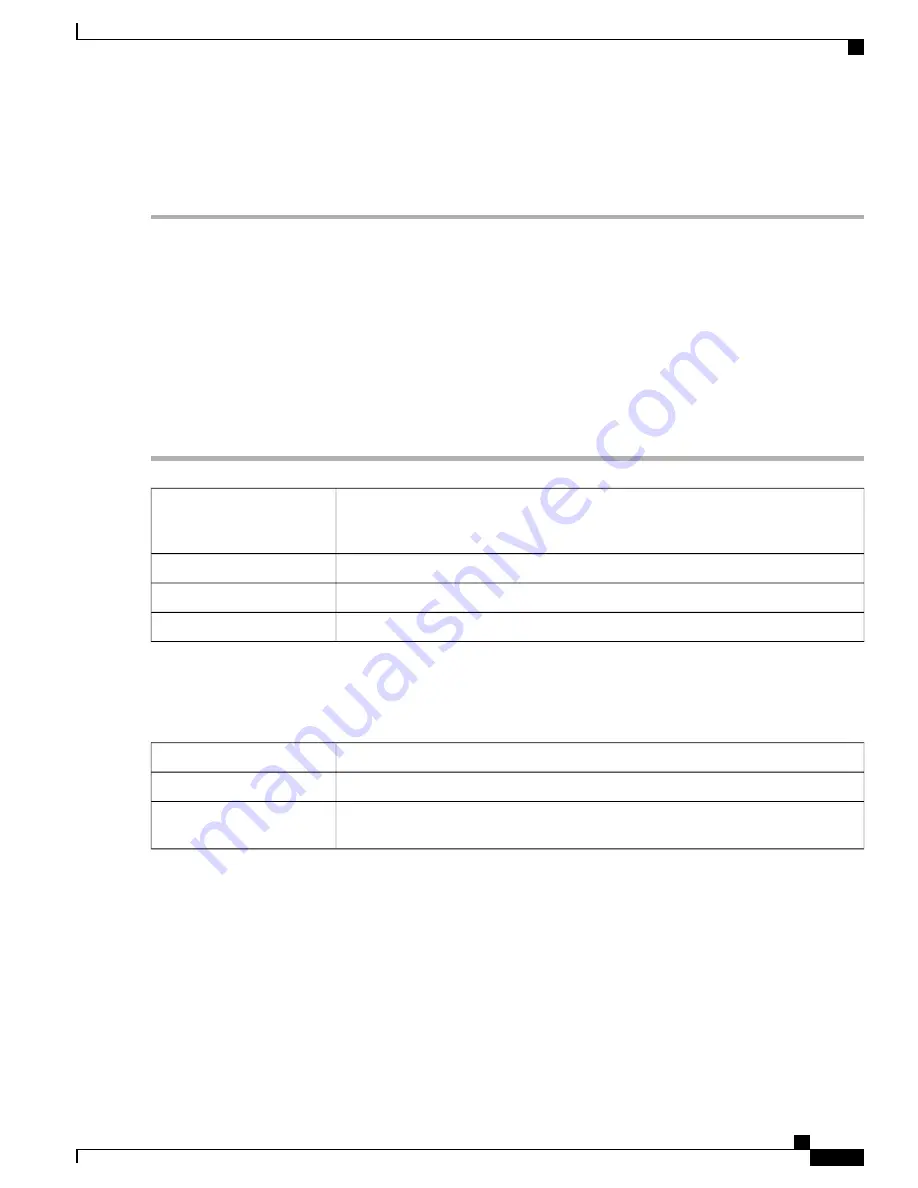
Step 8
Click
Apply.
Teleworker VPN Client
The Teleworker VPN Client feature minimizes the configuration requirements at remote locations by allowing
the device to work as a Cisco VPN hardware client. When the Teleworker VPN Client starts the VPN
connection, the IPSec VPN server pushes the IPSec policies to the Teleworker VPN Client and creates the
corresponding tunnel.
To configure the Teleworker VPN Client, follow these steps:
Step 1
Click
VPN > Teleworker VPN Client
and configure the following:
Check
On
or
Off.
Only one Teleworker VPN Client can have an active connection at
startup.If you enable one Teleworker VPN Client on startup, it will disable this option
on other client rules.
Teleworker VPN Client
Check
On
or
Off.
Auto Initiation Retry
Enter the time in seconds (Range 120 to 1800).
Retry Interval
Enter the maximum number of retries (Range 0 to 16).
Retry Limit
Step 2
Click
Apply
.
Step 3
In the Teleworkers VPN Client table, click
Add
.
Step 4
Provide the following information in the Basic Settings section:
Enter a name for the profile.
Name
Enter the remote server's IP address.
Server (Remote Address)
To start connection on startup. At any point, only one profile can be in On state to start
negotiations at startup
Active Connection on
Startup
RV345/345P Administration Guide
89
VPN
Teleworker VPN Client
Summary of Contents for RV340 Series
Page 28: ...RV345 345P Administration Guide 22 Administration Config Management ...
Page 58: ...RV345 345P Administration Guide 52 QoS Switch Queuing ...
Page 68: ...RV345 345P Administration Guide 62 LAN Router Advertisement ...
Page 102: ...RV345 345P Administration Guide 96 VPN VPN Passthrough ...
Page 108: ...RV345 345P Administration Guide 102 Security IP Source Guard ...
Page 110: ...RV345 345P Administration Guide 104 Where To Go From Here Where To Go From Here ...
















































