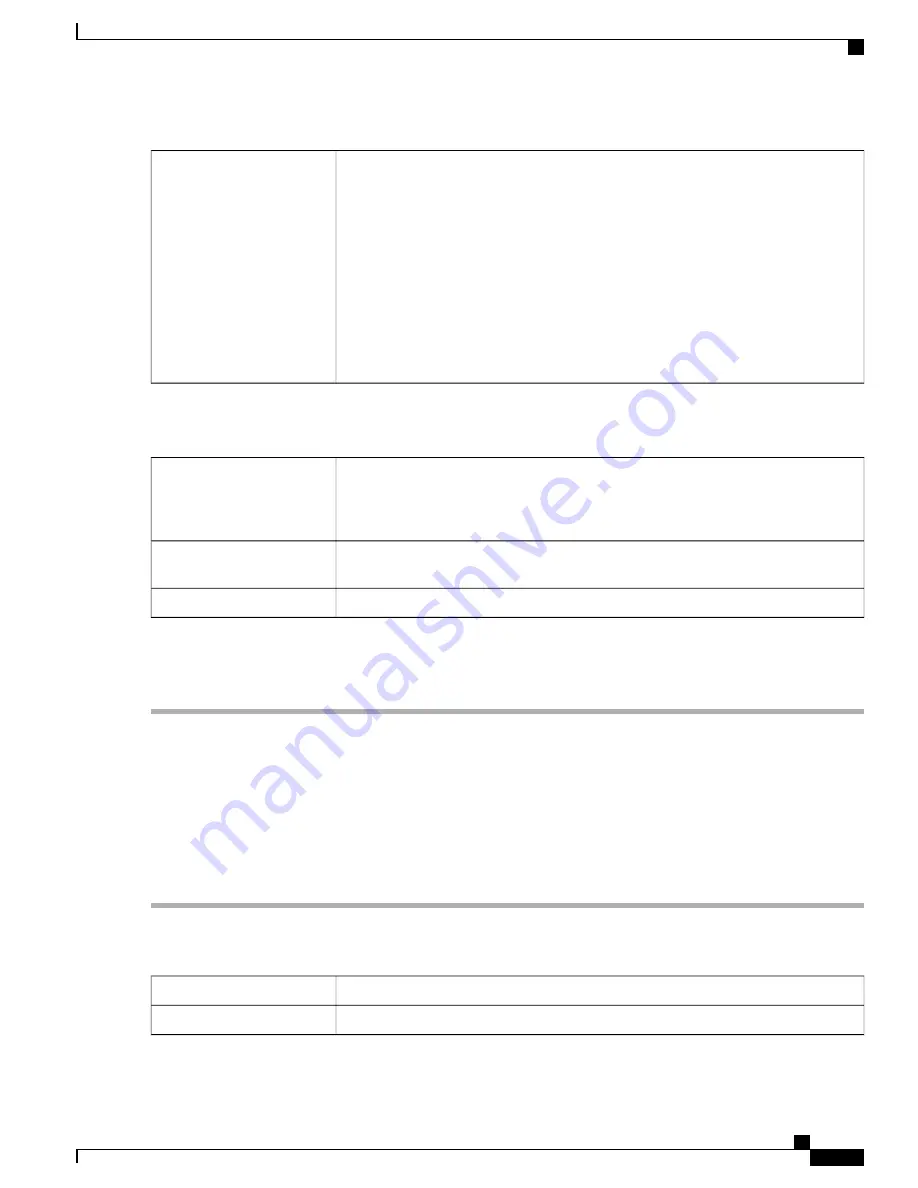
Check
Split DNS
to enable.
Splits the DNS server and other DNS requests to another DNS server, based on specified
domain names. When the router receives an address resolution request, it inspects the
domain name. If the domain name matches a domain name in the Split DNS settings,
it passes the request to the specified DNS server. Otherwise, the request is passed to the
DNS server that is specified in the WAN interface settings.
DNS Server 1 and DNS Server 2
—
Enter the IP address of the DNS server to use for
the specified domains. Optionally, specify a secondary DNS server in the DNS Server
2 field.
Domain Name 1 to 6
—
Enter the domain names for the DNS servers. Requests for
the domains are passed to the specified DNS server.
Split DNS
Step 3
To enable the Site-to-Site Failover, the Keep-Alive should be enabled on the Advanced Settings tab. Next, on the Failover
tab, provide the following information:
Check
Tunnel Backup
to enable. When the primary tunnel is down, this feature enables
the router to re-establish the VPN tunnel by using either an alternate IP address for the
remote peer or an alternate local WAN interface. This feature is available only if DPD
is enabled.
Tunnel Backup
Enter the IP address for the remote peer, or reenter the WAN IP address that was already
set for the remote gateway.
Remote Backup IP Address
Select the local interface (
WAN1, WAN2, USB1, or USB2
) from the drop-down list.
Local Interface
To enable the Site-to-Site failover, you must enable the Keep-Alive on the Advanced settings.
Note
Step 4
Click
Apply
.
Creating a Secure GRE Tunnel
Generic Routing Encapsulation (GRE) is one of the available tunneling mechanisms which uses an IP as the
transport protocol and carries many different passenger protocols. The tunnels behave as virtual point-to-point
links that have two endpoints identified by the tunnel source and tunnel destination addresses at each endpoint.
Step 1
Click
Create a secure GRE tunnel
.
Step 2
Click
Enable
to enable the configuration and complete the following:
For GRE Tunnel Information
Enter the name of the interface to connect to tunnel.
Interface Name
Select the tunnel source
(WAN1, WAN2, USB1, or USB2
) from the drop-down list.
Tunnel Source
RV345/345P Administration Guide
83
VPN
Creating a Secure GRE Tunnel
Summary of Contents for RV340 Series
Page 28: ...RV345 345P Administration Guide 22 Administration Config Management ...
Page 58: ...RV345 345P Administration Guide 52 QoS Switch Queuing ...
Page 68: ...RV345 345P Administration Guide 62 LAN Router Advertisement ...
Page 102: ...RV345 345P Administration Guide 96 VPN VPN Passthrough ...
Page 108: ...RV345 345P Administration Guide 102 Security IP Source Guard ...
Page 110: ...RV345 345P Administration Guide 104 Where To Go From Here Where To Go From Here ...






























