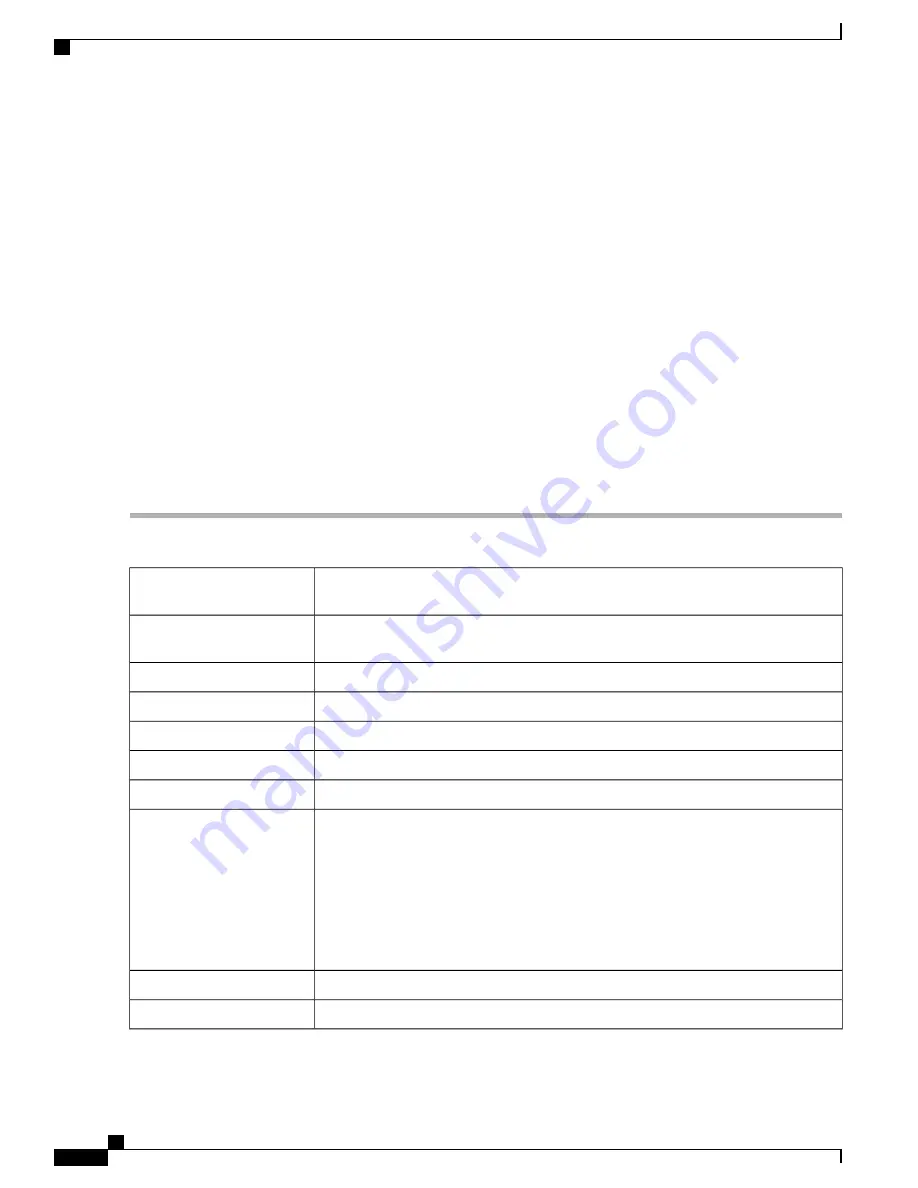
Site-to-Site
In a site-to-site VPN, the local router at one location connects to a remote router through a VPN tunnel. Client
devices can access network resources as if they were all at the same site. This model can be used for multiple
users at a remote location.
A successful connection requires that at least one of the routers to be identifiable by a static IP address or a
Dynamic DNS hostname. If one router has only a dynamic IP address, you can use any email address (user
FQDN) or FQDN as an identification to establish the connection.
The two LAN subnets on either side of the tunnel cannot be on the same network. For example, if the Site A
LAN uses the 192.168.1.x/24 subnet, Site B can use 192.168.2.x/24.
To configure a tunnel, enter corresponding settings (reversing local and remote) when configuring the two
routers. Assume that this router is identified as Router A. Enter its settings in the Local Group Setup section;
enter the settings for the other router (Router B) in the Remote Group Setup section. When you configure the
other router (Router B), enter its settings in the Local Group Setup section, and enter the Router A settings
in the Remote Group Setup section.
To configure the Site-to-Site VPN, follow these steps:
Step 1
Click
VPN > Site-to-Site
.
Step 2
In the Site to Site table, the following will be displayed:
The name of the VPN tunnel connection created using VPN Setup Wizard. It does not
have to match the name used at the other end of the tunnel.
Connection Name
IP Address of the remote endpoint to where the VPN connection is intended. This can
be an FQDN or an IP address.
Remote Endpoint
Interface used for the tunnel.
Interface
IPSec profile used for the VPN tunnel.
IPSec Profile
Traffic selectors from which traffic is originating.
Local Traffic Selection
Traffic selectors to which traffic is destined.
Remote Traffic Selection
Status of the tunnel.
Status
•
Edit
—
Click to edit the connection, it navigates to Site to Site - Add or Edit a
New Connection page.
•
Delete
—
Click to delete the connection.
•
Connect
—
Click to connect and establish the tunnel.
•
Disconnect
—
Click to disconnect the connection.
Actions
Click to create a new site-to-site tunnel.
Create a site-to-site VPN
Click to create a new GRE tunnel.
Create a secure GRE tunnel
RV345/345P Administration Guide
80
VPN
Site-to-Site
Summary of Contents for RV340 Series
Page 28: ...RV345 345P Administration Guide 22 Administration Config Management ...
Page 58: ...RV345 345P Administration Guide 52 QoS Switch Queuing ...
Page 68: ...RV345 345P Administration Guide 62 LAN Router Advertisement ...
Page 102: ...RV345 345P Administration Guide 96 VPN VPN Passthrough ...
Page 108: ...RV345 345P Administration Guide 102 Security IP Source Guard ...
Page 110: ...RV345 345P Administration Guide 104 Where To Go From Here Where To Go From Here ...






























