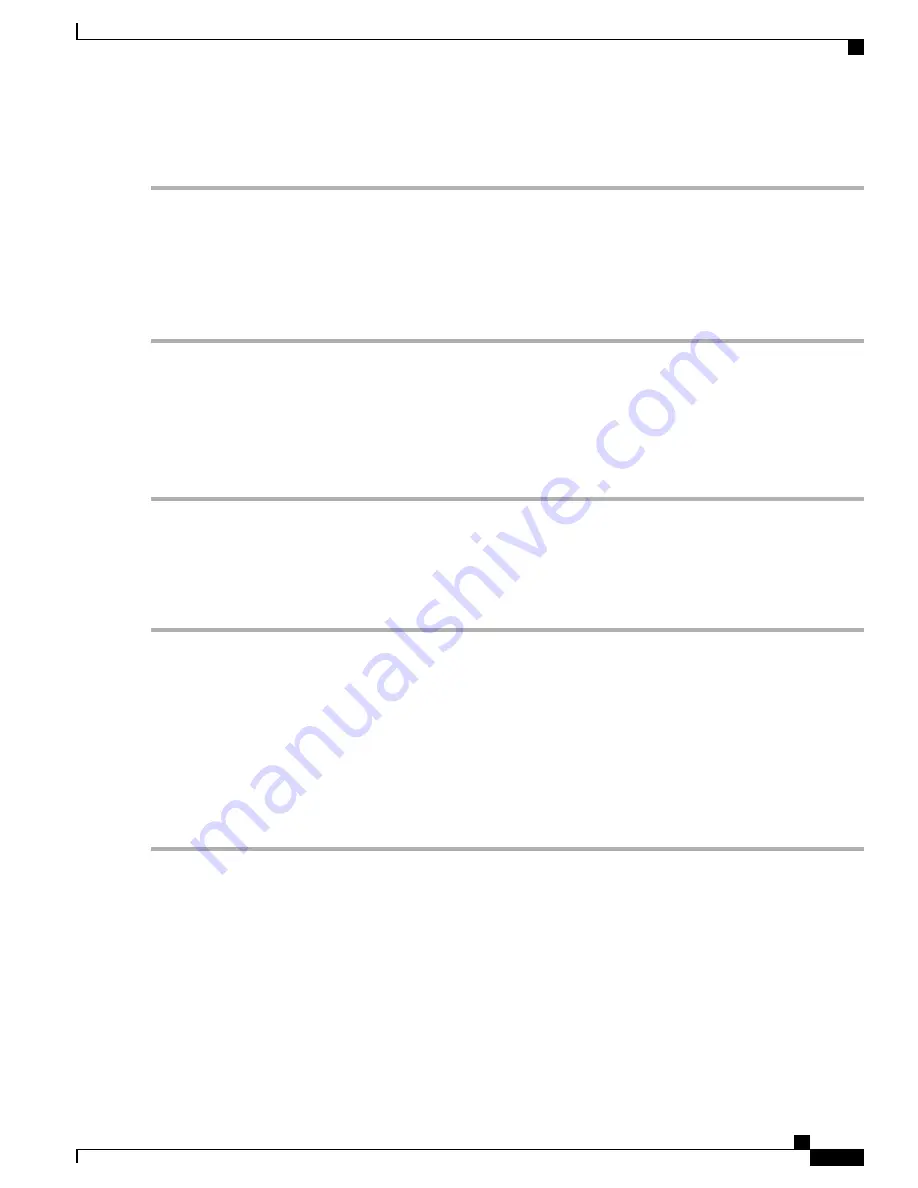
To configure the IPv6 transition, follow these steps:
Step 1
Select
WAN > IPv6 Transition
.
Step 2
In the Tunnel Table, select the interface to be configured and click
Edit
.
Step 3
Check
Enable
.
Step 4
Enter the description.
Step 5
Select the Local Interface from the drop-down list (
WAN1
or
WAN 2
).
Step 6
Local IPv4 Address displays the address of the selected interface.
IPv6 in IPv4 Tunnel (6in4)
To add IPv4 Tunnel (6in4), enter the following information:
Step 1
Click the
IPv6 in IPv4 Tunnel (6in4)
tab.
Step 2
Enter the
Remote IPv4 Address
.
Step 3
Enter the
Local IPv6 Address
.
Step 4
Enter the
Remote IPv6 Address
.
Step 5
Click
Apply.
IPv6 Rapid Deployment (6rd)
In IPv6 Rapid Deployment (6rd), each ISP uses one of its own IPv6 prefixes instead of the special 2002::/16
prefix standardized for 6to4. Hence, a provider is guaranteed for its 6rd hosts availability from all native IPv6
hosts that can reach their IPv6 network.
To add IPv6 Rapid Deployment (6rd), enter the following information:
Step 1
Click the IPv6 Rapid Deployment (6rd) tab.
Step 2
Click
Automatically from DHCP
to use the DHCP (option 212) to obtain 6rd Prefix, Relay IPv4 Address, and IPv4
Mask Length.
Step 3
Or, select
Manual
and set the following 6rd parameters.
a) Enter the
IPv4 Address of Relay
.
b) Enter the
IPv4 Common Prefix Length
.
RV345/345P Administration Guide
45
WAN
IPv6 in IPv4 Tunnel (6in4)
Summary of Contents for RV340 Series
Page 28: ...RV345 345P Administration Guide 22 Administration Config Management ...
Page 58: ...RV345 345P Administration Guide 52 QoS Switch Queuing ...
Page 68: ...RV345 345P Administration Guide 62 LAN Router Advertisement ...
Page 102: ...RV345 345P Administration Guide 96 VPN VPN Passthrough ...
Page 108: ...RV345 345P Administration Guide 102 Security IP Source Guard ...
Page 110: ...RV345 345P Administration Guide 104 Where To Go From Here Where To Go From Here ...






























