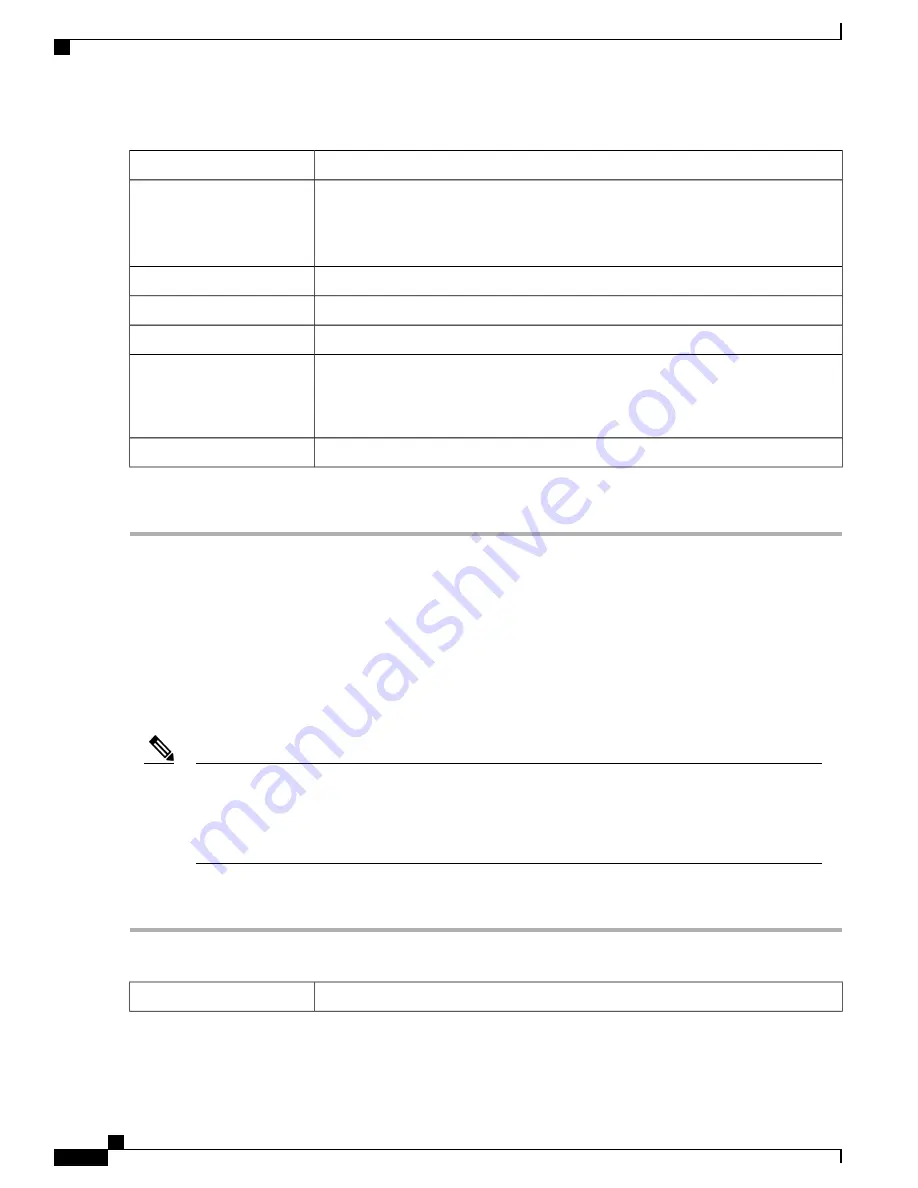
Select the user authentication (
Group Name or admin
).
User Authentication
•
Start IP Address
—
Enter the start IP address.
•
End IP Address
—
Enter the end IP address.
Address Pool
Enter the primary and secondary IP addresses of the DNS1 and 2 servers.
DNS1 and 2 IP Addresses
Check
On
to enable IPSec security for the L2TP tunnel.
IPSec
Default
IPSec Profile
Enter the Pre-shared Key to use to authenticate the remote IKE peer. You can enter up
to 30 keyboard characters or hexadecimal values, such as My_@123 or 4d795f40313233.
Both ends of the VPN tunnel must use the same Pre-shared Key. We recommend that
you change the Pre-shared Key periodically to maximize VPN security.
Pre-shared Key
Re-enter the Pre-shared Key for confirmation.
Confirm Pre-shared Key
Step 3
Click
Apply
.
SSL VPN
The Secure Sockets Layer Virtual Private Network (SSLVPN) allows users to remotely access restricted
networks, using a secure and authenticated pathway by encrypting the network traffic. The router supports
Cisco AnyConnect VPN client which can be downloaded at [
http://www.cisco.com/go/anyconnect
/]. The
router supports 2 SSL VPN tunnels by default, and the user can register a license to support up to 50 tunnels.
Once installed and activated, the SSL VPN will establish a secure, remote-access VPN tunnel.
In addition, a Cisco AnyConnect Secure Mobility Client license is required to install and use the Cisco
AnyConnect Secure Mobility Client on your device. Information on how to order the Cisco AnyConnect
Secure Mobility User Licenses can be found here
http://www.cisco.com/c/dam/en/us/products/collateral/security/anyconnect-og.pdf
. We do recommend
the AnyConnect Plus License for 25-99 users.
Note
To configure the SSL VPN, follow these steps:
Step 1
Click
VPN>SSL VPN
.
Step 2
On the General Configuration Server tab, provide the following information:
Select
On
or
Off
to enable or disable the server.
Cisco SSL VPN Server
RV345/345P Administration Guide
92
VPN
SSL VPN
Summary of Contents for RV340 Series
Page 28: ...RV345 345P Administration Guide 22 Administration Config Management ...
Page 58: ...RV345 345P Administration Guide 52 QoS Switch Queuing ...
Page 68: ...RV345 345P Administration Guide 62 LAN Router Advertisement ...
Page 102: ...RV345 345P Administration Guide 96 VPN VPN Passthrough ...
Page 108: ...RV345 345P Administration Guide 102 Security IP Source Guard ...
Page 110: ...RV345 345P Administration Guide 104 Where To Go From Here Where To Go From Here ...



























