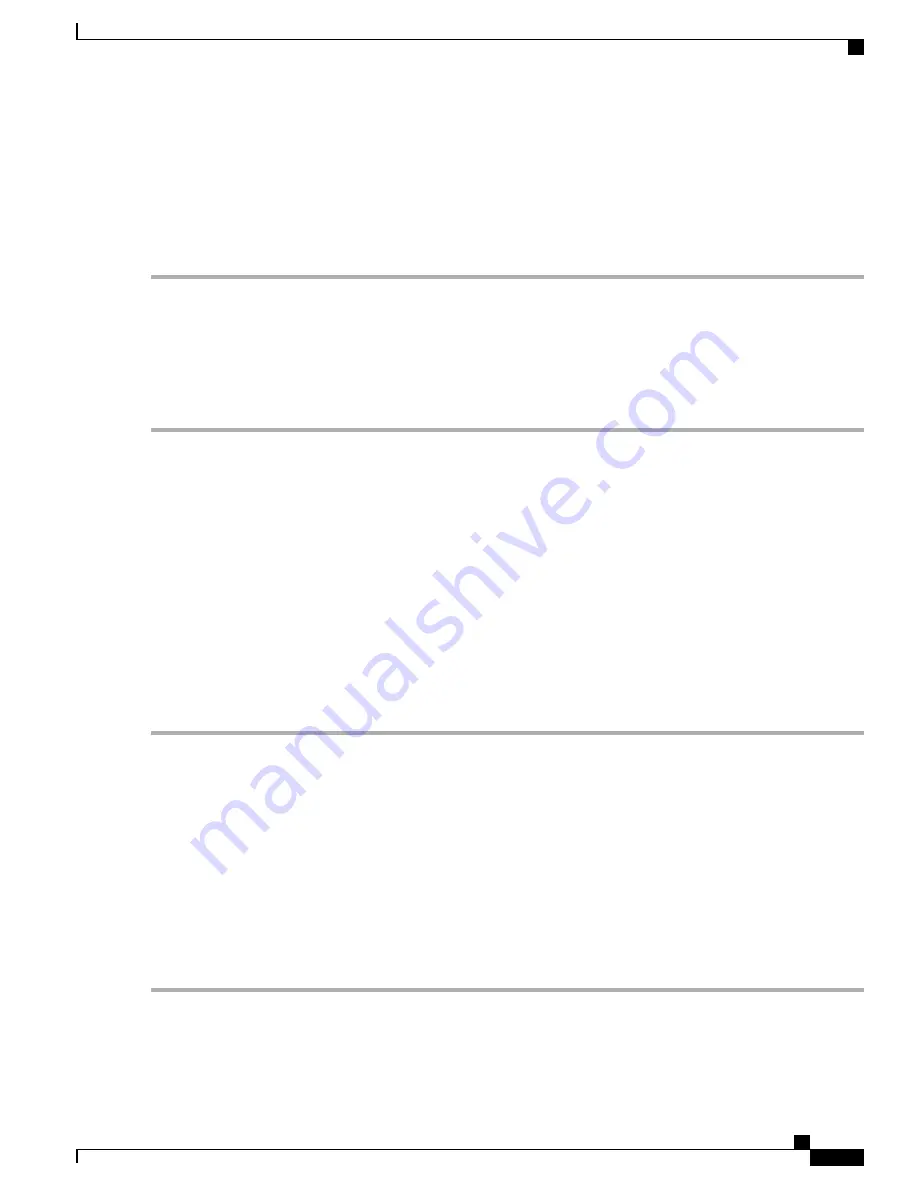
Static DHCP
Static DHCP allows an IPv4 address to the defined MAC.
To configure static DHCP follow these steps:
Step 1
Select
LAN > Static DHCP
.
Step 2
Click
Add
.
Step 3
In the Static DHCP Table, enter a name in the Name field.
Step 4
Enter the IPv4 and MAC addresses in the respective fields.
Step 5
Check
Enable.
Step 6
Click
Apply
.
802.1X Configuration
The IEEE 802.1X port-based authentication prevents unauthorized devices (clients) from gaining access to
the network. This network access control uses the physical access characteristics of the IEEE 802 LAN
infrastructures to authenticate and authorize devices attached to a LAN port, that has point-to-point connection
characteristics. A port in this context is a single point of attachment to the LAN infrastructure.
The device supports multiple-hosts mode. In this mode, only one of the attached hosts must be successfully
authorized for all hosts to be granted network access. If the port becomes unauthorized (re-authorization fails
or an EAPOL-logoff message is received), all attached clients are denied access to the network.
To configure port-based authentication:
Step 1
Select
LAN > 802.1X Configuration
.
Step 2
Check
Enable Port-Based Authentication
to enable the feature.
802.1X requires the use of RADIUS for authentication. Ensure that the RADIUS server is defined in
Accounts, on page 29
.
Note
Step 3
Select the Administration Status in the 802.1X Configuration Table from the drop-down list.
•
Force Authorized
—
Authorization is not needed. At least one LAN port must be force authorized.
•
Auto
—
Enables port-based authentication. The interface moves between an authorized or unauthorized state based
on the authentication exchange between the device and the client.
Step 4
Click
Apply.
Ensure that the respective configuration is active and correct before enabling a Port-based authentication.
Note
RV345/345P Administration Guide
59
LAN
Static DHCP
Summary of Contents for RV340 Series
Page 28: ...RV345 345P Administration Guide 22 Administration Config Management ...
Page 58: ...RV345 345P Administration Guide 52 QoS Switch Queuing ...
Page 68: ...RV345 345P Administration Guide 62 LAN Router Advertisement ...
Page 102: ...RV345 345P Administration Guide 96 VPN VPN Passthrough ...
Page 108: ...RV345 345P Administration Guide 102 Security IP Source Guard ...
Page 110: ...RV345 345P Administration Guide 104 Where To Go From Here Where To Go From Here ...






























