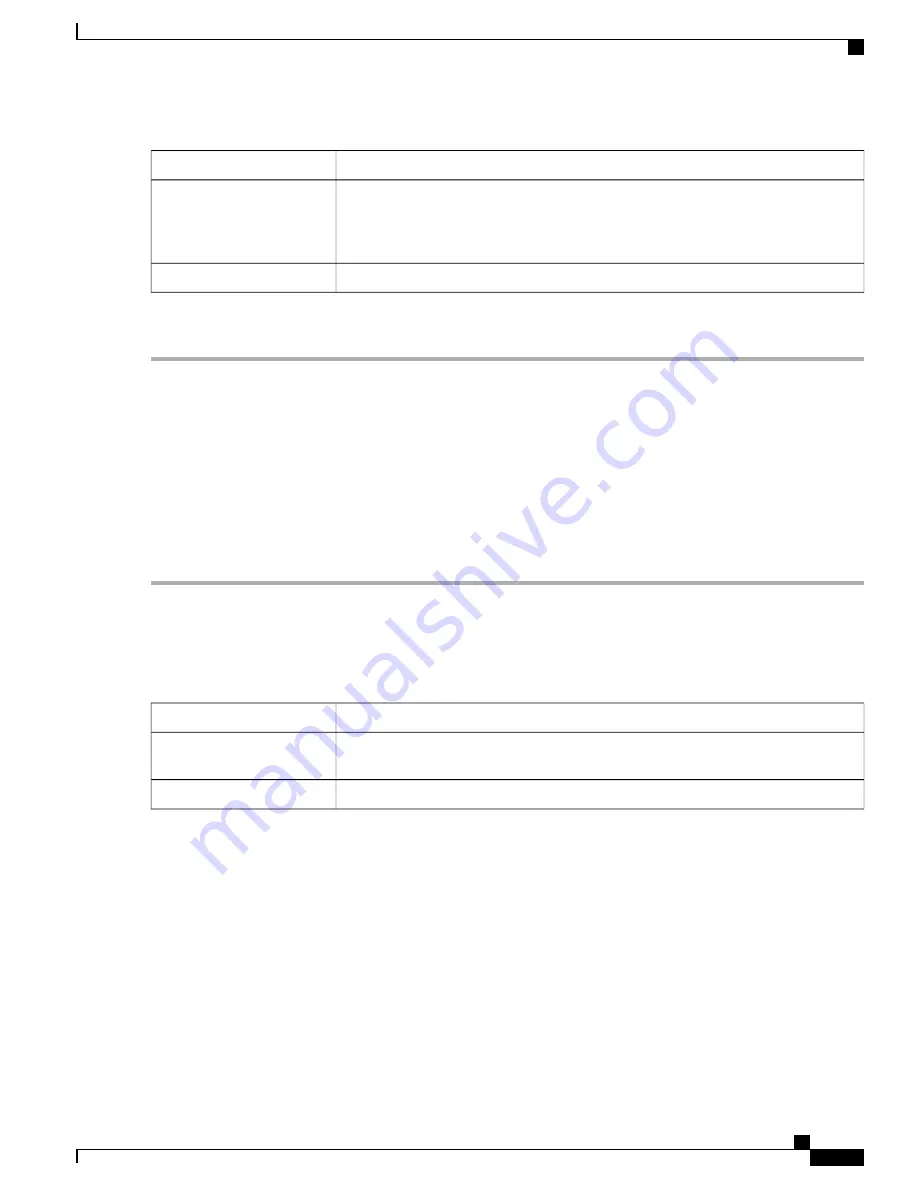
Enter the netmask.
Netmask
Select
Multicast forwarding
to allow the router forward multicast traffic to networks
where other multicast devices are receptive. Multicast forwarding prevents the forwarding
of multicast traffic to networks where there are receptive no nodes. Click the link to
configure the IGMP proxy interface.
Multicast forwarding
Click to enable aggressive mode.
Aggressive Mode
Step 3
Click
Apply
.
Client to Site
Clients from the Internet can connect to the server to access the corporate network or a LAN behind the server.
This feature creates a new VPN tunnel to allow teleworkers and business travelers to access your network by
using third-party VPN client software.
To configure the Client-to-Site, follow these steps:
Step 1
Click
VPN > Client-to-Site
.
Step 2
Click
Add
and the IPsec Client-to-Site Groups table will be displayed.
Step 3
To add a Client to Site connection, click
Add
.
Step 4
In the
Add a New Group
section, select an option (
Cisco VPN Client or 3rd Party Client)
.
Step 5
For Cisco VPN Client, configure the following:
Click
Enable
to enable the configuration.
Enable
Enter a group name. This is used as an identifier for all the members of this group during
IKE negotiations.
Group Name
Select the interface (
WAN1, WAN2, USB1, or USB2
) from the drop-down list.
Interface
RV345/345P Administration Guide
85
VPN
Client to Site
Summary of Contents for RV340 Series
Page 28: ...RV345 345P Administration Guide 22 Administration Config Management ...
Page 58: ...RV345 345P Administration Guide 52 QoS Switch Queuing ...
Page 68: ...RV345 345P Administration Guide 62 LAN Router Advertisement ...
Page 102: ...RV345 345P Administration Guide 96 VPN VPN Passthrough ...
Page 108: ...RV345 345P Administration Guide 102 Security IP Source Guard ...
Page 110: ...RV345 345P Administration Guide 104 Where To Go From Here Where To Go From Here ...






























