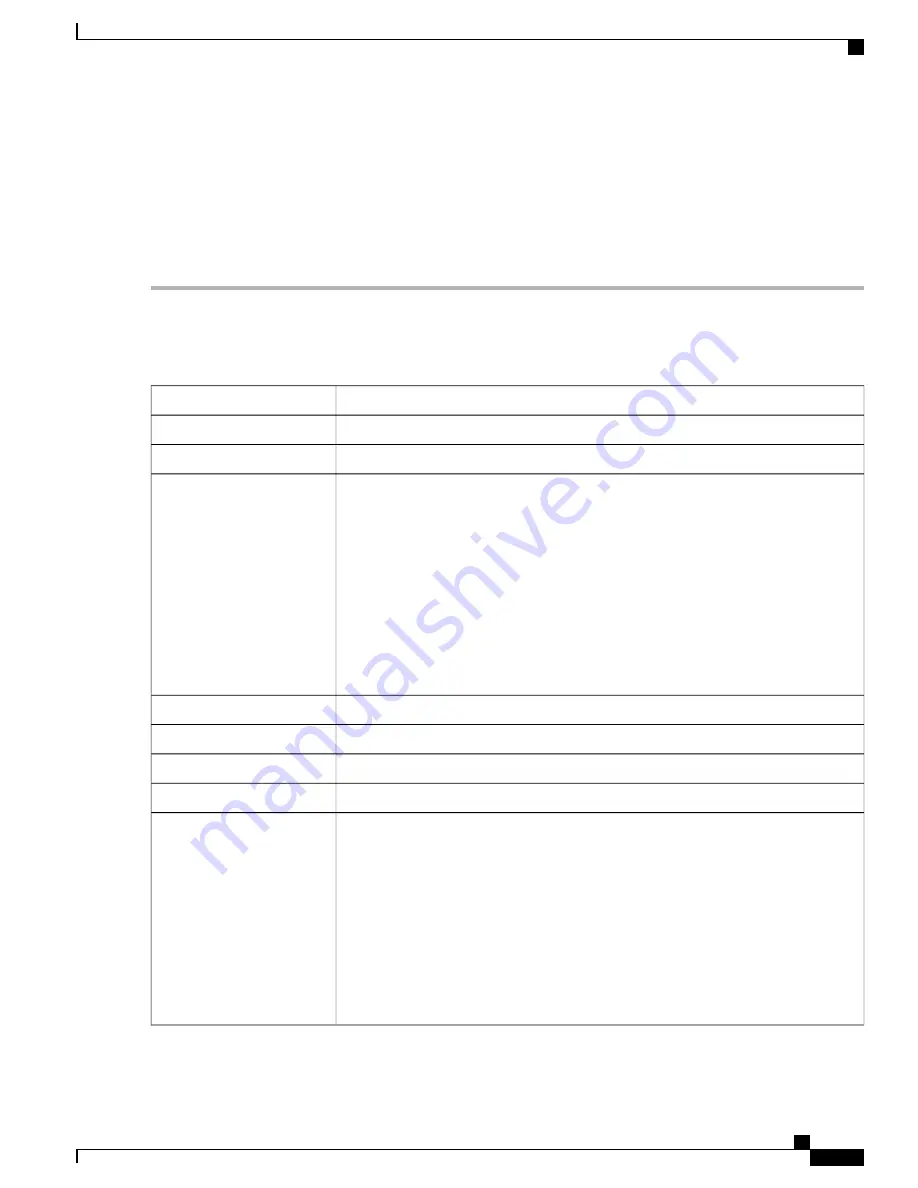
Web Filtering
Web filtering is a feature that allows you to manage access to inappropriate websites. It can screen a client
’
s
web access requests to determine whether to allow or deny that website. To enable and configure web filtering,
follow these steps:
Step 1
Click
Security > Web Filtering
.
Step 2
On the Web Filtering section, select
On or Off
and click
Apply
.
Step 3
In the Web Filtering Policies table, click
Add
. To edit an existing policy and click
Edit
to modify it.
Step 4
On the Web Filtering
—
Add/Edit Policy page, enter the following information:
Specify a name for the web filtering policy you are creating.
Policy Name
Enter a short description for the policy.
Description
Check
Enable
to activate the policy.
Enable
•
Click
Edit
and select the desired Filtering Level (select the appropriate web
categories to be filtered). Choose
High, Medium, Low or Custom
to define the
filtering extent. You can also choose the items from the Adult/Mature Content,
business/Investment, Entertainment, Illegal/Questionable, IT Resources,
Lifestyle/Culture, Other and Security categories. The incoming URL belonging
to the selected items are blocked.
•
Click
Apply
to go back to Web Filtering - Add/Edit Policy page. You can see the
selected web content listed in the Application List Table under Category.
•
Click
Restore to Default Categories
to restore default settings.
Category
Select the device type from the drop down list, to which the policy should be applicable.
Device Type
Select the OS from the drop down list, to which the policy should be applicable.
OS Type
Check to enable the web reputation analysis.
Web Reputation
Select an IP group from the drop down list to which this policy should be applied.
Applied on IP Group
Click
Edit
, then
Add
and define the following:
•
White List
—
Click
Add
to define the Domain Name or Keyword to bypass this
policy.
•
Black List
—
Click
Add
to define the Domain Name or Keyword that should be
blocked.
•
Exclusion List
—
Click
Add
to specify the IP Address that is excluded from this
policy.
Click
Apply
.
Exception List
RV345/345P Administration Guide
99
Security
Web Filtering
Summary of Contents for RV340 Series
Page 28: ...RV345 345P Administration Guide 22 Administration Config Management ...
Page 58: ...RV345 345P Administration Guide 52 QoS Switch Queuing ...
Page 68: ...RV345 345P Administration Guide 62 LAN Router Advertisement ...
Page 102: ...RV345 345P Administration Guide 96 VPN VPN Passthrough ...
Page 108: ...RV345 345P Administration Guide 102 Security IP Source Guard ...
Page 110: ...RV345 345P Administration Guide 104 Where To Go From Here Where To Go From Here ...




















