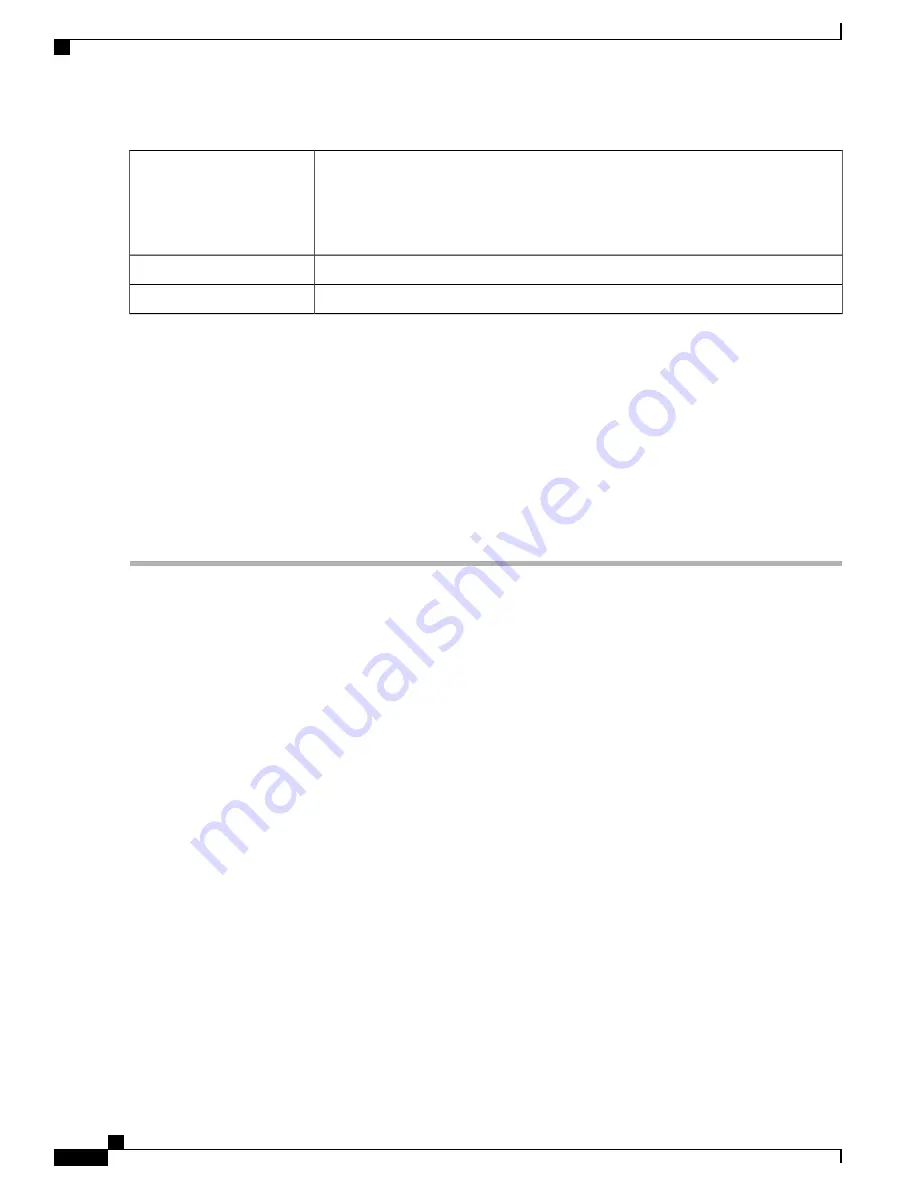
Click any of the following to view logs:
•
All
—
Displays all the logs.
•
Category
—
Displays the selected category logs.
Category
Select one of the options displayed to view the logs based on the severity.
Severity
Enter a keyword to display the logs based on the keyword.
Keyword
Step 3
Click
Show Logs
.
To configure log settings, see
Log, on page
26
.
Note
Step 4
Click any of the following options:
•
Refresh
—
Click to refresh logs.
•
Clear Logs
—
Click to clear logs.
•
Export Logs to PC
—
Click to export logs to PC.
•
Export Logs to USB
—
Click to export logs on to a USB storage device.
RV345/345P Administration Guide
14
Status and Statistics
View Logs
Summary of Contents for RV340 Series
Page 28: ...RV345 345P Administration Guide 22 Administration Config Management ...
Page 58: ...RV345 345P Administration Guide 52 QoS Switch Queuing ...
Page 68: ...RV345 345P Administration Guide 62 LAN Router Advertisement ...
Page 102: ...RV345 345P Administration Guide 96 VPN VPN Passthrough ...
Page 108: ...RV345 345P Administration Guide 102 Security IP Source Guard ...
Page 110: ...RV345 345P Administration Guide 104 Where To Go From Here Where To Go From Here ...






























